Ricoh Aficio GX7000 User Manual
Page 177
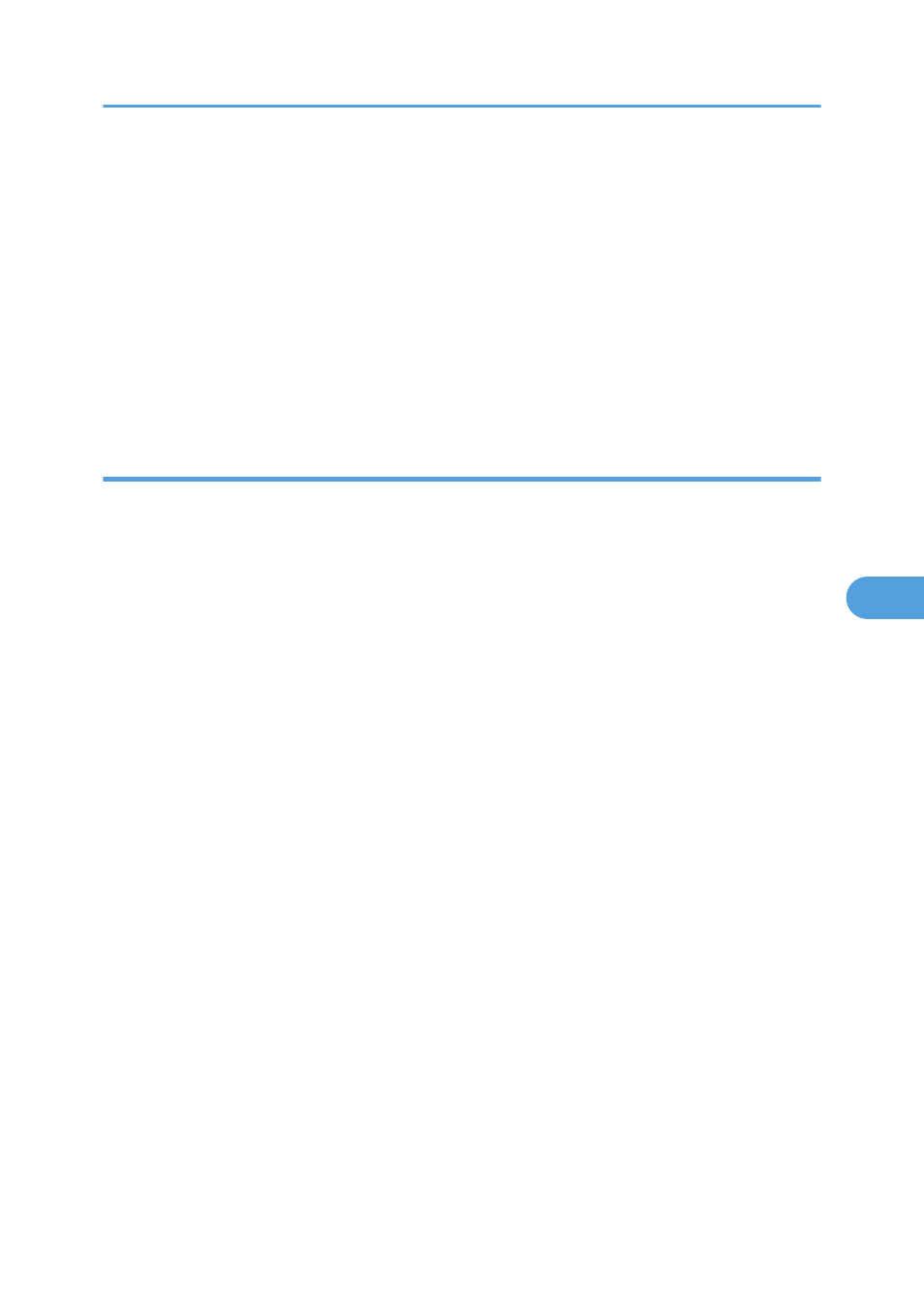
• Check whether other applications are operating.
Close all other applications because these could be interfering with the installation. Be sure to close
all resident programs also.
• Check the printer properties settings.
In the [Change User Settings] dialog box, on the [Misc.] tab, select the [Change data processing]
check box.
• Check whether the latest printer driver is being used.
Points to Remember when Printer Sharing under Windows 98/Me
When running printer sharing from a print server and connecting to a printer from a Windows 98/Me
computer, there is a risk of printer driver installation failure on the client side. If this occurs, make the following
settings on both the print server and the client:
Details of Problems that can Occur
Printer sharing is not displayed on the client computer, and when you attempt to print, print does not
start and an “Error Message” appears.
Printer Server Settings
On the print server, from the Printers icon, open Printer Properties. On the [General] tab, delete
[Comment].
Try the following if you cannot get out of “Printer Server Settings”:
1. On the [Sharing] tab, enter the [Share Name] using less than seven letters.
2. On the [Sharing] tab, delete [Comment].
3. Enter the server machine name (computer name) using less than seven letters.
To Reset a Client Computer
1. Delete the client computer's printer driver, and then restart Windows.
2. On the print server, make the necessary settings under “Print Server Settings”.
3. Reinstall the printer driver on the client computer.
Printing Will Not Start
175
6
