Status monitor errors, Status monitor does not open, No response from printer – Ricoh Aficio GX7000 User Manual
Page 214: No paper/tray not detected (tray 1), P.212 "status monitor errors, See p.212 "no paper/tray not detected (tray 1)
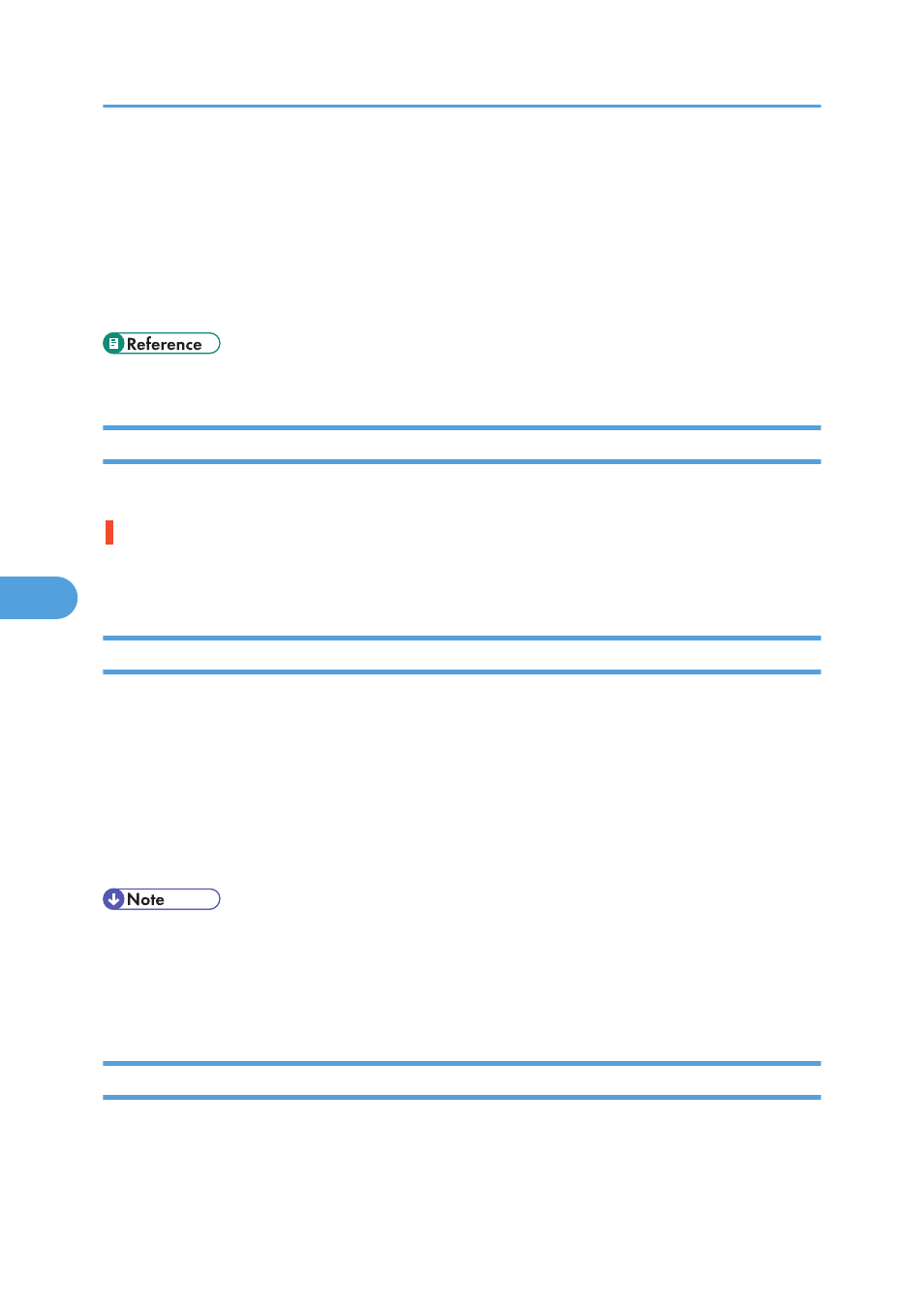
Status Monitor Errors
If an error occurs with the printer, Status Monitor displays an error message. Click [User Guide...] to display
the page corresponding to the error where you can check how to solve the problem in more detail.
Depending on the “Auto Continue” and “Env.Slctr.Alert” settings specified on the System menu, some of
the following messages might not appear.
• See p.147 "Specifying System Settings using the Control Panel (System Menu)"
Status Monitor Does Not Open
If the Status monitor does not open for a shared printer, the following questions should be addressed.
Are the share settings correct?
Check the share settings of the printer. The printer driver must also be installed on the client computer. See
p.71 "Setting Up a Server" and p.72 "Setting Up a Client Computer".
No Response from Printer
Follow the procedure below to check the port settings and the connection between the printer and computer.
1.
Check that the power of the printer is on.
2.
Make sure that the computer and printer are properly connected using a USB cable.
3.
Open the printer properties dialog box.
4.
Click the [Ports] tab.
5.
Check that USB is selected in the [Print to the following port:] list.
• Under Windows 98/Me, check that USB is selected in the list on the [Details] tab.
• If you want to connect the printer to the network, check the operating environment, and then change
No Paper/Tray Not Detected (Tray 1)
Tray 1 is empty or the paper in it is not loaded properly. Do one of the following:
• Load the tray.
• Print by Form Feed (Change the tray).
6. Troubleshooting
212
6
