Specifying the client computer settings, Specifying the settings for monitoring the printer – Ricoh Aficio GX7000 User Manual
Page 114
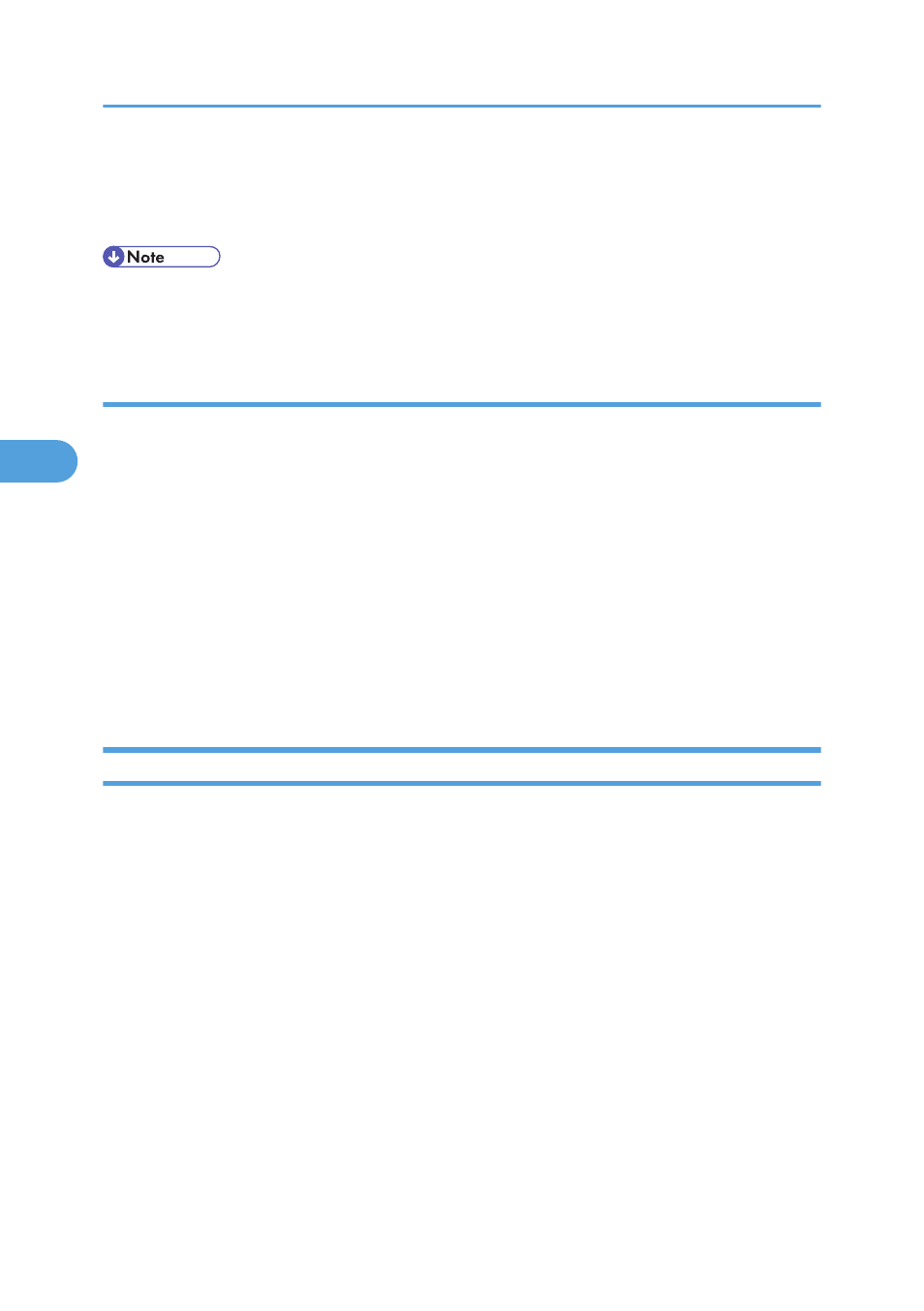
3.
A dialog box about specifying the client computer setting appears. Click [OK].
The print server setting has been changed. However, you still need to specify the Notification setting
on each client computer.
• When the spooler stops, the print job in progress is completely reprinted.
• If [Extended Features] was not used, it is automatically enabled.
Specifying the Client Computer Settings
Follow the procedure below to make the settings on the client.
1.
On the [Start] menu, point to [All Programs], point to [DeskTopBinder],
[SmartDeviceMonitor for Client], and then click [Extended Features Settings].
The Extended Features Settings dialog box opens.
2.
Select the [Use Extended Features] check box.
3.
Select the [Notify of printout/data-transmission when using print server] check box in
“Notification”.
4.
Click [OK].
The Extended Features dialog box closes.
Specifying the client computer settings is now complete.
Specifying the Settings for Monitoring the Printer
Use SmartDeviceMonitor for Client to monitor the status of the printer.
To use SmartDeviceMonitor for Client, you must make the following settings:
1.
Launch SmartDeviceMonitor for Client.
The SmartDeviceMonitor for Client icon appears in the taskbar's system tray.
This will not appear if you click [Do not show this message again].
2.
Right-click the SmartDeviceMonitor for Client icon, and then, in the pop-up menu, look for
the printer you want to monitor.
3.
If the printer you want to monitor does not appear, point to [Property], and then click
[Option...].
The SmartDeviceMonitor for Client - Option dialog box opens.
4. Monitoring and Configuring the Printer
112
4
