Specifying the print server – Ricoh Aficio GX7000 User Manual
Page 113
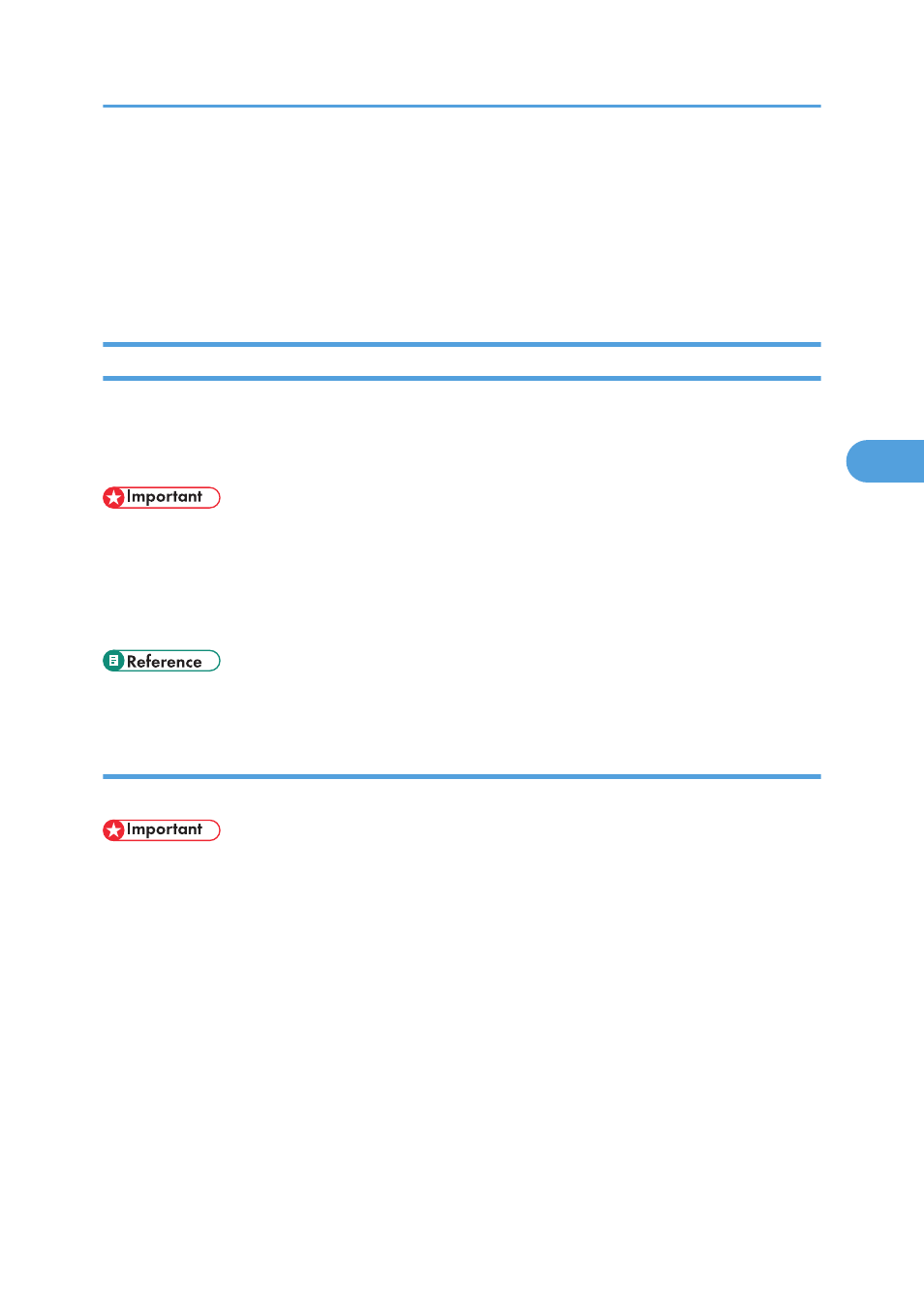
• Check the printer status such as the remaining amount of paper while printing.
• Simultaneously monitor multiple printers in use.
• Check the printer's network settings and system configuration.
• Be notified of print completion.
• View up to 100 print jobs that belong to you.
Using Notification via SmartDeviceMonitor for Client
This section explains how to use the Notification function in SmartDeviceMonitor for Client.
If a client computer uses SmartDeviceMonitor for Client to access a network printer, you can specify the
Notification setting to allow the computer to receive print job status notification.
• To change the printer properties in the [Printer] folder under Windows 2000, Windows XP
Professional, Windows Server 2003, or Windows Vista, you must have access to “Printer
Management access authentication”. Under Windows NT 4.0, you must have access to “Full Control
access authentication”. To make this possible, log on as a member of the Administrators or Power
Users group.
Specifying the Print Server
Follow the procedure below to make the settings on the print server.
• To change the print server setting under Windows 2000, Windows XP Professional, Windows Server
2003, or Windows Vista, you must have access to “Printer Management access authentication”.
Under Windows NT 4.0, you must have access to “Full Control access authentication”. To make this
possible, log on as a member of the Administrators or Power Users group.
1.
On the [Start] menu, point to [All Programs], point to [DeskTopBinder],
[SmartDeviceMonitor for Client], and then click [Print Server Setting].
The Print Server Setting dialog box appears.
2.
Select the [Notify client PCs of printout/data-transmission] check box, and then click [OK].
Depending on the print server setting, a dialog box appears. Read the message in the dialog box,
and then click [OK].
By clicking [Cancel], the changed setting is cancelled.
Using SmartDeviceMonitor for Client
111
4
