Copying a sample (sample copy) – Roland V-Synth User Manual
Page 58
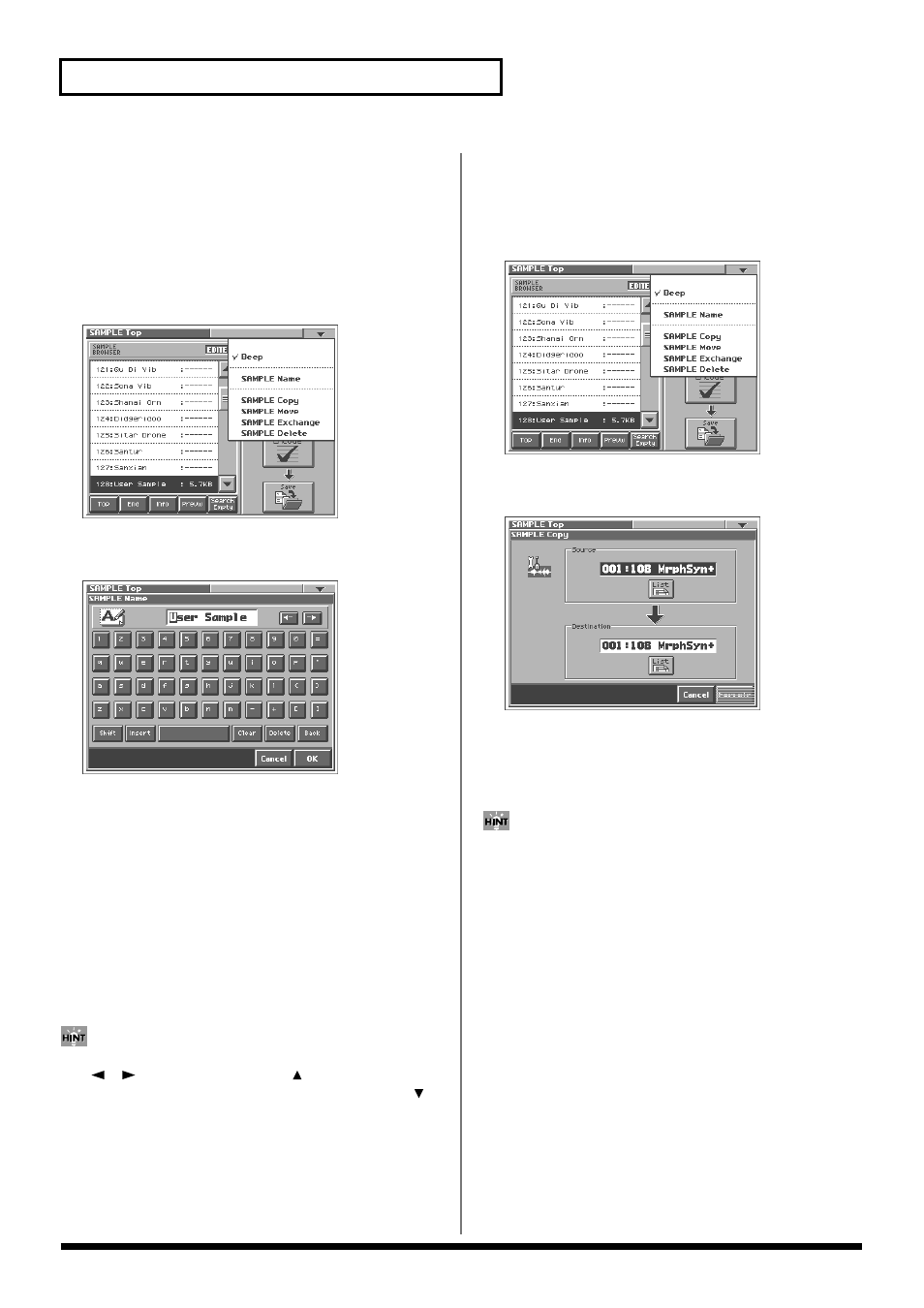
58
Creating and Editing Samples (Sample Mode)
Naming a Sample (SAMPLE Name)
Assign a new name to the sample. You can assign a name consisting
of up to twelve characters.
1.
Access the SAMPLE Top screen, and select the sample that
2.
Touch <
▼
> in the upper right of the screen.
A pulldown menu appears.
fig.04-03_50
3.
In the pulldown menu, touch
The SAMPLE Name window appears.
fig.04-04_50
4.
Touch the on-screen alphabetic or numeric keys to enter the
new name in the text box.
The on-screen keys have the following functions.
<
←
><
→
>:
Move the cursor in the text box to the desired input
location.
Turn this on when you want to input uppercase letters
or symbols.
Turn this on when you want to insert a character at the
cursor location.
Erases all characters in the text box.
Deletes the character at the cursor location.
Deletes the character that precedes the cursor location.
You can also move the input location cursor by pressing the
[
][
] cursor buttons. Pressing [
] will change the
character at the cursor location to uppercase, and pressing [
]
will change it to lowercase.
5.
When you have finished inputting, touch
sample name.
Copying a Sample (SAMPLE Copy)
1.
Access the SAMPLE Top screen (p. 56).
2.
Touch <
▼
> in the upper right of the screen.
A pulldown menu appears.
fig.04-03_50
3.
In the pulldown menu, touch
The SAMPLE Copy window appears.
fig.04-04a_50
4.
Move the cursor to “Source” and select the copy-source
sample.
5.
Move the cursor to “Destination” and select the copy-
destination sample.
When you touch , the Sample List window will appear,
allowing you to select the sample from the list.
6.
Touch
7.
Press [EXIT].
The SAMPLE Copy window closes.
