27 playing in patch mode, Erasing a pattern (clear), Playing in patch mode – Roland V-Synth User Manual
Page 27
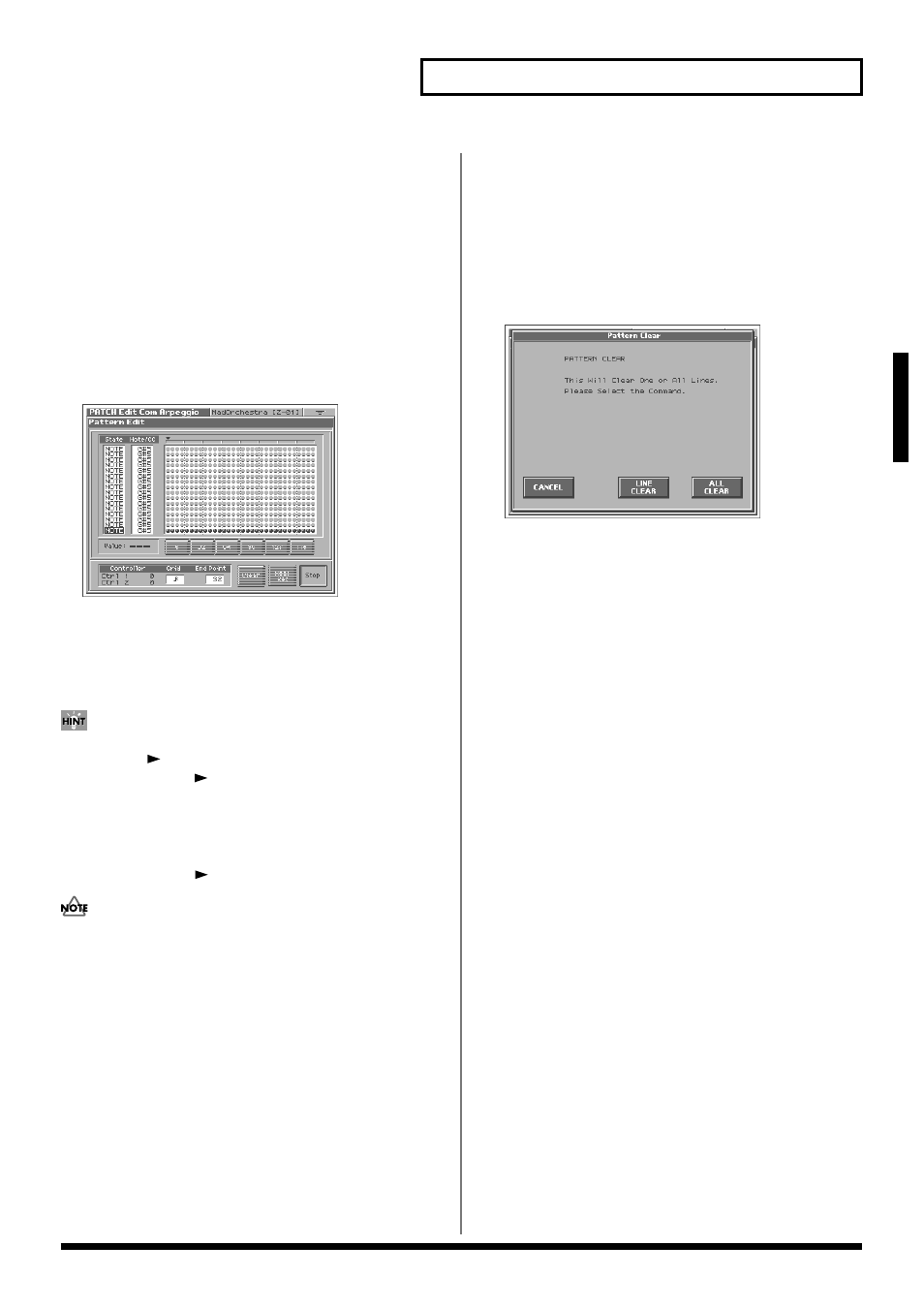
27
Playing in Patch Mode
Playing in Patch Mode
Creating a Pattern by Inputting One
Step at a Time (Step Rec)
This method lets you create a pattern in a way similar to step-
recording on a sequencer. You can record notes and control changes
by inputting them one by one.
1.
Specify the End Point of the arpeggio pattern that you want
to create.
Move the cursor to the End Point value box and make the
setting.
2.
Touch
The V-Synth will be in step-input standby mode.
fig.02-09d_50
3.
Play the V-Synth’s keyboard or operate a controller to input
the first step.
You can repeatedly record over the pattern length (number of
steps) you specified in step 1. On each pass, you can add new
notes and control changes to build up the pattern.
• To input a tie, hold down the key of the note that you want to tie
and press [
]. You will advance as many steps as the number
of times you press [
].
• Step input records the strength (velocity) with which you press
the key, and this will be reflected in the level or dynamics of the
arpeggiated notes.
• Control changes will be input with the value that was in effect
when you pressed [
].
• The notes (specified pitches) and control changes in a single
pattern cannot exceed a total maximum of 16. A newly pitched
note or a control change that would exceed this total will not be
recorded.
• Be aware that if you input another note while still holding down
the key for the previously input note, these notes will be input as
a chord located at the same step.
4.
When you are finished with step input, touch
5.
Press ARPEGGIO [ON/OFF] to turn on the arpeggiator, and
play the keyboard to hear your step-recorded pattern.
Erasing a Pattern (Clear)
Here’s how to erase data from the pattern. You can erase a specific
line or the entire pattern.
1.
To specify a line that you want to erase, move the cursor to
that line.
2.
Touch
A window like the following will appear.
fig.02-09e_50
3.
To erase a line of data, touch
entire pattern, touch
want to clear anything, touch
