Unix file naming job aid, Previous version removal, Uninstalling device manager – Nortel Networks 2500 Series User Manual
Page 32
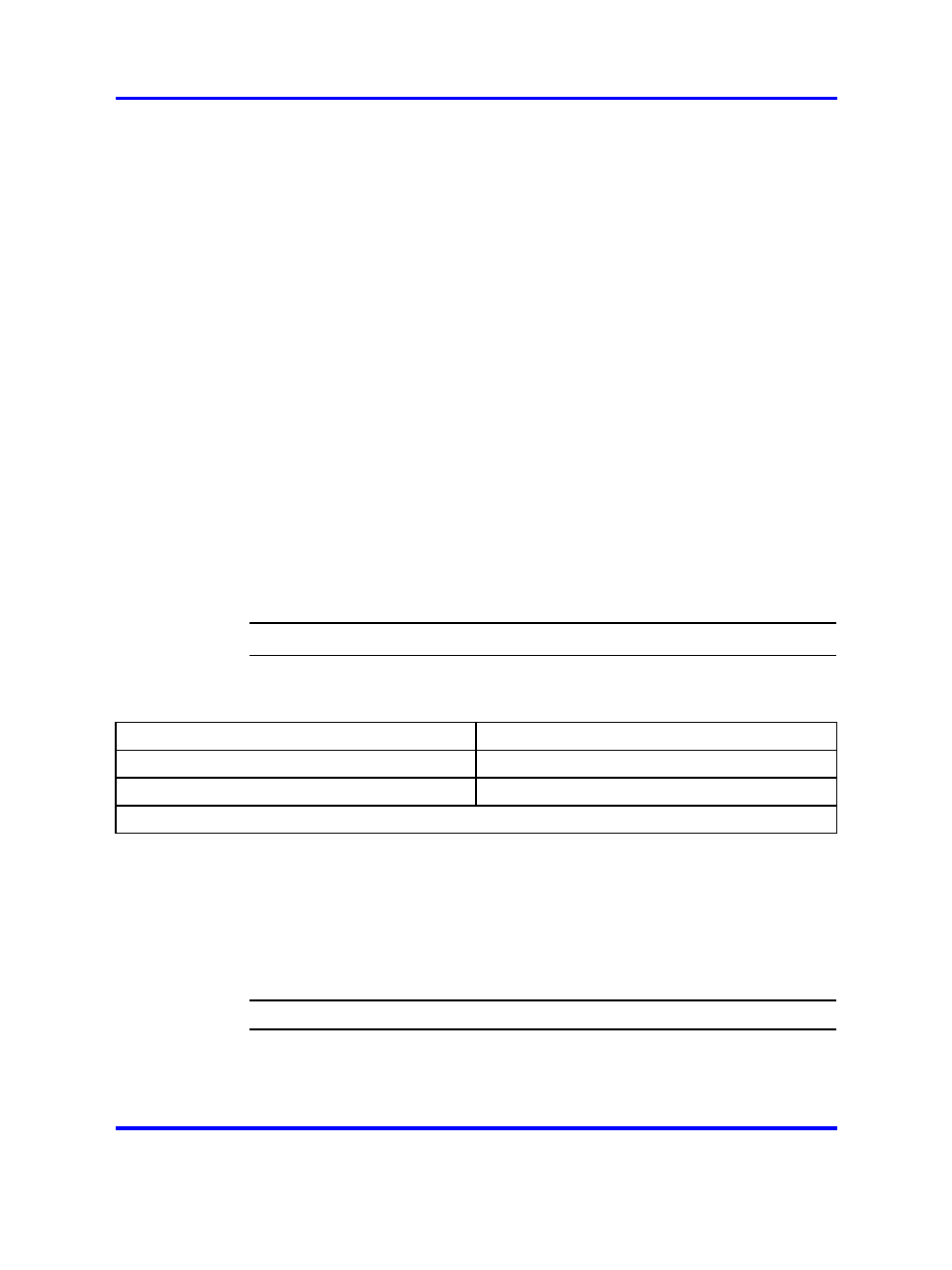
32
User interface fundamentals
2
Locate the downloaded executable Device Manager file on the
local computer.
3
Double-click the executable file to start the installation process.
For more information about UNIX file names, see
.
4
After the installation programs loads, read and follow the
instructions on the Introductory screen, and then click Next.
5
Read and accept the license agreement. and then click Next.
6
Nortel recommends that you select the Typical installation
option on the UNIX Choose Install Sets window but, if you
require a more specialized installation, select one of the other
options, and then click Next.
7
On the UNIX Choose Install Folder window type a local file
system location to install the application. You can also click
Choose to select a location, or click Restore Default Folder to
restore the default installation location. Click Next to proceed.
8
Confirm your selections on the Pre-Installation Summary
window, and then click Install to begin installation.
9
If changes are required, click Previous to return to the
appropriate location, and then make the changes.
10
After the installation process is complete, click Done.
--End--
UNIX file naming job aid
The following table describes UNIX file name formats.
Operation system
File name
Sun Solaris
jdm_XXXX_solaris_sparc.sh
Linux
jdm_XXXX_linux.sh
XXXX in the file names represents the software version number
Previous version removal
If no Uninstall DM utility exists in your Windows Start menu, perform this
procedure to remove the existing Device Manager software.
Uninstalling Device Manager
Procedure Steps
Step
Action
1
Go to the Device Manager software folder.
2
Open the
UninstallerData
subfolder.
Nortel Ethernet Routing Switch 2500 Series
Fundamentals
NN47215-102
01.01
Standard
27 October 2008
Copyright © 2008 Nortel Networks
.
