NEC Express5800 Series EXP320B User Manual
Page 231
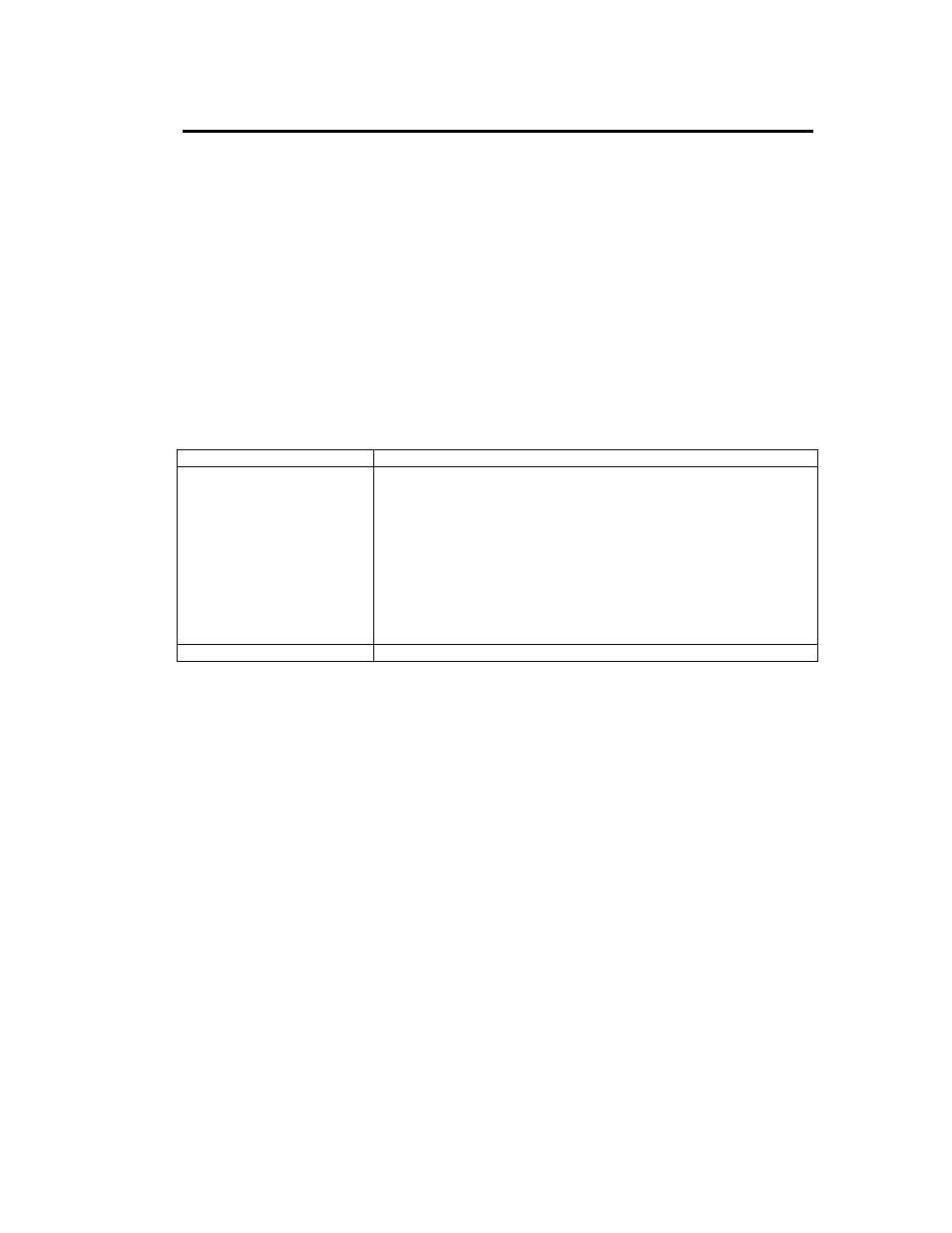
Installing and Using Utilities 5-47
Firmware Update
The following information is displayed for Firmware Update:
Copy online BIOS image to offline.
Select this radio button to copy online BIOS image to offline.
Specify the file path to update.
Select this radio button to specify the file path to update.
Type the location of the firmware.
Type the full path (location and the file name) of the firmware to update in the edit box.
The following buttons are displayed for Firmware Update:
Item
Description
Execute
Updates the firmware
*Do not perform the following operations during the update of
firmware.
- Start/stop of a module
- OS shutdown
- Module removal
- Module power-off
*Firmware can be updated from an old version to a new version only.
It cannot be updated if its version number is equal to or smaller than
the one of both modules of the system whose firmware you want to
update.
Cancel
Cancels firmware update
㩷
㩷
Key Operations
Arrow keys
Use the up or down arrow key (
Ĺ or Ļ) to move up or down the selection of the tree item when the
focus is on the tree view. For items with “+” or “-,” use the left or right arrow key (
ĸ or ĺ) to
expand or close the tree.
Space key
When the focus is on the tree view, use the space key to expand or close items with “+” or “-” on
the tree. When the focus is on the component screen, use the space key to check a radio button.
Tab key
When the focus is on the tree view, use the Tab key to move to the [Exit] button. When the focus is
on the component screen, use the Tab key to move to the next selection item.
Enter key
When the focus is on the tree view, use the Enter key to display the component screen of a
component.
