NEC Express5800 Series EXP320B User Manual
Page 156
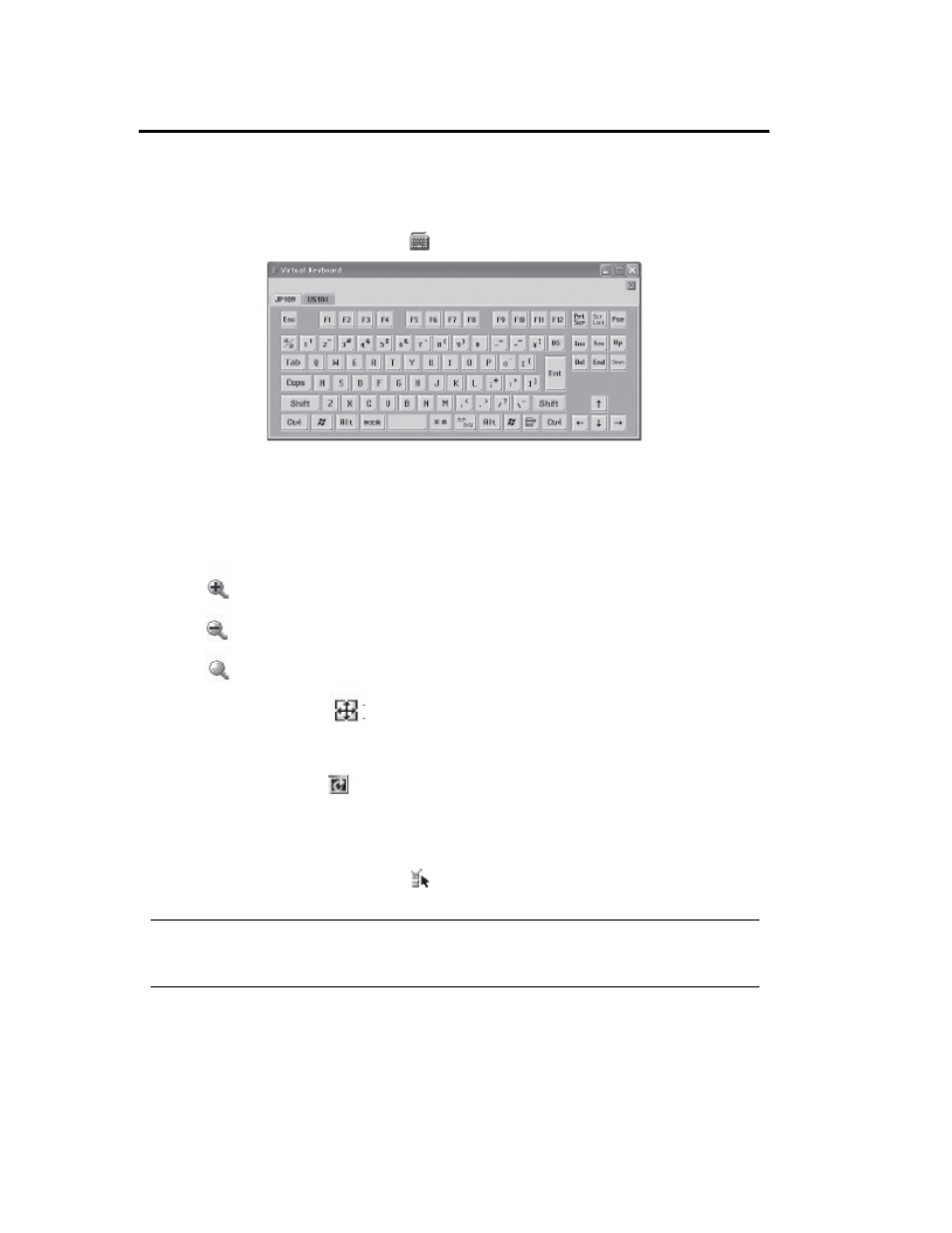
4-58 System Configuration
Virtual keyboard
When you click the virtual keyboard icon [
], the virtual keyboard appears.
You can select either 104 or 109 keyboard from the tab.
By clicking buttons corresponding to each key, you can make entry to the host server.
Zoom-in and zoom-out of the view
Click the [
] icon to zoom in the view.
Click the [
] icon to zoom out the view.
Click the [
] icon to display the screen in the same size as the device.
Click the window resize icon [
] to adjust the remote KVM console window size to the remote
screen size.
Refreshing the screen
Click the screen refresh icon [
] to refresh the remote KVM console screen. If the screen is
distorted, refresh the screen.
Modifying properties
When you click the KVM properties icon [
], the KVM properties window appears, in which you
can specify an interval between screen refreshes.
IMPORTANT:
A shorter interval will reduce garbage remaining on the screen. However, note that a shorter
interval can slow down the terminal response speed or impact network traffic.
