7 programs-using applications, 7 programs–using applications, Opening an application – Psion Teklogix ISO 9001 User Manual
Page 89: Minimizing an application, Closing an application
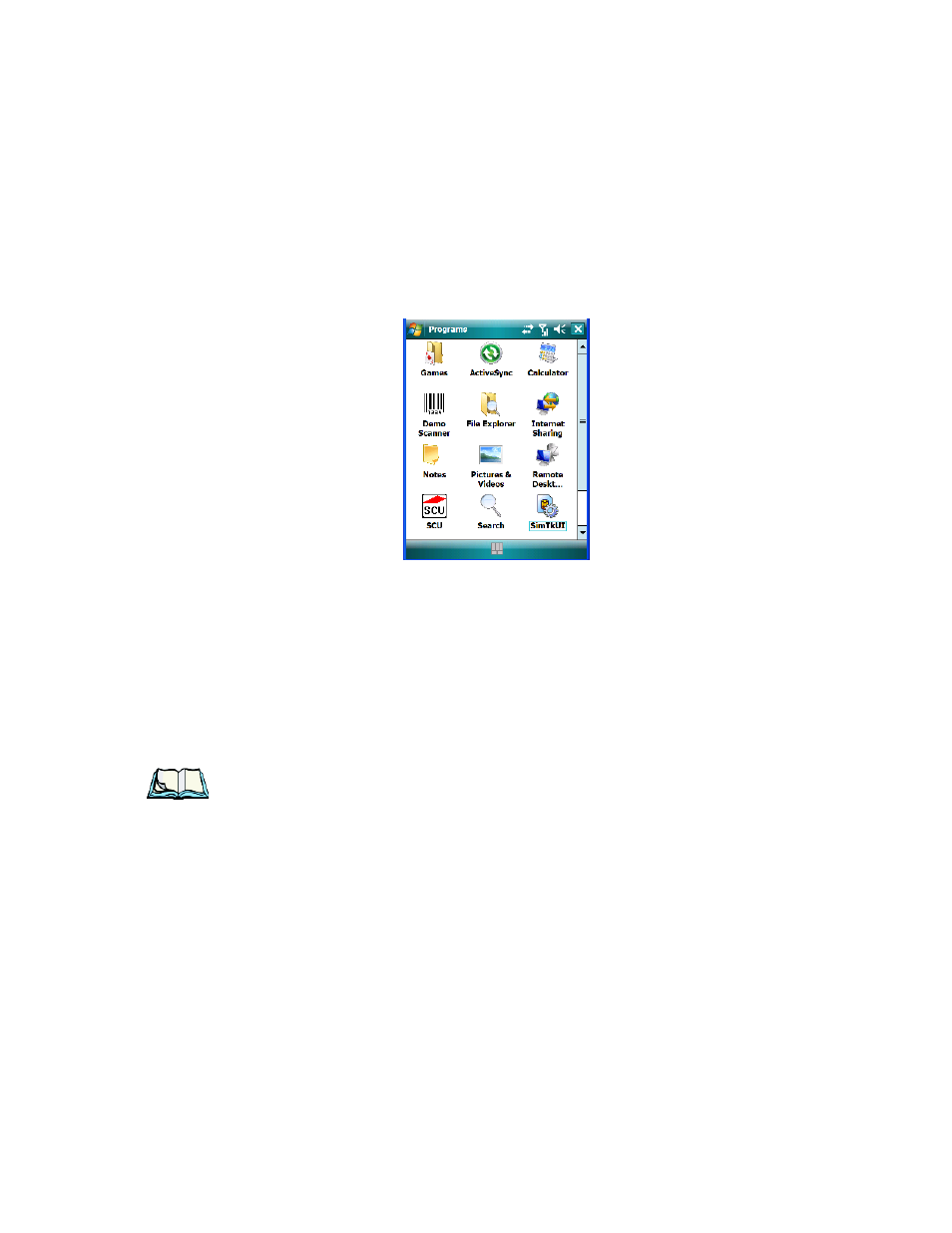
WORKABOUT PRO Hand-Held Computer With Windows Mobile 6 Classic & Professional User Manual
71
Chapter 4: Working With Windows Mobile 6
Programs–Using Applications
4.7 Programs–Using Applications
•
Tap Start>Programs to display the programs installed on your WORK-
ABOUT PRO.
Figure 4.3 Program Screen Icons
Opening An Application
•
Tap on an icon in this screen to launch the associated program.
Minimizing An Application
•
Tap on the X button in the upper-right corner of an application screen to
minimize the application. Note that sometimes, an [OK] button is dis-
played.
Note: Although it looks like the application is closed, it is only minimized. To
close the application, you’ll need to tap on Start>Settings>System
tab>Memory icon. Tap on the Running Programs tab and choose the
applications you want to close.
Closing An Application
•
Tap on Start>Settings. Tap on the System tab and then the Memory
icon
–
the Memory screen is opened.
•
Tap on the Running Program tab to view a list of running applications.
