1 moving photos to the workbout pro, 2 opening a photo, 3 deleting a photo – Psion Teklogix ISO 9001 User Manual
Page 274: 4 editing a photo
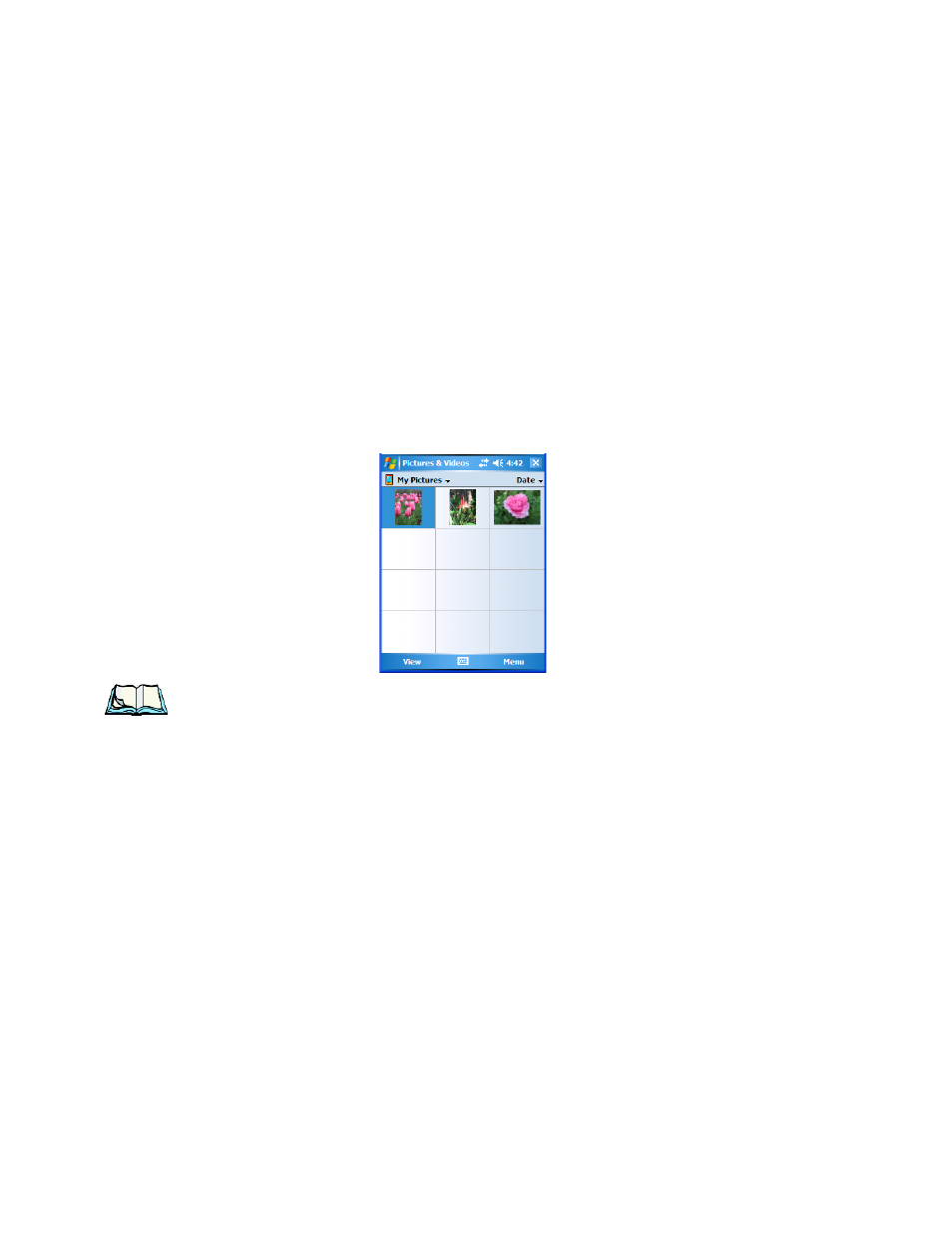
Chapter 6: Programs
Moving Photos To The WORKBOUT PRO
256
WORKABOUT PRO Hand-Held Computer With Windows Mobile 6 Classic & Professional User Manual
6.10.1 Moving Photos To The WORKBOUT PRO
•
Connect your device to your PC with ActiveSync.
•
On your PC, using Windows Explorer (right-click My Computer and click
on Explorer), drag photos from their folder to the Mobile Device, My Pic-
tures folder.
6.10.2 Opening A Photo
•
Tap on Start>Programs>Pictures & Videos. You’ll see a thumbnail of
your photos.
Note: If you’ve stored your photos on a storage card, you’ll need to tap on the
storage card icon to display your photos.
•
Tap on a thumbnail to open a photo.
6.10.3 Deleting A Photo
•
Press and hold the stylus on the thumbnail photo you want to delete to
display a pop-up menu. Tap on Delete.
•
Confirm your choice when prompted.
6.10.4 Editing A Photo
•
Tap a thumbnail photo to open it.
•
Tap on Menu>Edit.
The Rotate command is now displayed in the softkey bar. Additional editing tools
are now listed in the Menu.
