2 aligning (calibrating) the touchscreen – Psion Teklogix ISO 9001 User Manual
Page 62
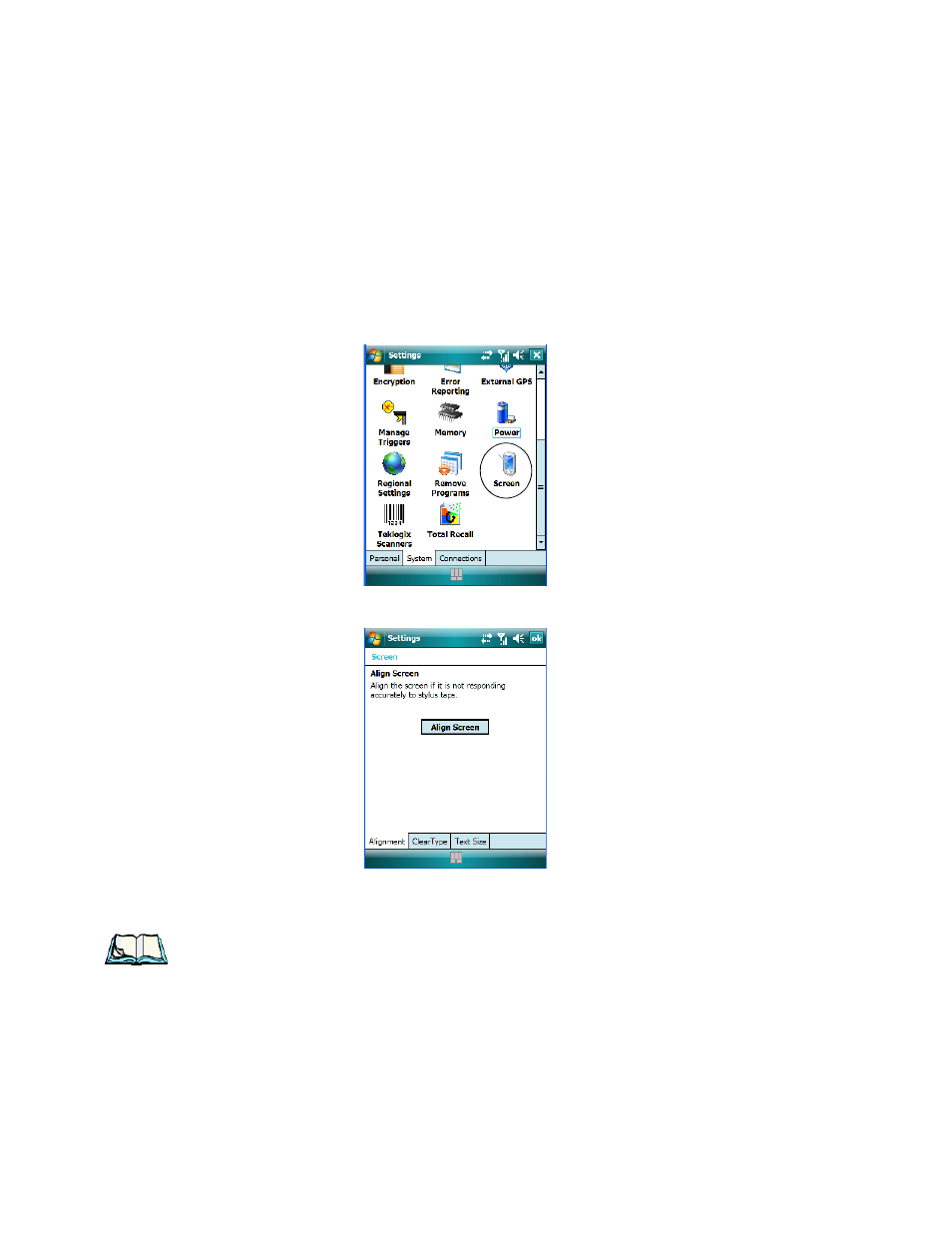
Chapter 3: Getting To Know The WORKABOUT PRO
Aligning (Calibrating) The Touchscreen
44
WORKABOUT PRO Hand-Held Computer With Windows Mobile 6 Classic & Professional User Manual
3.5.2 Aligning (Calibrating) The Touchscreen
If your touchscreen has never been aligned (calibrated) or if you find that the stylus
pointer is not accurate when you tap on an item, follow the steps below.
•
Tap on Start>Settings.
Tap on the System tab to display the Screen icon.
•
Tap on the Screen icon to display the Alignment tab.
•
Tap on the Align Screen button, and follow the directions on the screen to
align (calibrate) the screen.
Note: This window provides two additional tabs: ClearType and Text Size. Tap-
ping on the ClearType tab allows you to enable the ClearType option to
smooth screen font appearance. The Text Size tab allows you to increase
or decrease the size of the font displayed on the screen.
