4 the workabout pro s - accessing alpha keys, 1 choosing a single alpha character, 4 the workabout pro s – accessing alpha keys – Psion Teklogix ISO 9001 User Manual
Page 60: Choosing a single alpha character, The macro keys, M1] to [m3] (workabout pro c only)
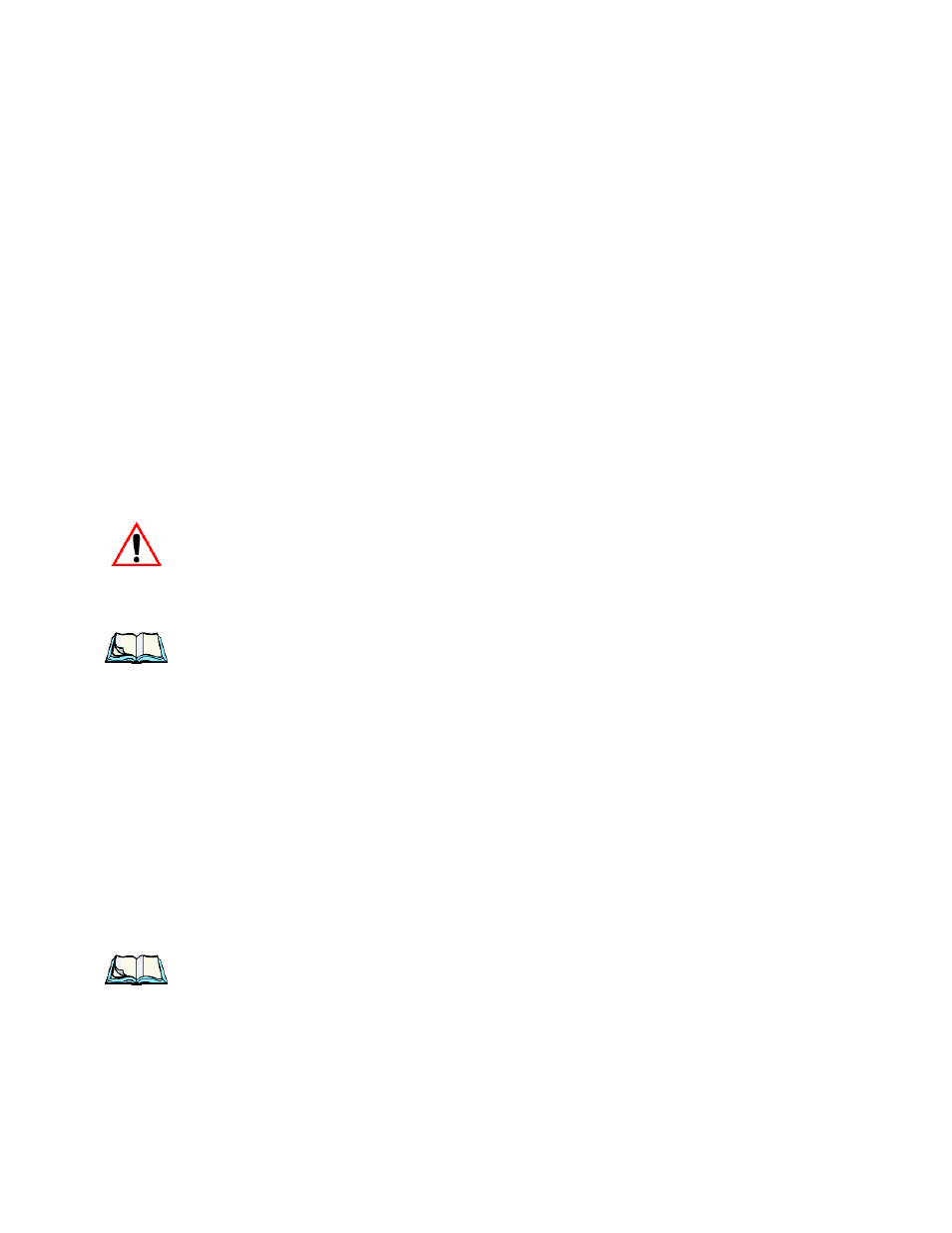
Chapter 3: Getting To Know The WORKABOUT PRO
The WORKABOUT PRO S – Accessing Alpha Keys
42
WORKABOUT PRO Hand-Held Computer With Windows Mobile 6 Classic & Professional User Manual
The Macro Keys
–
[M1] to [M3] (WORKABOUT PRO C Only)
Macro keys [M1] to [M3] contain up to 20 programmable characters (“positions”)
and executable keys. These keys are accessed by pressing [FN/ORANGE] followed
by alpha keys [O], [P] or [Q]. When pressed, the macro key executes a
custom-defined string of characters, including executable keys.
3.4.4 The WORKABOUT PRO S – Accessing Alpha Keys
Because the WORKABOUT PRO S provides a numeric keypad, you’ll need to take
a few extra steps to access the alphabetic characters on this type of keyboard.
3.4.4.1
Choosing A Single Alpha Character
The examples below illustrate how to access, A, B and C, all of which are printed in
orange characters above the numeric key [2].
Important:
The letters you choose appear in the softkey bar, providing a
visual indicator of which letter will be displayed on the screen.
To choose the letter a:
•
Press the [FN/ORANGE] key, and press the numeric key [2].
Note: To choose the second, third or fourth alpha character assigned to a
numeric key, you may want to lock the [FN/ORANGE] key ‘on’. By
default, the [FN/ORANGE] key is locked ‘on’ when pressed once. How-
ever, depending on how your unit is set up in the ‘One Shots’ tab, you may
find that you need to press the [FN/ORANGE] key twice to lock it ‘on’.
Refer to “One Shots” on page 91 for details.
To choose the second letter in the sequence—in this example, the letter b:
•
Lock the [FN/ORANGE] key ‘on’. A shift-state indicator icon in the
softkey bar represents the orange key with a black frame around it to indi-
cate that this key is locked ‘on’.
•
Press numeric key [2] twice to display the letter b.
To choose the third letter in the sequence—in this example, the letter c:
•
Lock the [FN/ORANGE] key ‘on’.
•
Press numeric key [2] three times to display the letter c.
Note: Keep in mind that there is a timeout if you pause for one second between
key presses when selecting the second, third or fourth letters on a key. For
example, suppose you want to type the letter ‘c’ – you would need to press
