Editing a task, Deleting a task, Marking a task as completed – Psion Teklogix ISO 9001 User Manual
Page 78: Sorting tasks
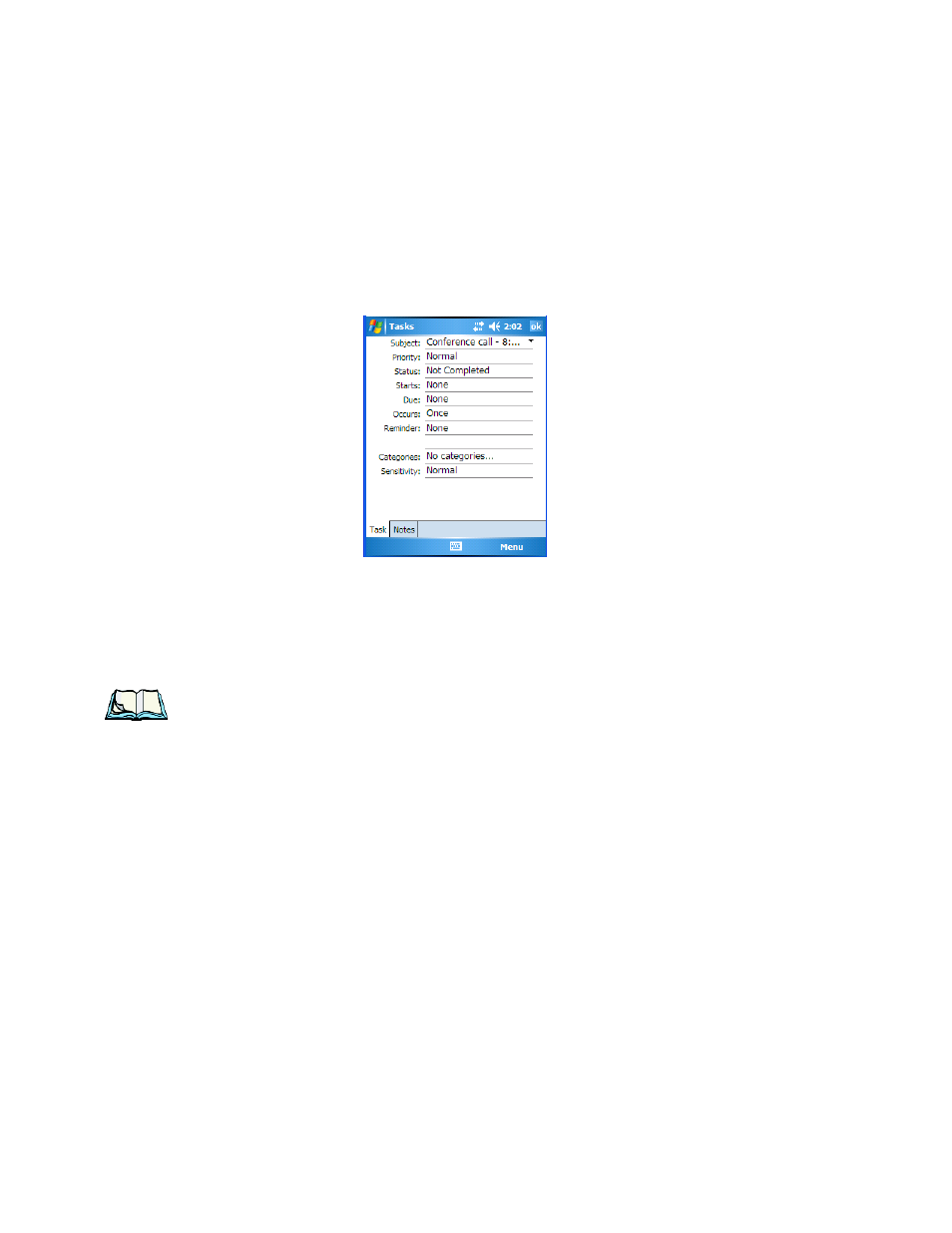
Chapter 4: Working With Windows Mobile 6
Task Notification
60
WORKABOUT PRO Hand-Held Computer With Windows Mobile 6 Classic & Professional User Manual
Editing A Task
•
Tap on a task in the task list to highlight it. Tap Edit in the softkey bar to
display a detailed task screen where you can define task characteristics.
Figure 4.1 Task Details Screen
Each of the nine items in this screen, when tapped, displays a dropdown menu
where you can choose from a list of options.
•
Once you’ve completed all the appropriate fields, tap on OK to save your
changes.
Note: You can also tap on the Notes tab to add additional information about the
task your are defining.
Deleting A Task
•
Press and hold the stylus on a task until a pop-up menu is displayed.
•
Tap on Delete Task.
Marking A Task As Completed
•
In the Tasks list, tap the checkbox next to the items that are completed.
Sorting Tasks
•
Tap on the Menu option in the lower-right corner of softkey bar, and tap on
Sort By.
You can choose from Status, Priority, Subject, Start Date or Due Date. The tasks
are arranged in the list according to the criterion you chose.
