6 calendar of upcoming appointments, Limiting the tasks displayed in the task screen – Psion Teklogix ISO 9001 User Manual
Page 79
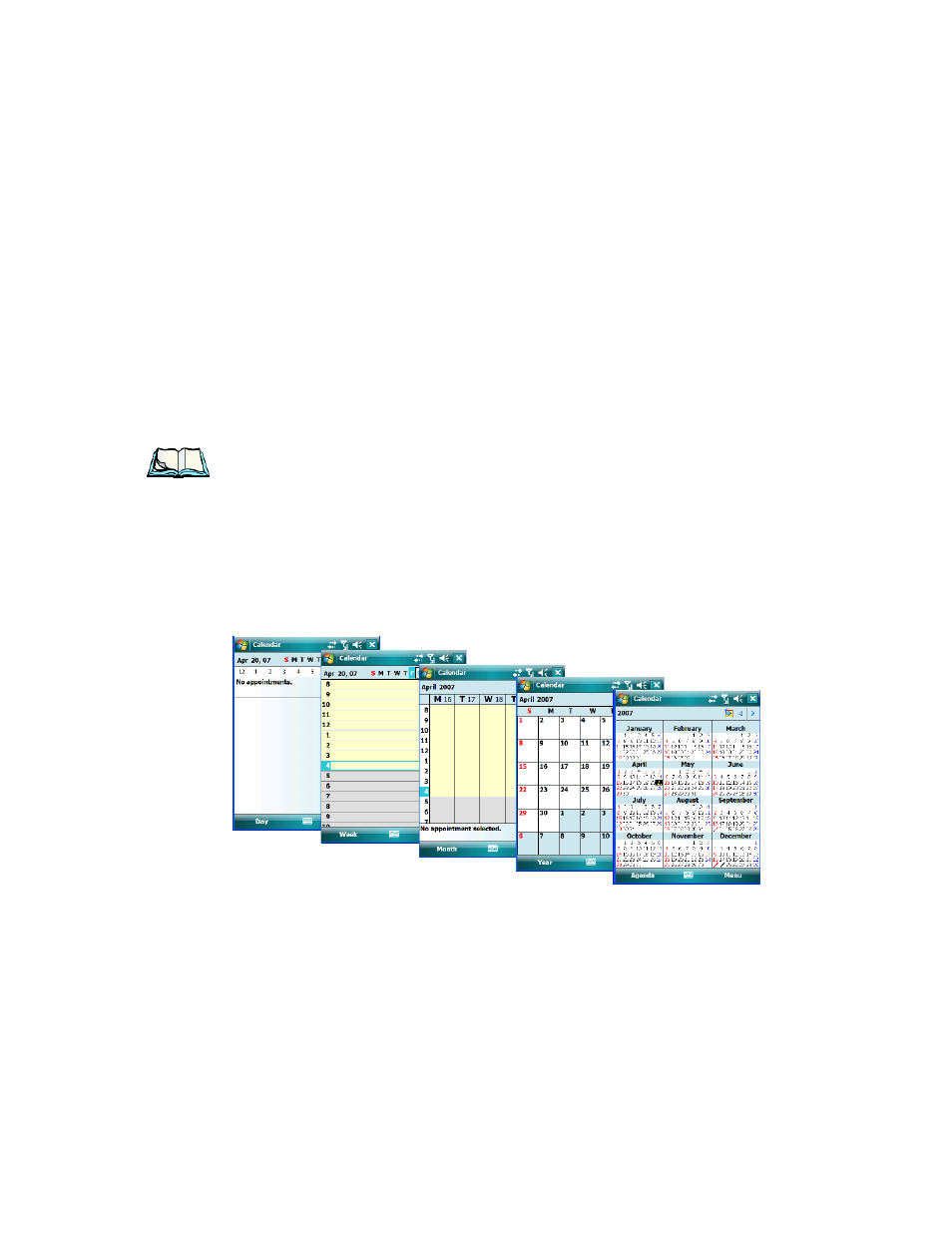
WORKABOUT PRO Hand-Held Computer With Windows Mobile 6 Classic & Professional User Manual
61
Chapter 4: Working With Windows Mobile 6
Calendar Of Upcoming Appointments
Limiting The Tasks Displayed In The Task Screen
•
Tap on Menu in the lower-right corner of softkey bar, and tap on Filter.
You can choose All Tasks, Recently Viewed, No Categories, Active Tasks, or
Completed Tasks. The tasks are displayed on the screen according to the preference
you chose.
4.2.6 Calendar Of Upcoming Appointments
This option is used to map out all your upcoming appointments, meetings and so on
in the weeks, months and years ahead.
Note: You can synchronize the Calendar using ActiveSync so that any meetings,
appointments and so on are displayed on your WORKABOUT PRO Today
screen as well as on your PC. Refer to “Synchronization” on page 246 for
details.
•
Tap on the Upcoming Appointments option in the Today screen, or tap on
Start>Calendar to display the calendar.
If your unit is running Windows Mobile 6 Classic, you can tap on Calen-
dar in the Softkey Bar.
The default calendar displays an Agenda of appointments for the week, divided into
days. You can choose to leave the calendar as is, or you can tap on the Day softkey
to reflect the Week, Month or Year.
