2 modifier keys – Psion Teklogix ISO 9001 User Manual
Page 57
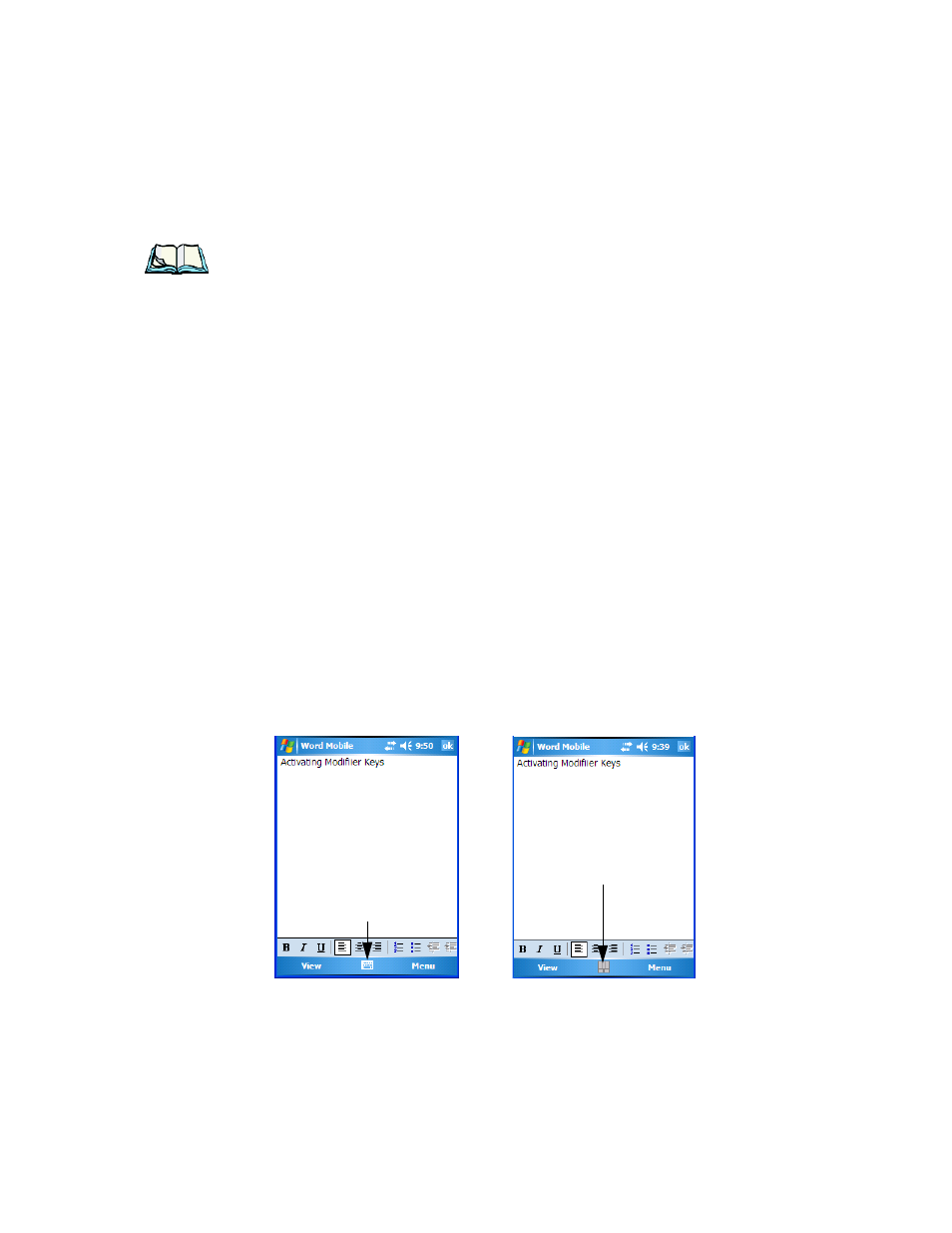
WORKABOUT PRO Hand-Held Computer With Windows Mobile 6 Classic & Professional User Manual
39
Chapter 3: Getting To Know The WORKABOUT PRO
Modifier Keys
Note: Almost all keys can be reprogrammed to suit your requirements.
3.4.2 Modifier Keys
The [SHIFT], [CTRL], [ALT], [FN/BLUE] and [FN/ORANGE] keys are modifier
keys. Pressing a modifier key changes the function of the next key pressed. For
example, on a WORKABOUT PRO C, 52-key keyboard, a square bracket is printed
in orange print above the [4] key. Pressing the [FN/ORANGE] key followed by the
[4] key displays a square bracket rather than the number 4.
The [SHIFT], [CTRL] and [ALT] keys operate much like a desktop keyboard except
that they are not chorded (two keys held down simultaneously). The modifier key
must be pressed first followed by the key whose function you want modified.
3.4.2.1
Activating Modifier Keys & The Shift-State Indicator
When a modifier key is pressed, it is represented in the shift-state indicator icon in
the softkey bar at the bottom of the screen, making it easier to determine whether or
not a modifier key is active. If the shift-state indicator icon is not visible (you can
only see the soft keyboard icon), you may need to take a few steps to display the
shift-state indicator icon.
•
Tap on Start>Settings followed by the Buttons icon.
•
Tap on the One Shots tab at the bottom of the screen.
•
Tap in the check box next to Show modifier key state to display the
shift-state indicator icon.
Figure 3.4 Shift-State Indicator Icon
Soft Keyboard Icon
Shift-State Indicator Icon replaces
Soft Keyboard Icon.
