3 powerpoint mobile, 7 file explorer, 8 internet sharing – Psion Teklogix ISO 9001 User Manual
Page 267: 7 file explorer 6.8 internet sharing, Using powerpoint mobile help
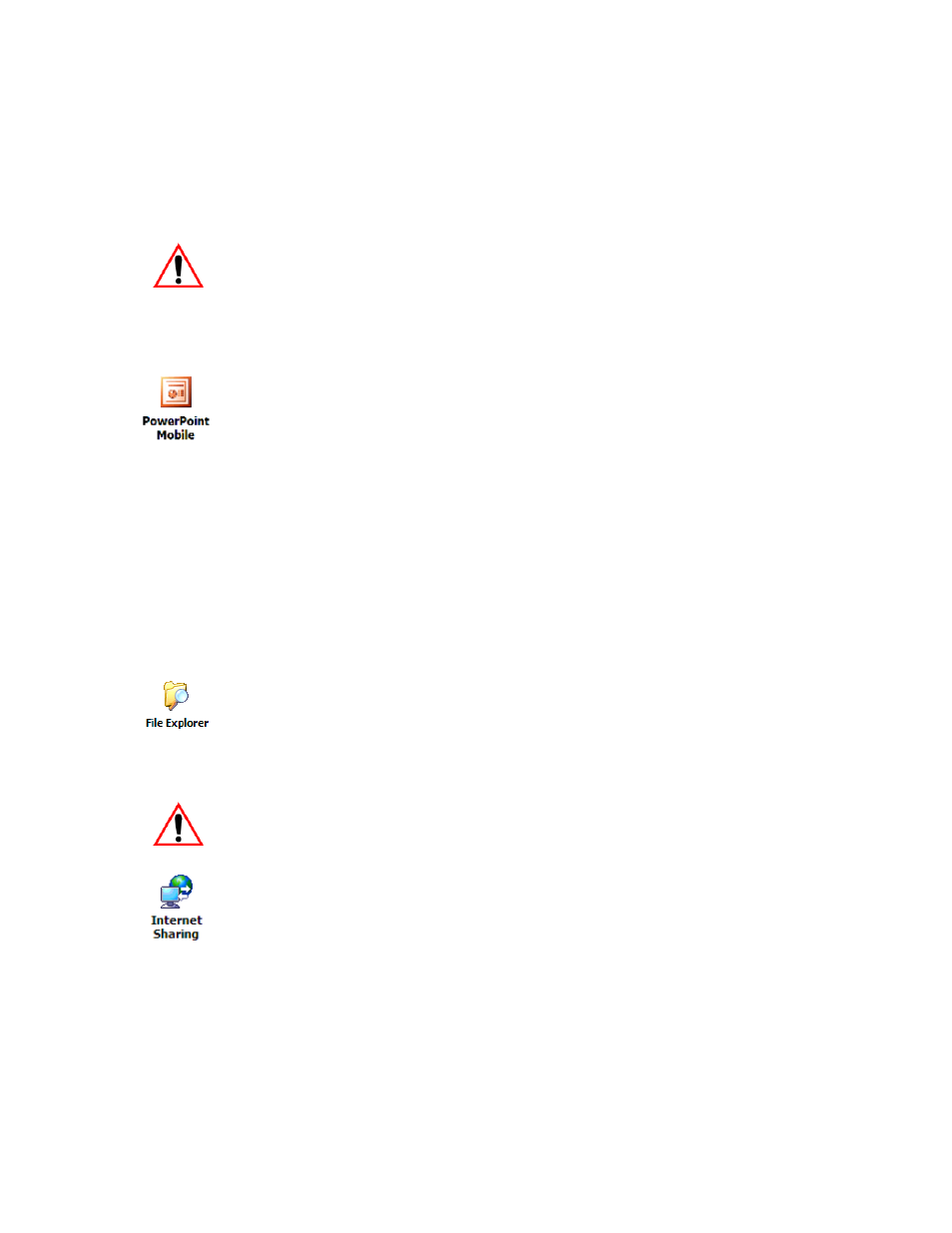
WORKABOUT PRO Hand-Held Computer With Windows Mobile 6 Classic & Professional User Manual 249
Chapter 6: Programs
PowerPoint Mobile
Important:
To avoid translation problems, you can work on copies of .doc
files. In addition, keep in mind that you can use the Terminal Ser-
vices Client program to log onto a desktop PC that is also running
Terminal Services, and then you can use any program on your
PC, including Microsoft Word (rather than Word Mobile). Refer
to “Remote Desktop Mobile” on page 262 for details.
6.6.3 PowerPoint Mobile
PowerPoint Mobile works just like the desktop version that may be installed on
your PC. To launch this program on your hand-held:
•
Tap on Start>Programs>Office Mobile>PowerPoint Mobile.
If Office Mobile is listed in your Start menu, tap on Start>Office Mobile
and then tap on PowerPoint Mobile.
Using PowerPoint Mobile Help
If you need help using this application, you can review the instructions in the
associated help files. To display PowerPoint help files:
•
Launch the PowerPoint Mobile program as described above.
•
Tap on Start>Help, and review the instructions provided.
6.7 File Explorer
Windows Mobile 6 files are stored in folders and sub-folders that are accessible
through File Explorer. You can open, save, rename, copy and paste files in the same
manner as you would on any desktop PC.
Important:
Refer to “Managing Files And Folders” on page 66 for details
about this program.
6.8 Internet Sharing
This option allows you to use your WORKABOUT PRO to connect your PC to the
Internet. Before you can use Internet Sharing, you must make certain that you have
established a data connection on your WORKABOUT PRO.
