34 wireless statistics, 35 wireless wan (windows mobile 6 classic only), 1 softkey bar icons – Psion Teklogix ISO 9001 User Manual
Page 243: Gsm/gprs status indicators
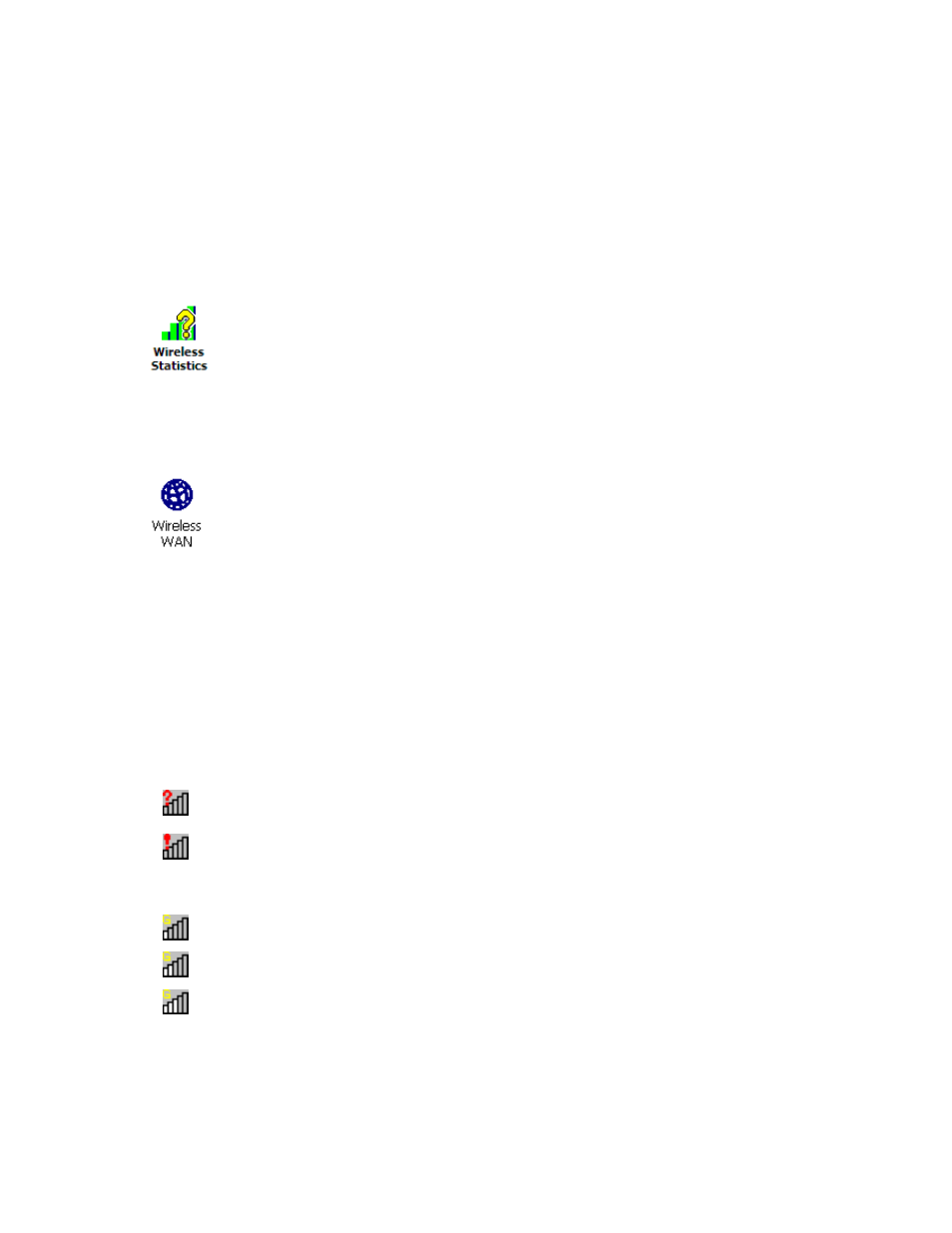
WORKABOUT PRO Hand-Held Computer With Windows Mobile 6 Classic & Professional User Manual 225
Chapter 5: Settings
Wireless Statistics
•
Tap on the proxy type you want to change. For the appropriate server type,
type the proxy server name and port.
•
Tap on OK.
5.34 Wireless Statistics
•
Tap on Start>Settings>Connections>Wireless Statistics icon to display
the communication statistics of your wireless connection along with the
radio card name, MAC address, driver version and NDIS Compliance infor-
mation.
•
Tap on the Zero button to reset the statistics.
5.35 Wireless WAN (Windows Mobile 6 Classic Only)
This applet is visible for WORKABOUT PROs running Windows Mobile 6
Classic. A hand-held equipped with a GSM/GPRS, CDMA/1xRTT or UMTS radio
has wide area networking data transfer capabilities.
5.35.1 Softkey Bar Icons
Wireless WAN icons in the softkey bar indicate the status of your wide area network
connection. Note that these icons are only visible when a GSM/GPRS,
CDMA/1xRTT or UMTS radio is installed in the unit, and the interface is enabled.
The letter in the signal strength icon (G for GSM/GPRS, U for UMTS and X for
CDMA/1xRTT) indicates that a packet data service is available and initialized.
Keep in mind that the signal strength icon is displayed without a letter if packet data
service is not available or if it is available but not yet initialized.
User interaction is required (e.g. the user is required to enter a PIN).
A non-recoverable (fatal) error has occurred.
GSM/GPRS Status Indicators
Signal strength is between 1% and 20%.
Signal strength is between 21% and 40%.
Signal strength is between 41% and 60%.
