3 renaming a note, 4 recording notes, 3 renaming a note 6.9.4 recording notes – Psion Teklogix ISO 9001 User Manual
Page 272
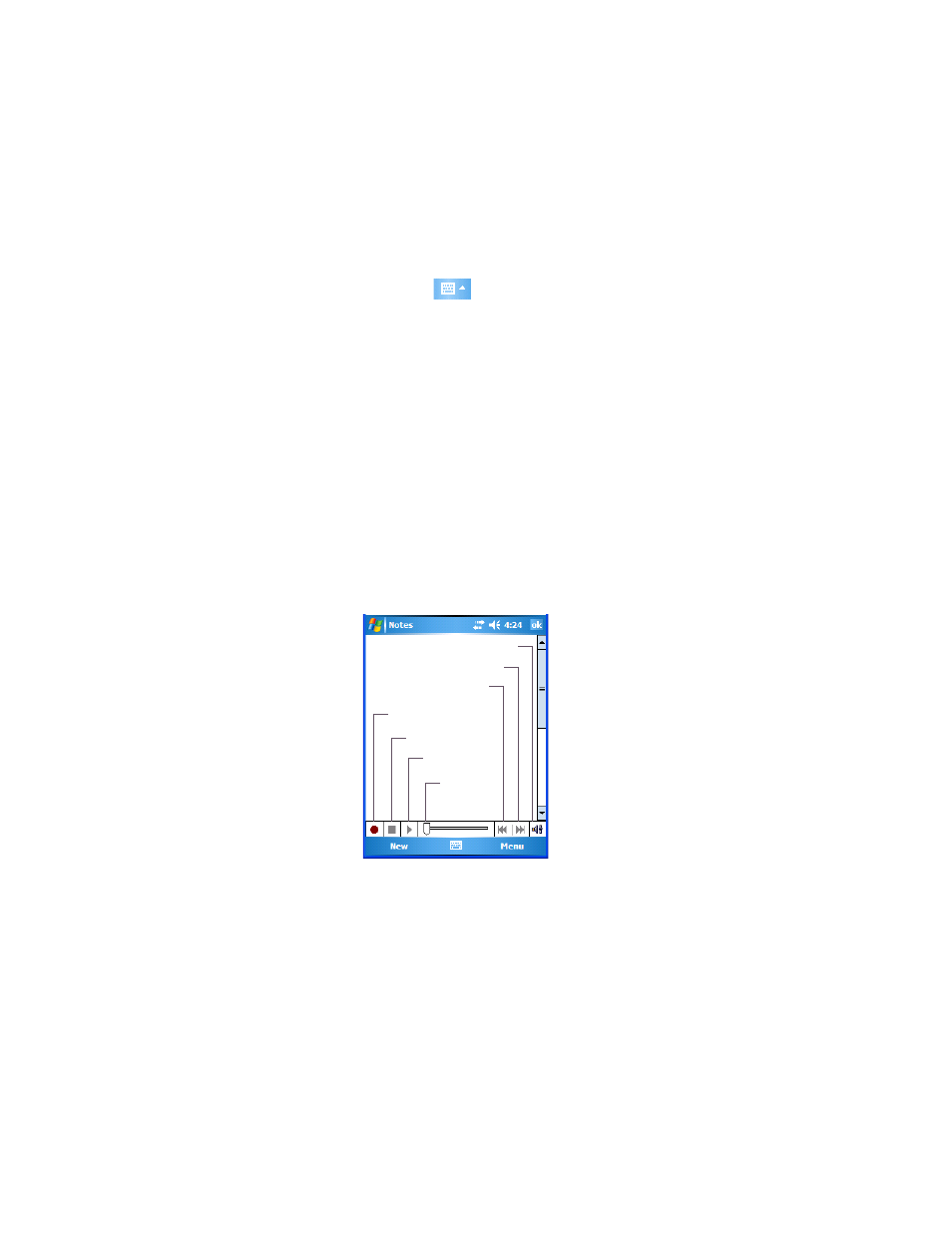
Chapter 6: Programs
Renaming A Note
254
WORKABOUT PRO Hand-Held Computer With Windows Mobile 6 Classic & Professional User Manual
•
Tap on the correct word in the list.
•
If the correct word is not listed, as is the case in the sample screen above,
tap on the soft keyboard icon
to display the soft keyboard, and type
the correct word.
6.9.3 Renaming A Note
•
Press and hold the stylus on the file name in the Notes screen that you want
to rename. In the pop-up menu, choose Rename/Move, or
Tap the file name to select it, and tap on Menu>Rename/Move.
•
In the Name field, type the new name, and tap OK.
6.9.4 Recording Notes
It’s sometimes easier to record a note than to write it down just to make certain that
you’ve captured an idea before it drifts away. To make an audio recording:
•
Tap on New to open a fresh note.
•
Tap on Menu>View Recording Toolbar.
•
Tap on the Record button
–
a beep alerts you that your device is now ready
to record.
•
Begin speaking into the microphone on the WORKABOUT PRO, or move
the hand-held to within a few feet of the source of the sound you want
to record.
•
Tap on the Stop button when you’ve completed your recording.
Record
Stop
Play
Progress
Indicator
Skip to beginning
Skip to end
Volume
