Psion Teklogix ISO 9001 User Manual
Page 293
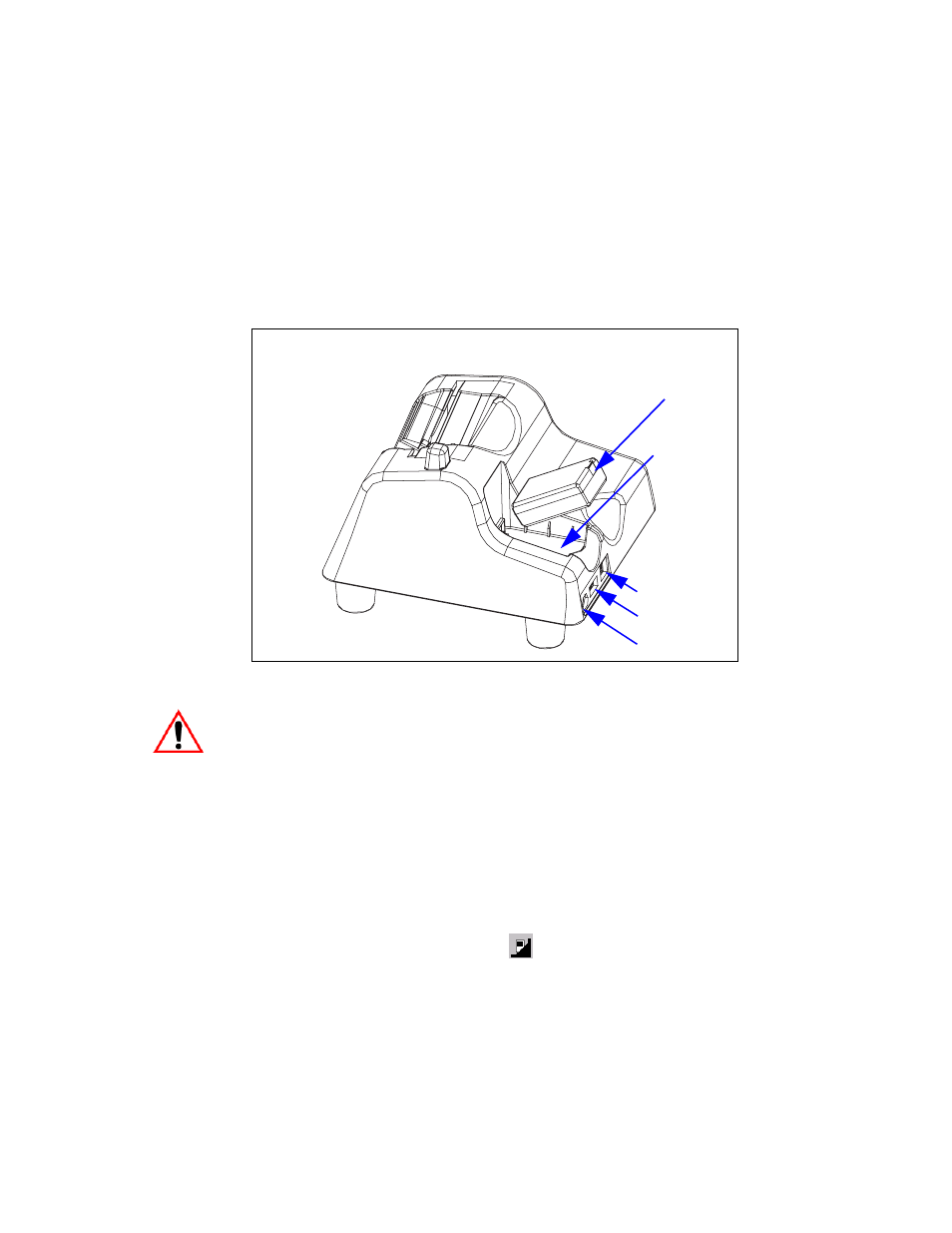
WORKABOUT PRO Hand-Held Computer With Windows Mobile 6 Classic & Professional User Manual 275
Chapter 7: Peripheral Devices & Accessories
Charging A Battery Installed In The WORKABOUT PRO
The desktop docking station is designed to charge the battery installed in the
WORKABOUT PRO along with a spare battery pack. It is equipped with two USB
ports
–
a Host USB port to connect peripherals such as a printer, keyboard, etc. and a
Client USB to connect the docking station to a PC.
Figure 7.3 Back Of Desktop Docking Station
Important:
This docking station can only be used to charge Psion Teklogix
approved Lithium-Ion batteries.
7.5.1 Charging A Battery Installed In The WORKABOUT PRO
•
Insert the DC power cable to the DC IN socket on the desktop docking
station. Plug the pronged end of the cable into an AC outlet.
•
Slide the hand-held into the docking station, making certain that the LIF
(Low Insertion Force) port on base of the WORKABOUT is securely
seated on the docking station connector pins. An icon is displayed briefly in
the navigation bar at the top of the hand-held screen indicating that the unit
is properly installed in the station
–
. This icon is only displayed when
the unit is switched on.
Spare Battery
Charge Well
DC IN Socket
Spare Battery
Client USB Port
Host USB Port
