Palm Treo 755P User Manual
Page 38
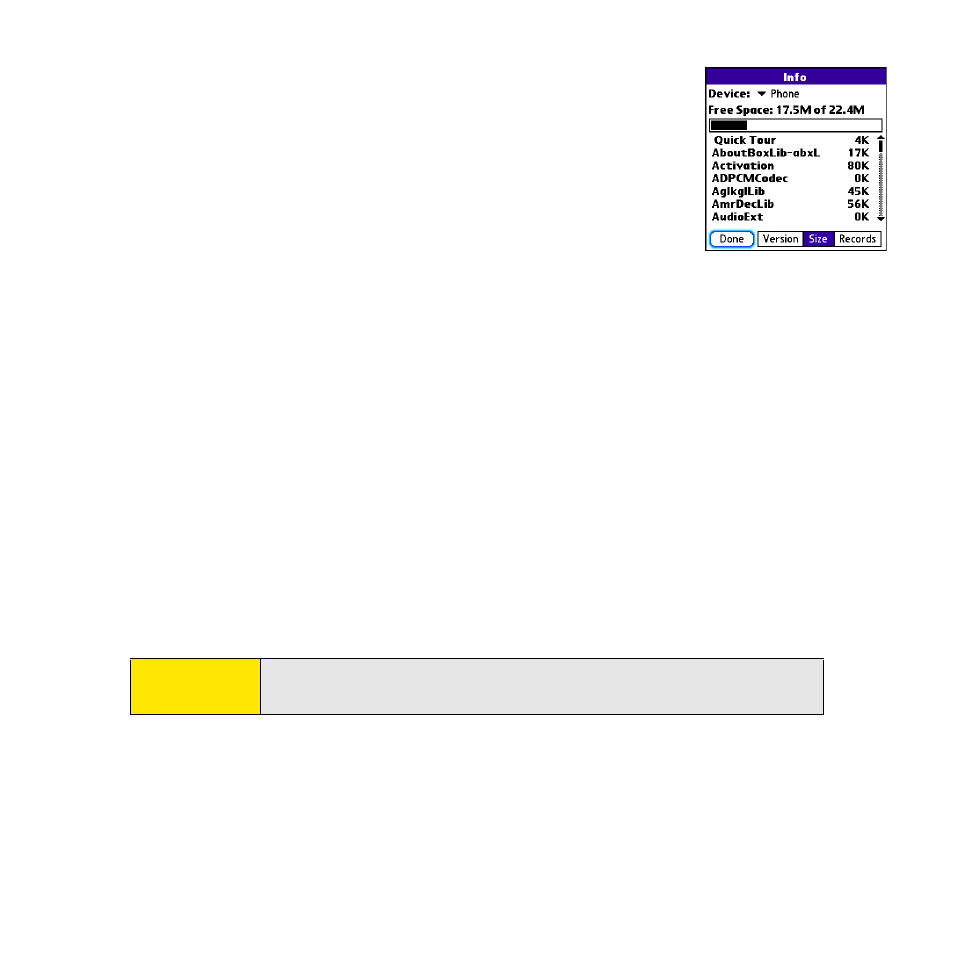
30
Section 1C: Computer Connection
Ⅲ
Look at the numbers on the Free Space line and subtract
the number on the left from the number on the right to
calculate the space used. For example, on the device
shown here, 22.4 - 17.5 = 4.9. This means that 4.9MB of
space is occupied on this device.
2.
If the space occupied on your old device is 60MB or less, go to
step 3. If the space occupied is greater than 60MB, then do any
of the following to free up some space before you go to the
next step:
Ⅲ
Delete any third-party applications that you no longer use.
Ⅲ
Move large files, such as eBooks and images, to an expansion card.
Ⅲ
Move third-party applications to an expansion card.
Ⅲ
Purge old information in applications such as Calendar (Date Book), Tasks (To Do),
and email. Refer to the documentation that came with your old device for
instructions on these items.
3.
Synchronize your old device with your old desktop software to back up your
information one last time.
4.
Connect your new smart device to your computer (see “Connecting Your Treo Device
to Your Computer” on page 34).
5.
Install the new desktop synchronization software from the Palm Software Installation
CD (see “Installing the Desktop Synchronization Software” on page 32).
6.
During the installation process, synchronize your new Treo device with your new
desktop synchronization software as instructed. When prompted, do the following:
Ⅲ
Connect your new device to your computer (see “Connecting Your Treo Device to
Your Computer” on page 34).
Important:
Do not synchronize your new Treo 755
P
smart device by Palm with any
previous versions of Palm Desktop software.
