Hard reset – Palm Treo 755P User Manual
Page 297
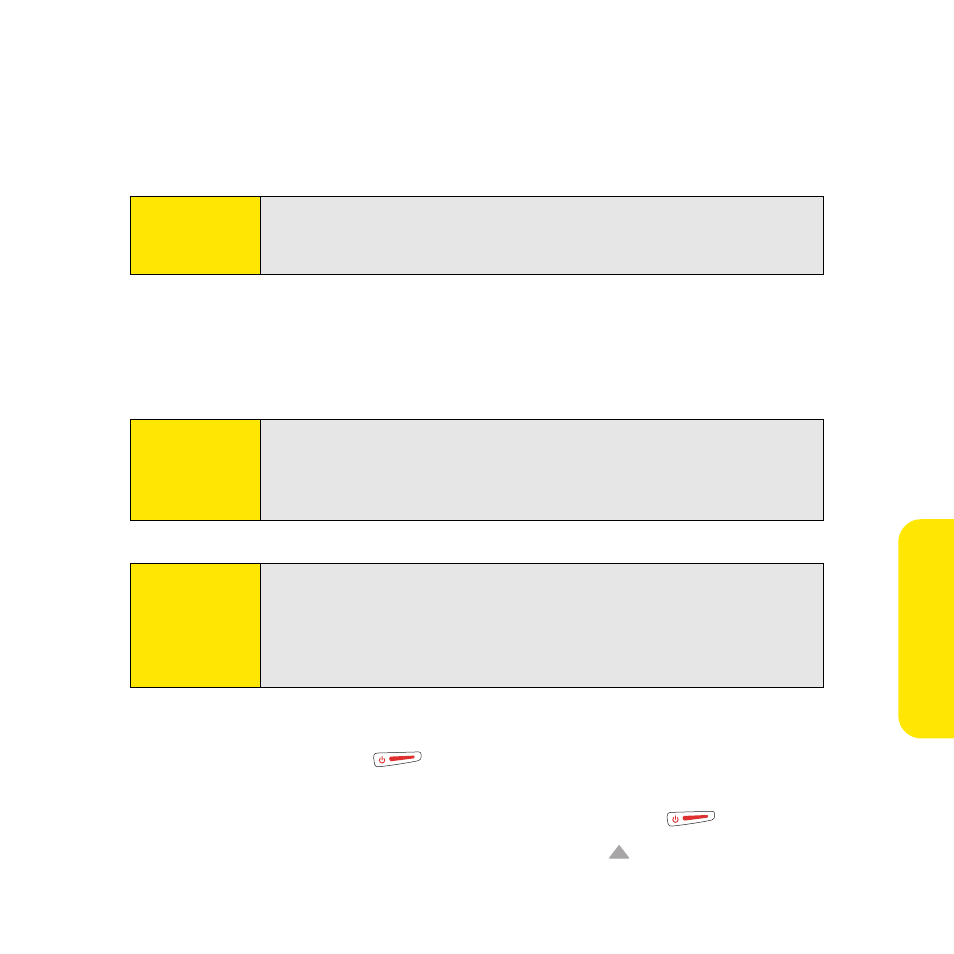
289
He
lp
Hard Reset
A hard reset erases all information and third-party software on your Treo device. Never
perform a hard reset without first trying a soft and a system reset. You can restore
previously synchronized information the next time you synchronize.
A hard reset can tell you if a problem stems from your Treo device or from an application
installed on it. If you do not experience the problem after you perform a hard reset, the
problem is related to software you installed. See “Third-Party Applications” on page 314 for
suggestions on diagnosing third-party software issues.
1.
Remove the battery from your device.
2.
Press and hold Power/End
while reinserting the battery. (See “Replacing the
Battery” on page 291 for details.)
3.
When the Access Powered logo appears, release Power/End
.
4.
When the “Erase all data?” prompt appears, press Up
to confirm the hard reset.
Note:
Your device might not re-establish a Sprint Vision session after a hard
reset. To manually establish a new Sprint Vision session, open the Web
browser to access a Web site.
Important:
If you set a password on your device, performing a hard reset reformats
your device. This is a more severe form of a hard reset, which removes all
your information, and restores your formats, preferences, and other
settings to the factory default settings.
Note:
Some third-party applications do not create a backup on your computer
when you synchronize. If you perform a hard reset, you may lose data in
these applications and you need to reinstall these applications after the
hard reset. Please contact the developer to find out which information is
backed up during synchronization.
