Palm Treo 755P User Manual
Page 250
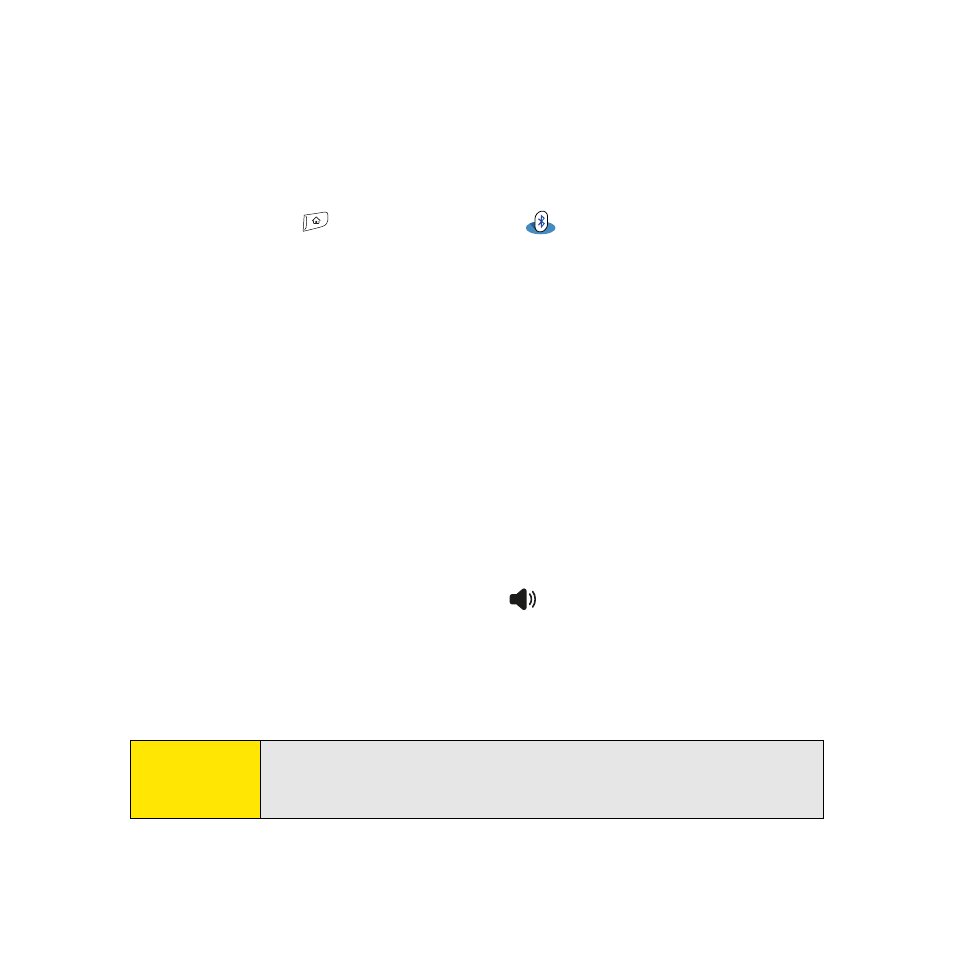
242
Section 6A: Managing Files
8.
Select Send.
9.
Select Bluetooth, and then select OK.
10.
Select the receiving device(s) on the Discovery Results screen, and then select OK.
Receiving Information Over a Bluetooth Wireless Connection
1.
Press Applications
and select Bluetooth
.
2.
Select Bluetooth On.
3.
Select the Visibility pick list and select one of the following:
Ⅲ
Visible: Enables Bluetooth® devices that are not on your Trusted Device list to
request a connection with your device. Your device remains accessible to other
devices until you turn this option off.
Ⅲ
Temporary: Enables Bluetooth devices that are not on your Trusted Device list to
request a connection with your device during the next two minutes. Your device
reverts to the Hidden setting and becomes inaccessible to other devices after two
minutes.
4.
Use the other device to discover your Treo device and send information to it:
Ⅲ
See the other device’s documentation to learn how to discover and send
information over a Bluetooth wireless connection.
Ⅲ
If the Ringer switch is set to Sound On
, your Treo device beeps to notify you of
the connection and then prompts you to accept the information. Select a category
or expansion card to file the item. If you don’t select a category, the item goes into
the Unfiled category.
5.
Select Yes to receive the information or No to refuse it.
Tip:
As a security measure, your Treo device does not accept any information
unless you select Yes to receive the information. To protect your
information, do not accept any information from an unknown sender.
