Palm Treo 755P User Manual
Page 257
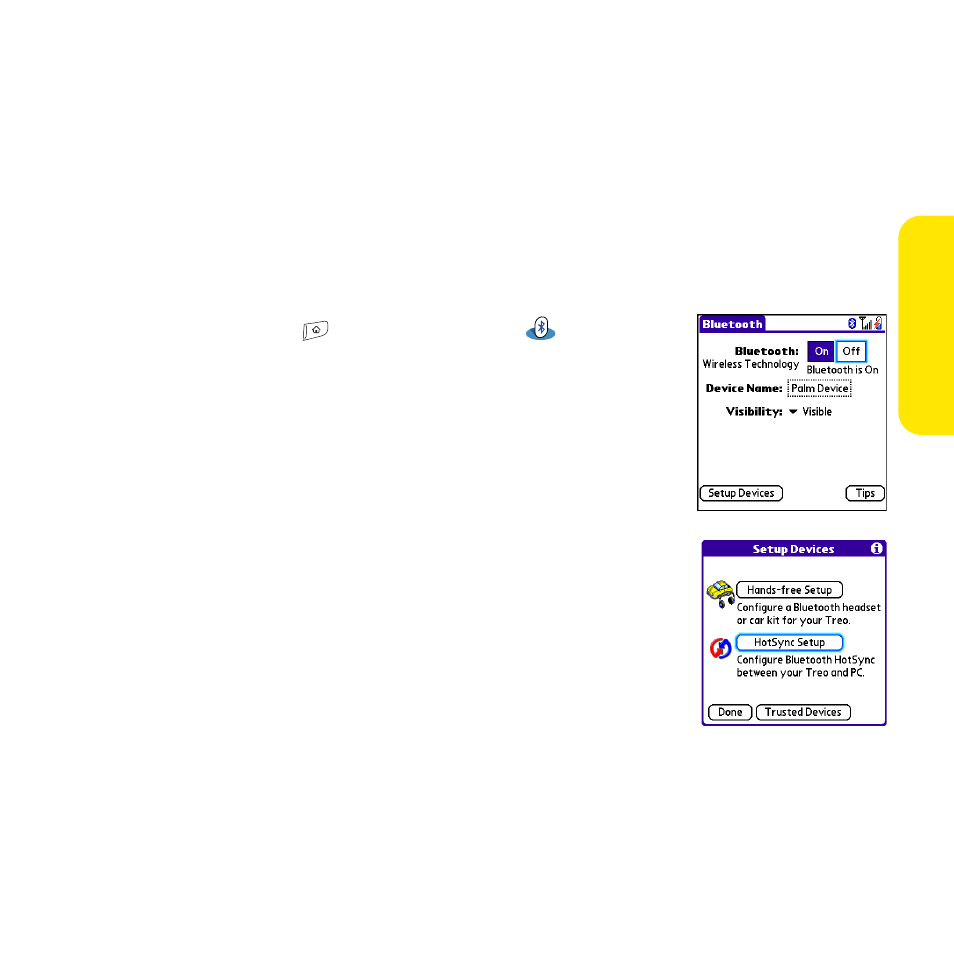
Section 6A: Managing Files
249
Manag
ing F
iles
time you synchronize. Thereafter, information is updated according to the default
setting for the application.
8.
Click OK, and then close the Conduit Settings screen.
Setting Up a Bluetooth Connection for Synchronization
If your computer is enabled with Bluetooth wireless technology, you can synchronize
wirelessly over a Bluetooth connection. When you synchronize using your device’s
Bluetooth wireless feature, you don’t need your cable. This is especially useful if you travel
with a laptop enabled with Bluetooth wireless technology.
1.
Press Applications
and select Bluetooth
.
2.
Select On.
3.
Enter a device name for your Treo device. This is the name that
appears on the other Bluetooth device’s screen when it
connects to your Treo device.
4.
Select Setup Devices.
5.
Select HotSync Setup.
6.
Follow the onscreen instructions to create a partnership
between your Treo device and your computer. In some cases
you may need to perform setup steps on your computer before
you can complete this step. Check your computer’s
documentation for specific setup instructions.
7.
After you finish the HotSync Setup, select Done to return to
Applications view.
You’re now ready to sync your Treo device with your Bluetooth
computer.
