Deleting a single message – Palm Treo 755P User Manual
Page 132
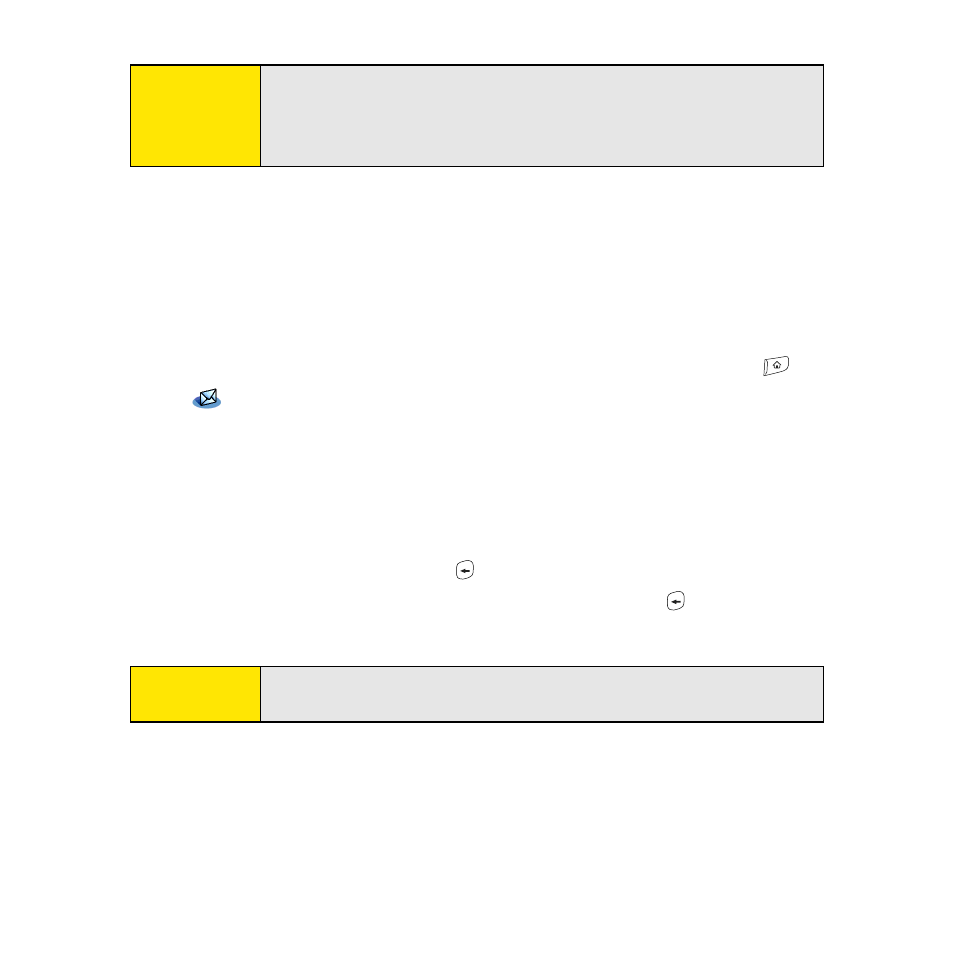
124
Select the folder icon to the left of the attachment name to open a menu of tasks you
can do with the attachment, including View, Install, or Unzip, depending on the
attachment file type; Save to save the attachment to your device or to an expansion
card; or Select Viewer to select the application you want to use to view the
attachment.
3.
When you have finished with the attachment, select Done to return to the
Attachments dialog box. (If there is no Done button, press Applications
and select
to return to the Inbox of the account you were using in the VersaMail
application.)
Deleting a Single Message
When you delete a message, it moves to the Trash folder.
1.
To delete a message from the Inbox or another message screen, highlight the
message, and then press Backspace
. (To delete a message you are reading or
composing while the message is open, just press Backspace
.)
2.
Select OK to confirm the deletion.
Note:
If an attachment is not downloaded because it is larger than your
maximum message size, the paper clip icon does not appear, and the
attachment is not displayed at the bottom of the message screen. Select
More to download and display any attachments.
Tip:
To delete a single message, you can also highlight it, press Right on the
5-way, and then select Delete.
