Formatting an expansion card – Palm Treo 755P User Manual
Page 265
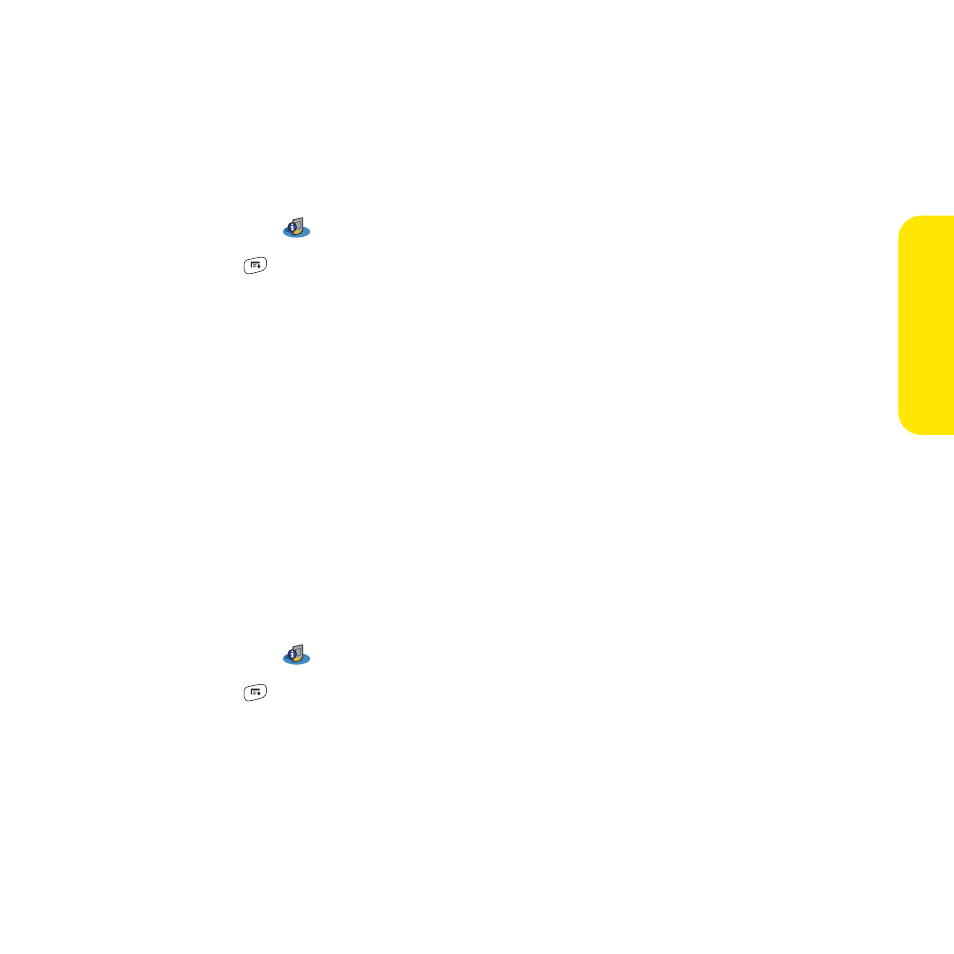
Section 6A: Managing Files
257
Manag
ing F
iles
1.
Make sure the card is not write-protected. (For details, see the instructions that came
with your card.)
2.
Insert the expansion card into the expansion card slot. Applications view
automatically appears.
3.
Select the category pick list at the top of the screen, and then select All.
4.
Select Card Info
.
5.
Press Menu
.
6.
Select Rename Card on the Card menu.
7.
Enter a new name for the card.
8.
Select Rename.
Formatting an Expansion Card
Formatting an expansion card is similar to formatting a disk on a computer. When you
format an expansion card, you erase all the information stored on the card and return it to
a blank state.
1.
Make sure the card is not write-protected. (For details, see the instructions that came
with your card.)
2.
Insert the card into the expansion card slot. Applications view automatically appears.
3.
Select the category pick list at the top of the screen, and then select All.
4.
Select Card Info
.
5.
Press Menu
.
6.
Select Format Card on the Card menu.
7.
Select OK.
