Deleting multiple messages, Deleting messages by date – Palm Treo 755P User Manual
Page 133
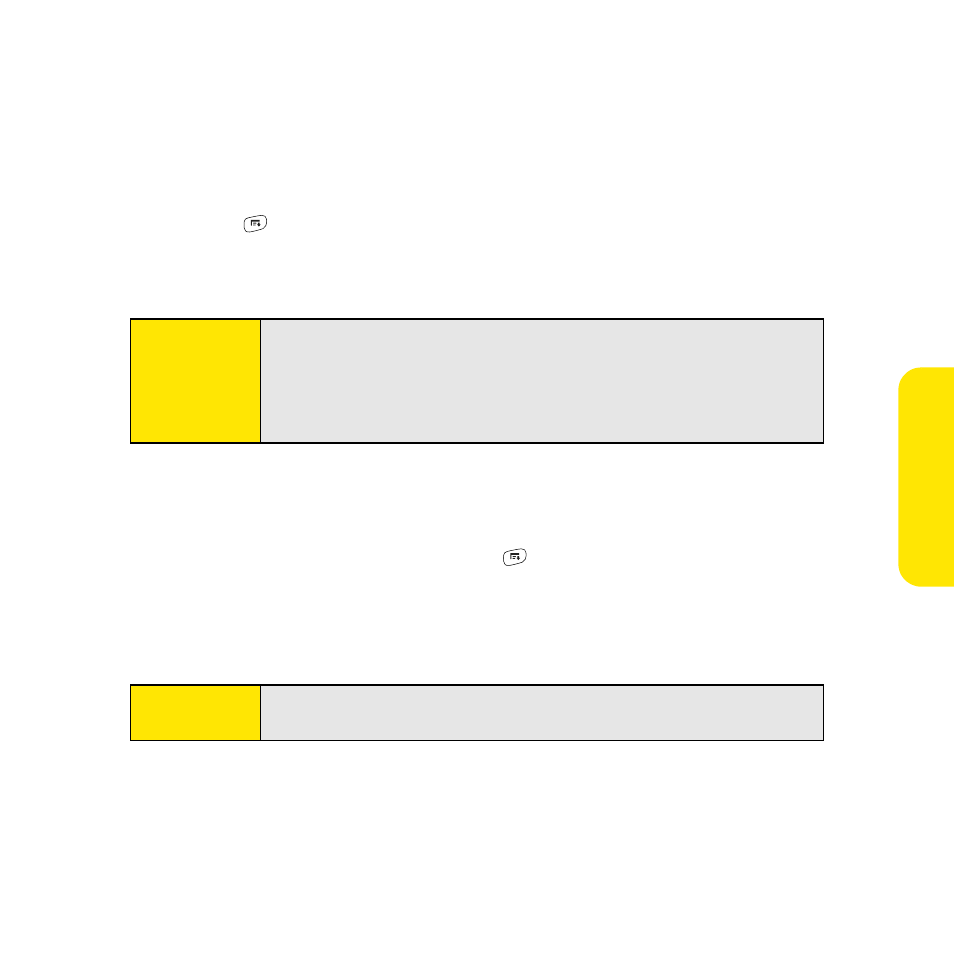
125
Deleting Multiple Messages
1.
On the Inbox or another folder screen, select the bullet next to the icon of each
message that you want to delete. To select adjacent messages, drag the stylus so that
it touches the bullet to the left of each message. Lift the stylus and drag it again to
select more adjacent messages.
2.
Press Menu .
3.
Select Delete on the Message menu.
4.
If a confirmation message appears, select OK to confirm deletion.
Deleting Messages by Date
You can quickly delete a group of messages by selecting a range of dates.
1.
From the Inbox or any folder, press Menu .
2.
Select Delete Old on the Message menu.
3.
Select the folder and a date range for the messages you want to delete.
4.
Select OK. (If a confirmation dialog box appears, select OK to confirm deletion.)
Tip:
When you delete a message in Message view, by default you return to
the Inbox. You can change the setting so that you go to the next
message instead. From the Options menu, select Preferences, select
Deletion, and then select Go to Next Message from the After deleting a
message pick list.
Tip:
To empty (or purge) the Trash folder, open the Message menu and select
Empty Trash.
