Palm Treo 755P User Manual
Page 170
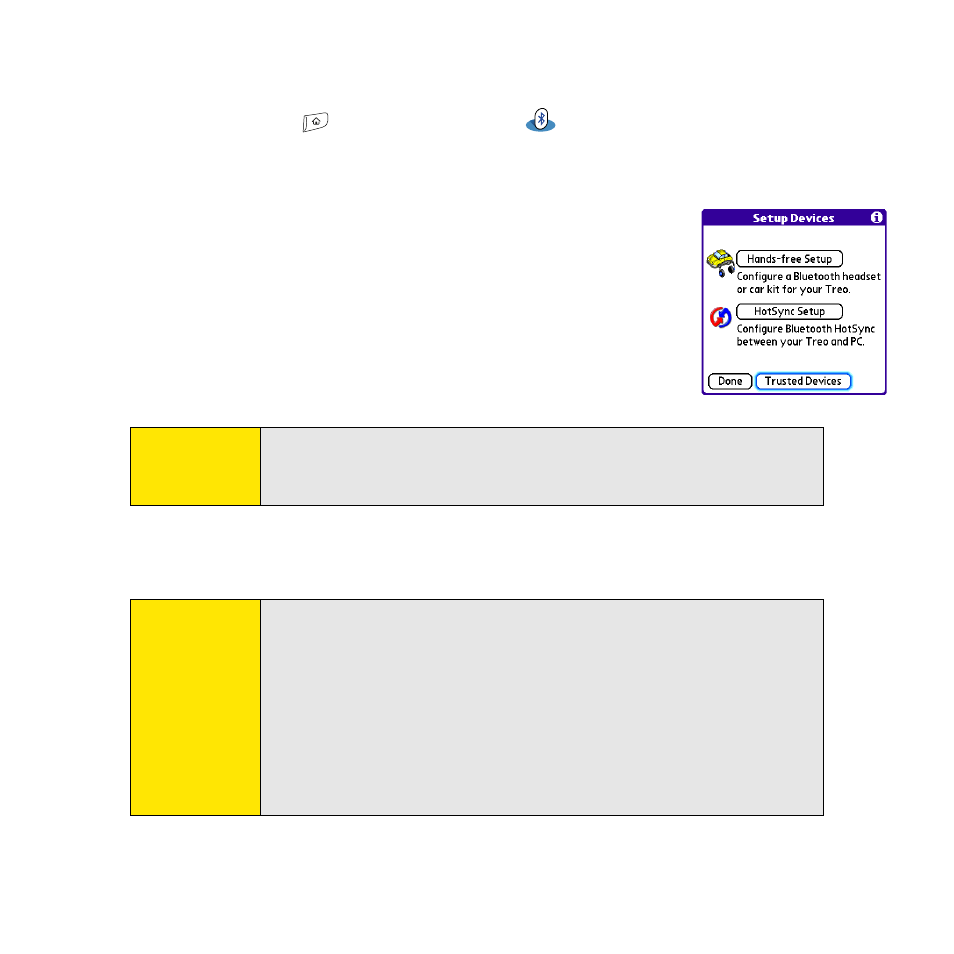
162
Section 3F: Bluetooth/DUN
Requesting a Connection With Another Bluetooth Device
1.
Press Applications
and select Bluetooth
.
2.
If you have not already done so, enter the basic Bluetooth settings as described in
“Entering Basic Bluetooth Settings” on page 160.
3.
Select Setup Devices.
4.
Select Trusted Devices.
5.
Select Add Device. (The Discovery icon appears, indicating that
the discovery process is active.)
6.
Select the Show pick list and select Nearby devices.
7.
Select the device you want to connect with from the Discovery
Results list, and then select OK.
8.
Enter the same passkey on your Treo device and on the Bluetooth device, and then
select OK.
9.
Select Done, and then select Done again to return to the Bluetooth screen.
Note:
If the device you’re adding isn’t in the Discovery Results list, make sure
the device is ready to connect (see the device’s documentation), and
then select Find More on your Treo device to search again.
Important:
Some Bluetooth devices have a predefined passkey. If your device has a
predefined passkey, you can find the passkey in the documentation for
that device. Other Bluetooth devices provide a screen where you enter a
passkey that you make up. In either case, you must use the same passkey
on both your Treo device and your Bluetooth device. We recommend
that, where possible, you make up a passkey of 16 alphanumeric
characters (letters and numerals only) to improve the security of your
Treo device. The longer the passkey, the more difficult it is for the passkey
to be deciphered.
