Initialization (scantool), Scantool instructions, Installation & basic configuration – Proxim ORiNOCO AP-2500 User Manual
Page 31
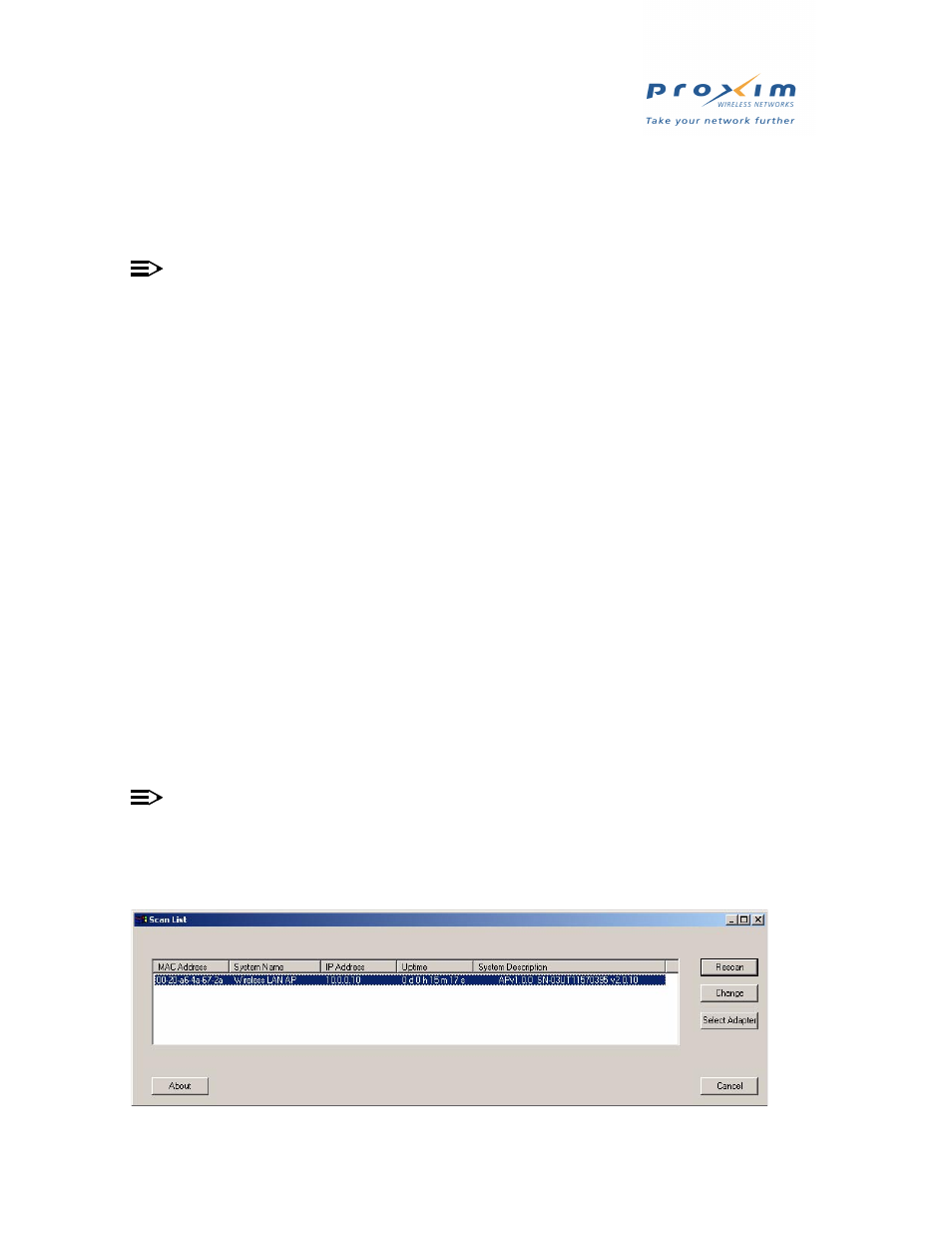
31
Installation & Basic Configuration
Initialization (ScanTool)
ScanTool is a software utility that is included on the installation CD-ROM. The tool automatically detects the
Access Points installed on your network, regardless of IP address, and lets you configure each unit’s IP settings. In
addition, you can use ScanTool to download new software to an AP that does not have a valid software image installed
(see
Download a New Image Using ScanTool
NOTE
These initialization instructions describe how to configure an AP-2500 over an Ethernet connection using
ScanTool and the HTTP interface. If you want to configure the unit over the serial port, see
using Serial Port and Normal CLI
for information on how to access the CLI over a serial connection and
for a list of supported commands.
To access the HTTP interface and configure the AP-2500, the AP must first be assigned an IP address that is valid on
its Ethernet network. By default, the AP-2500 is assigned a static IP address of 10.0.0.10 with a 255.255.255.0 subnet
mask.
ScanTool Instructions
Follow these steps to install ScanTool and set the Access Point’s basic IP settings:
1. Locate the unit’s Ethernet MAC address and write it down for future reference. The MAC address is printed on the
product label. Each unit has a unique MAC address, which is assigned at the factory.
2. Confirm that the AP is connected to the same LAN subnet as the computer that you will use to configure the AP.
3. Turn on the AP, if necessary.
4. Insert the ORiNOCO CD into the CD-ROM drive of the computer that you will use to configure the AP.
–
Result: The installation program will launch automatically.
5. Follow the on-screen instructions to install the Access Point software and documentation.
•
The installation program supports the following operating systems:
— Windows 98
— Windows 2000
— Windows ME
— Windows XP
6. After the software has been installed, double-click the ScanTool icon on the Windows desktop to launch the
program (if the program is not already running).
–
Result: ScanTool scans the subnet and displays all detected ORiNOCO Access Points. The ScanTool’s Scan
List screen appears, as shown in the following example.
NOTE
If your computer has more than one network adapter installed, you will be prompted to select the adapter that
you want ScanTool to use before the Scan List appears. If prompted, select an adapter and click OK. You can
change your adapter setting at any time by clicking the Select Adapter button on the Scan List
screen. Note
that the ScanTool Network Adapter Selection screen will not appear if your computer only has one network
adapter installed.
Figure 2-15 Scan List
