Vlan operation issues, Active ethernet, The ap-2500 unit does not work – Proxim ORiNOCO AP-2500 User Manual
Page 176: There is no data link, Overload” indications, Troubleshooting vlan operation issues
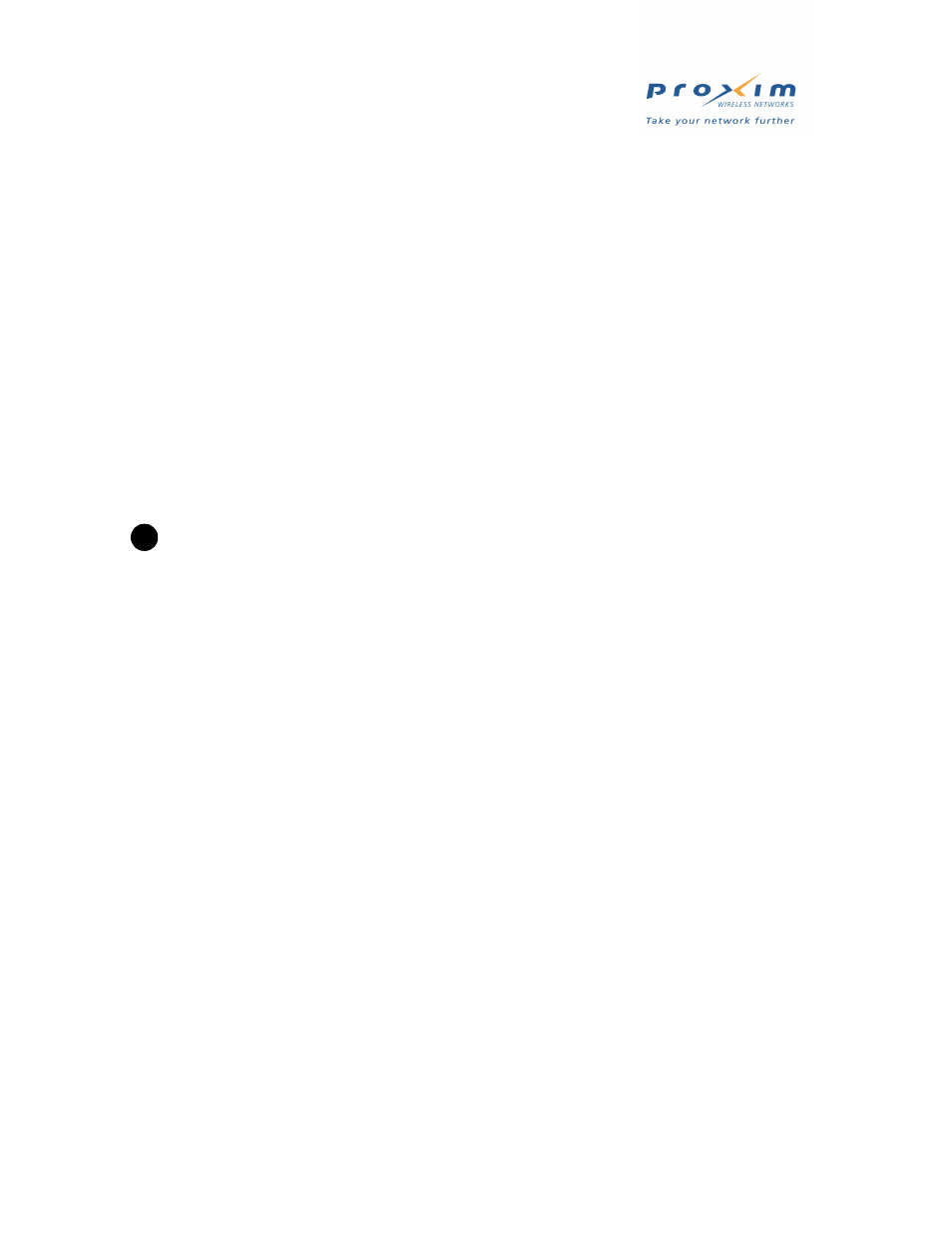
176
Troubleshooting
VLAN Operation Issues
Verifying Proper Operation of the VLAN Feature
The correct VLAN configuration can be verified by “pinging” both wired and wireless hosts from both sides of the
AP-2500 device and the network switch. Traffic can be “sniffed” on both the wired (Ethernet) and wireless (WDS)
backbones (if configured). Bridge frames generated by wireless clients and viewed on one of the backbones should
contain IEEE 802.1Q compliant VLAN headers or tags. The VLAN ID in the headers should correspond to one of the
VLAN User IDs configured for the AP-2500 device.
VLAN Workgroups
The correct VLAN assignment can be verified by pinging the AP-2500 to ensure connectivity, by pinging the switch to
ensure VLAN properties, and by pinging hosts past the switch to confirm the switch is functional. Ultimately, traffic can
be “sniffed” on the Ethernet or WDS interfaces (if configured) using third-party packages. Most problems can be
avoided by ensuring that 802.1Q compliant VLAN tags containing the proper VLAN ID have been inserted in the
bridged frames. The VLAN ID in the header should correspond to users assigned network name.
What if network traffic is being directed to a nonexistent host?
–
All sessions are disconnected, traffic is lost, and a
Reset to Factory Default Procedure
is necessary
–
Workaround: you can configure the switch to mimic the nonexistent host
CAUTION
!
Reset to Factory Default Procedure
disconnects all users and resets all values to factory defaults.
Active Ethernet
The AP-2500 Unit Does Not Work
1. Verify that you are using a standard UTP Cat. 5 cable, including all 8 wires (4 pairs).
2. Try to move the same load into a different port on the same AE power injector – if it works, there is probably a faulty
port or bad RJ-45 port connection.
3. If possible, try to connect the load device into a different AE power injector.
4. Try using a different Ethernet cable – if it works, there is probably a faulty connection over the long cable, or a bad
RJ-45 connection.
5. Check power plug and hub.
6. If Ethernet link goes down, check cable, cable type, switch, hub.
There Is No Data Link
1. Verify that the indicator for the port is “on.”
2. Verify that the AE power injector is connected to the Ethernet network with a good connection.
3. Verify that the Ethernet cable is Category 5 or better, and is less than 100 meters (approx. 3.25 ft.) in length from
the Ethernet source to the AP-2500.
4. Try to connect a different device over the same port – if it works and link is established, there is probably a faulty
data link in the load.
5. Try to re-connect the load into a different output port (remember to move the input port accordingly) – if it works,
there is probably a faulty output or input port in the AE power injector or a bad RJ-45 connection.
“Overload” Indications
1. Verify that you are not using any cross-over cable between the AE power injector’s output port to the AP-2500.
2. Verify that there is no short over any of the twisted pair cable or the RJ-45 connector.
3. Move the device into a different output port – if it works, there is probably a faulty port or bad RJ-45 connection.
