Sample print/locked print, Troubleshooting, Making printer settings with the control panel – Lanier AP2610 User Manual
Page 7
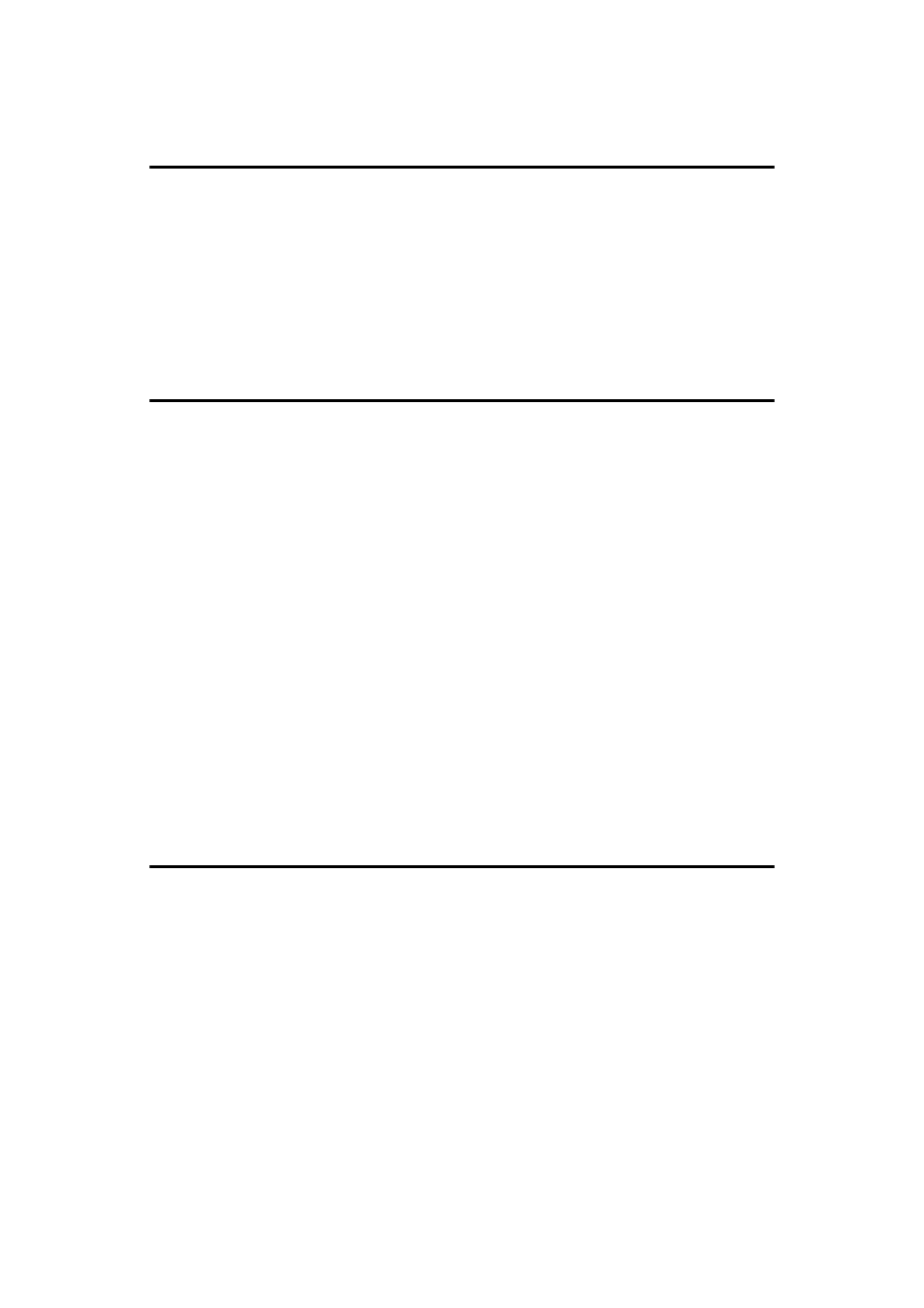
v
Printing a Sample Print File.......................................................................... 51
Deleting a Sample Print File......................................................................... 53
Checking the Error Log ................................................................................ 54
Printing a Locked Print File .......................................................................... 56
Deleting the Locked Print File ...................................................................... 58
Checking the Error Log ................................................................................ 59
Error & Status Messages on the Control Panel..................................... 61
Getting Printer Information over the Network ............................................... 69
Removing Misfed Paper........................................................................... 82
When “Remove Misfeed Paper Tray” Appears ............................................ 82
When "Remove Misfeed Internal Path/Open Front Cover" Appears............ 83
When "Remove Misfeed Paper Exit Cover" Appears................................... 84
When "Remove Misfeed Duplex Unit" Appears ........................................... 87
When "Remove Misfeed Mailbox" Appears ................................................. 89
When "Remove Misfeed Upper Tray Unit" Appears .................................... 89
Replacing the Toner Cartridge ................................................................ 90
Cleaning and Adjusting the Printer ........................................................ 93
Cleaning the Friction Pad ............................................................................. 93
Cleaning the Paper Feed Roller ................................................................... 94
Cleaning the Registration Roller .................................................................. 96
Adjusting the Image Density ........................................................................ 97
Adjusting the Registration of the Trays ........................................................ 98
6. Making Printer Settings with the Control Panel
Accessing the Main Menu...................................................................... 104
Paper Input Parameters ............................................................................. 106
Changing the Paper Input Menu ................................................................ 108
List/Test Print Parameters.......................................................................... 110
Printing a Configuration Page .................................................................... 110
Interpreting the Configuration Page ........................................................... 112
Maintenance Menu Parameters ................................................................ 115
Changing the Maintenance Menu .............................................................. 117
