Uninstalling the postscript printer driver, 2uninstalling the postscript printer driver – Lanier AP2610 User Manual
Page 31
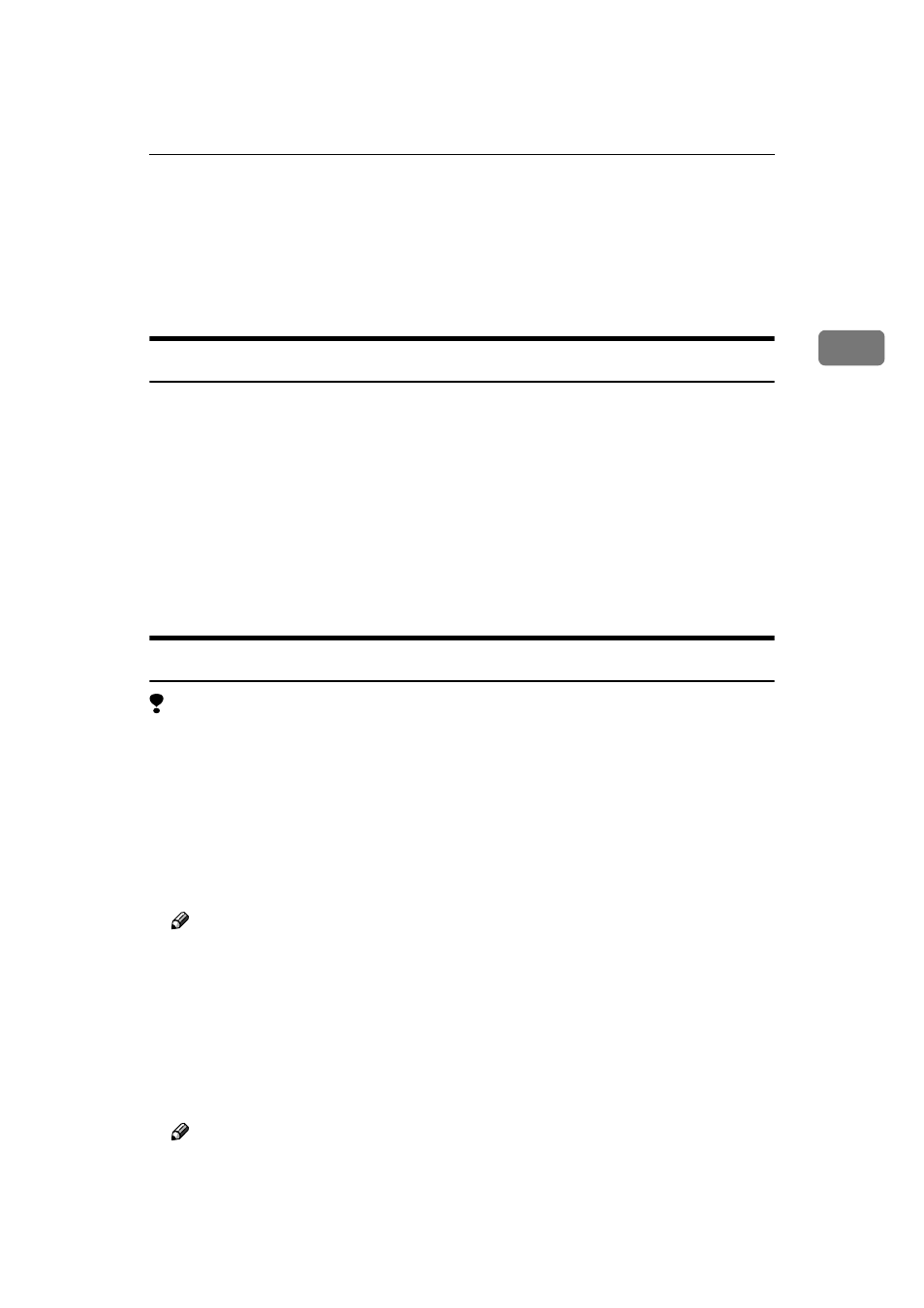
Uninstalling the PostScript Printer Driver
23
2
Uninstalling the PostScript Printer Driver
This section describes how to uninstall the PostScript printer driver.
The actual procedure may differ depending on the operating system.
Follow one of the appropriate procedures below.
Windows 95/98/Me - Uninstalling the PostScript Printer Driver
AAAA
Close all applications that are currently running.
BBBB
Click [Start] on the taskbar, point to [Settings], and then click [Printers].
The [Printers] window appears.
CCCC
Click to select the icon of the printer you want to remove.
DDDD
On the [File] menu, click [Delete].
A confirmation dialog box appears.
EEEE
Click [Yes] to uninstall the printer driver.
Windows 2000/Windows XP - Uninstalling the PostScript Printer Driver
Limitation
❒ Uninstalling a printer driver requires Manage Printers permission. Members
of the Administrators and Power Users groups have Manage Printers permis-
sion by default. When you uninstall a printer driver, log on using an account
that has Manage Printers permission.
AAAA
Close all applications that are currently running.
BBBB
Click [Start] on the taskbar, point to [Settings], and then click [Printers].
The [Printers] window appears.
Note
❒ With Windows XP, access the [Printers and Faxes] window from [Start] on
the taskbar.
CCCC
Click to select the icon of the printer you want to remove.
DDDD
On the [File] menu, click [Delete].
A confirmation dialog box appears.
EEEE
Click [Yes] to uninstall the printer driver.
Note
❒ Before upgrading the printer driver, restart your computer after uninstall-
ing the old version of the printer driver.
