Cleaning and adjusting the printer, Cleaning the friction pad, Ee p.93 “cleaning the friction pad – Lanier AP2610 User Manual
Page 101: 5cleaning and adjusting the printer
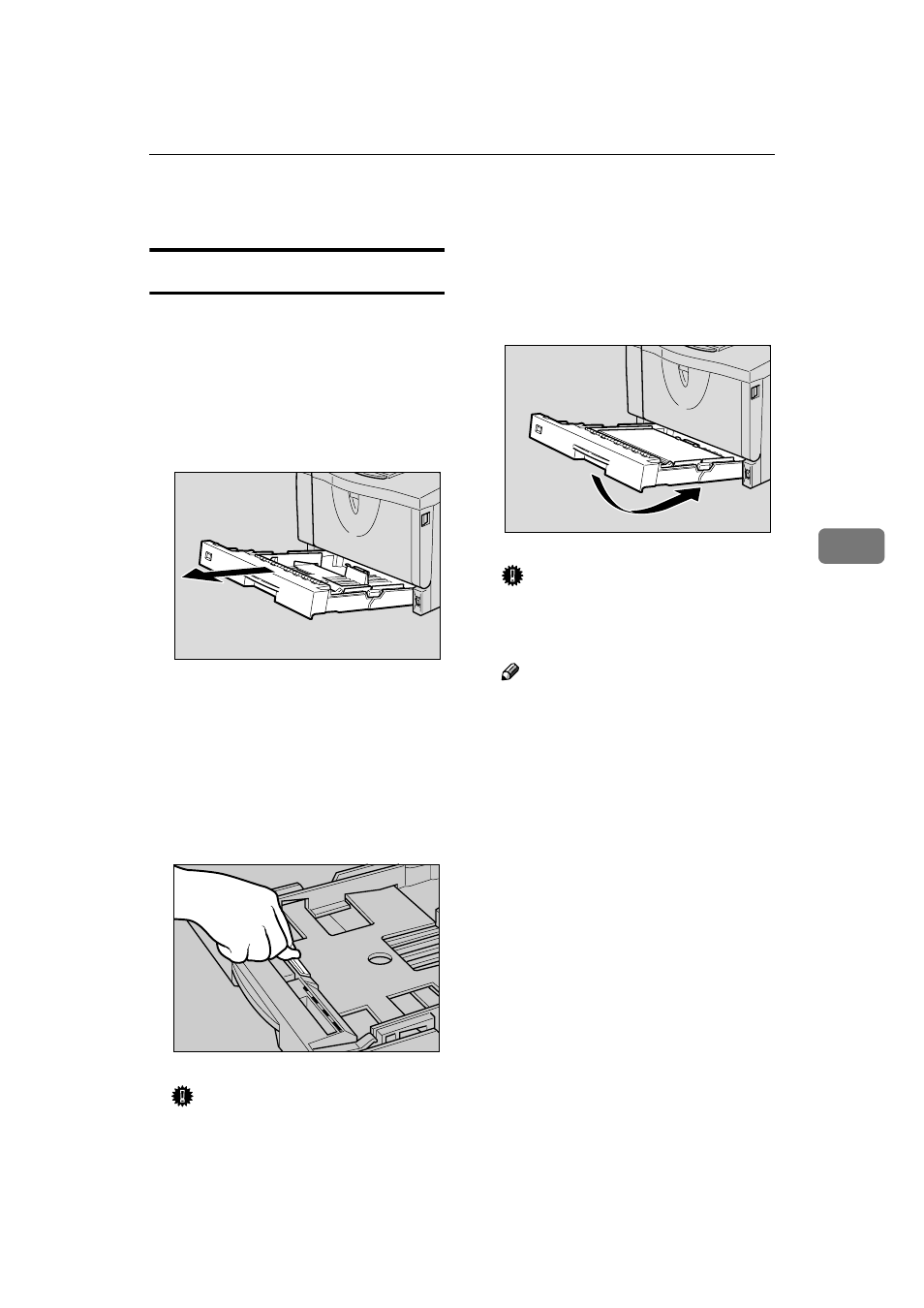
Cleaning and Adjusting the Printer
93
5
Cleaning and Adjusting the Printer
Cleaning the Friction Pad
If the friction pad is dirty, a multi-
feed or a misfeed might occur. In this
case, clean the pad as follows:
AAAA
Lift the paper tray slightly then
pull it out until it stops, and while
lifting the front side of the tray,
pull it out of the printer.
BBBB
Place the tray on a flat surface.
When there is paper in the tray,
remove paper.
CCCC
Wipe the brown part of the fric-
tion pad with a soft damp cloth.
After that, wipe it with a dry cloth
to remove the water.
Important
❒ Do not use chemical cleaner or
organic solvent such as thinner
or benzene.
DDDD
Load paper into the paper tray
with the print side up. Carefully
slide the paper tray into the print-
er until it stops.
Important
❒ Do not slide the paper tray in
with force. If you do, the front
and side guides might move.
Note
❒ If misfeeds or multi-feeds of pa-
per occur after cleaning the fric-
tion pad, contact your sales or
service representative.
❒ Follow the same procedure to
clean the friction pad of the op-
tional Paper Feed Unit and the
Envelope Feeder Unit.
ZCEY140J
TS3Y250E
ZCEY150J
