Setting the bypass tray paper type – Lanier AP2610 User Manual
Page 51
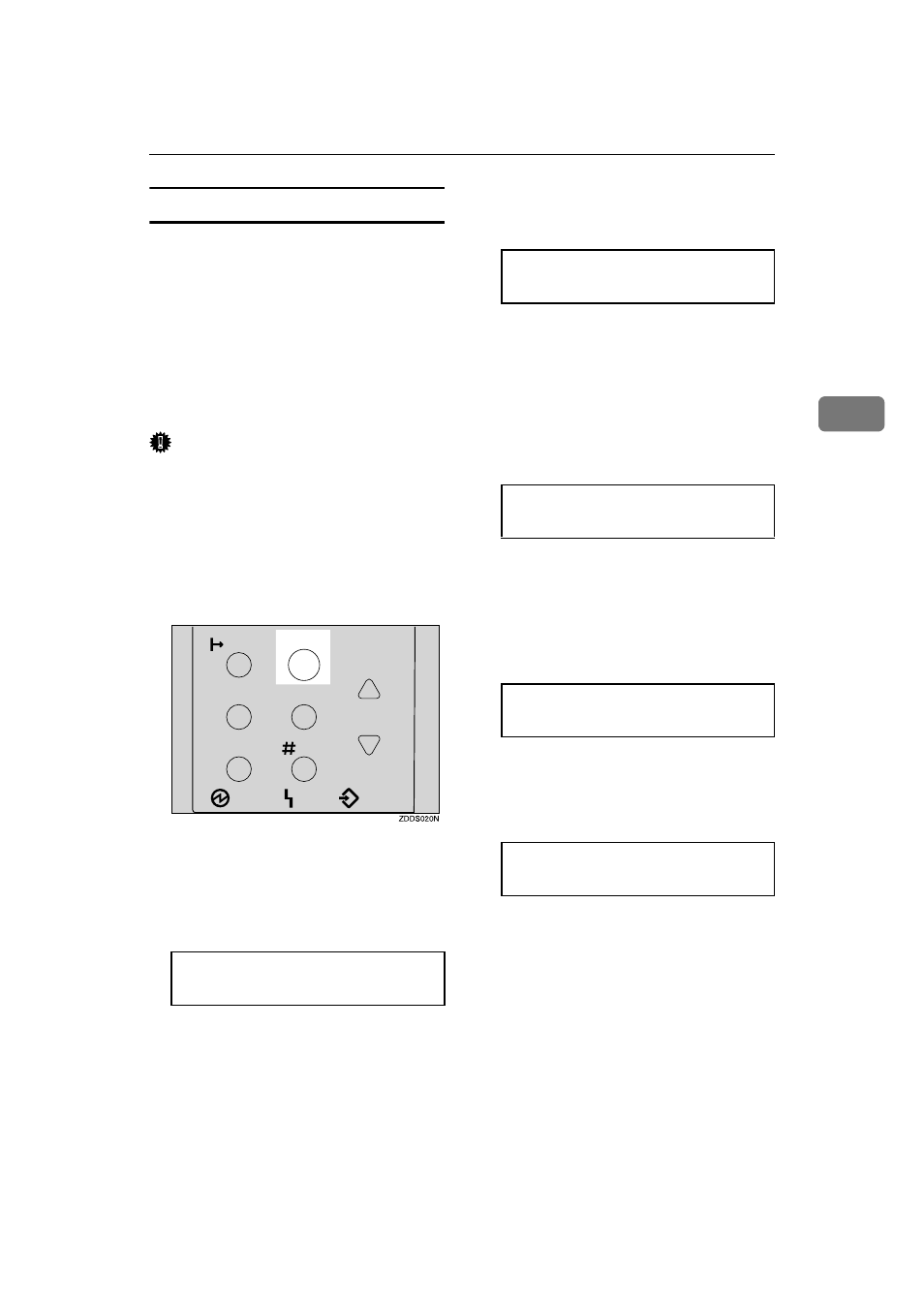
Loading Paper and Other Media
43
3
Setting the Bypass Tray Paper Type
To make sure printing is done correct-
ly, you must specify one of the follow-
ing for the type of sheets loaded in the
tray:
• Plain paper, Recycled paper, Spe-
cial paper, Color paper, Letter-
head, Preprinted, Labels, Bond
paper, Cardstock, Transparencies,
Thick paper
Important
❒ When you load thick paper or
transparencies in the Bypass Tray,
always specify the type of paper.
Duplex printing is not possible on
paper in a tray for which Thick pa-
per or Transparency has been set.
AAAA
Press
{{{{Menu}}}}.
"Menu" appears on the panel dis-
play.
BBBB
Press
{{{{T
T
T
T}}}} or {{{{U
U
U
U}}}} to display "Pa-
per Input" menu.
CCCC
Press
{{{{Enter #}}}}.
The following message appears on
the panel display.
DDDD
Press
{{{{T
T
T
T}}}} or {{{{U
U
U
U}}}} to display "Pa-
per Type".
EEEE
Press
{{{{Enter #}}}}.
The following message appears on
the panel display.
FFFF
Press
{{{{T
T
T
T}}}} or {{{{U
U
U
U}}}} to display "By-
pass Tray", and then press
{{{{Enter
#
}}}}.
The screen to select the paper type
appears.
GGGG
Press
{{{{T
T
T
T}}}} or {{{{U
U
U
U}}}} to display the
type of paper you have loaded,
and then press
{{{{Enter #}}}}.
in a
few seconds.
HHHH
Press
{{{{On Line}}}}.
"Ready" appears on the panel dis-
play.
Menu
Paper Input
Enter
Form Feed
Job Reset
On Line
Escape
Menu
Power
Error
Data In
Paper Input:
Paper Type
Paper Type:
Bypass Tray
Bypass Tray:
Thick Paper
Ready
