8 - checking out the system, 8 checking out the system – KVH Industries TracVision G8 User Manual
Page 54
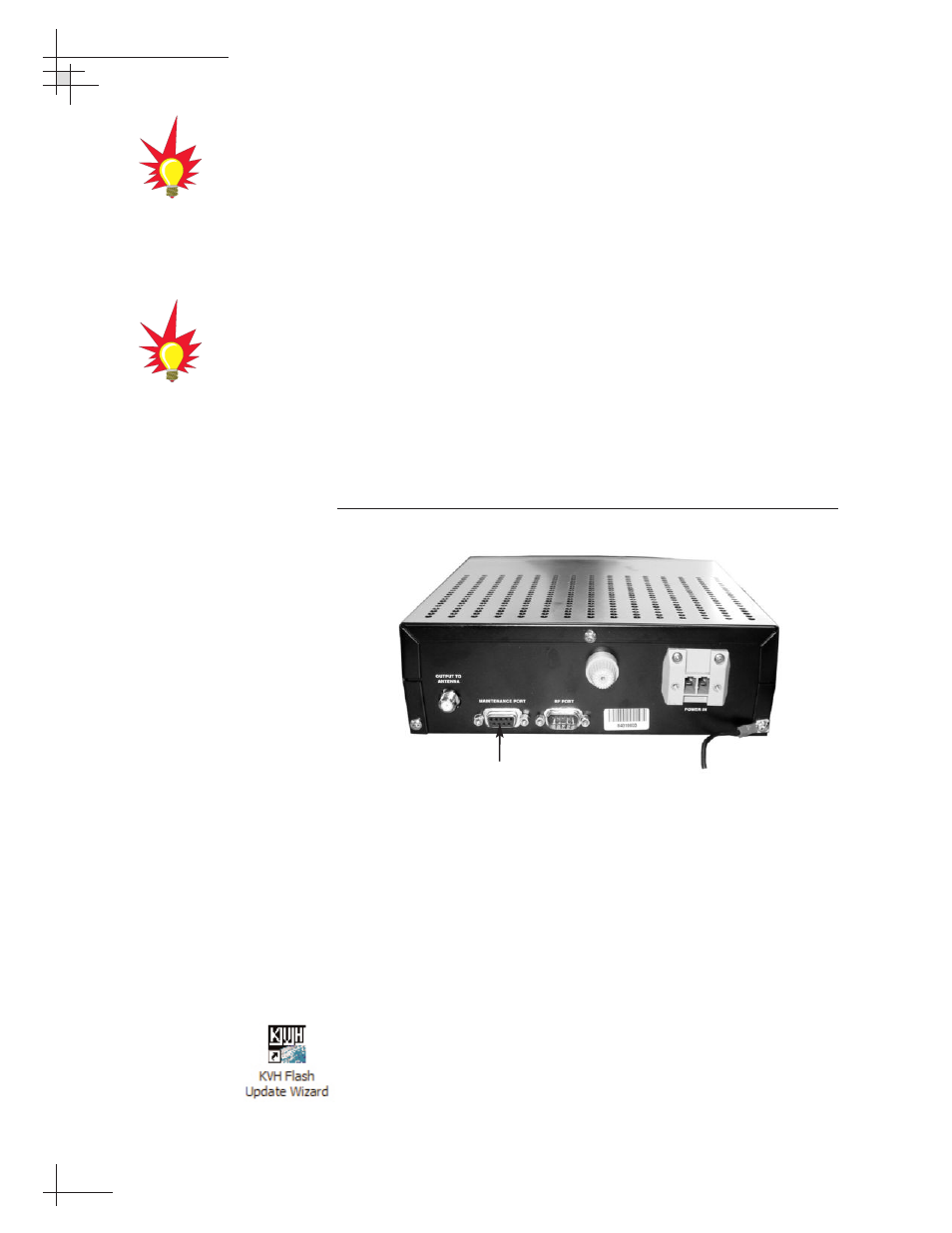
54-0198
52
TracVision G8 Owner’s Manual - Guide to Technical Information
2.8
Checking Out the System
Now that you’ve installed the TracVision G8, you need to verify
that the system functions properly. Check the system startup
sequence to ensure that the system is operating within normal
parameters.
To view the startup sequence, connect a PC to the MCU’s
maintenance port. This procedure requires either the KVH Flash
Update Wizard or Windows HyperTerminal. Use the settings
appropriate to your application.
1. Connect one end of the PC data cable to the DB9
maintenance port connector on the rear of the MCU.
Connect the other end to the serial port on the PC
(a 9-pin/25-pin connector adapter may be needed for
some PCs).
Figure 2-25
MCU Maintenance Port
2. If you are using HyperTerminal, open HyperTerminal
and establish the following settings:
• Bits per second: 9600
• Data bits: 8
• Parity: None
• Stop bits: 1
• Flow control: None
If you are using the KVH Flash Update Wizard, double-
click the “KVH Flash Update Wizard” shortcut on your
computer’s desktop to start the wizard. Then
go to the
“Select board to flash” screen.
Maintenance Port
You can download the latest KVH
Flash Update Wizard at
www.kvh.com/wizard.
If your computer does not have a
DB9 serial COM port, you can use
the following USB-to-RS232
adapter:
IOGear part number GUC232A
(visit www.iogear.com)
