Setting the paper type in the bypass tray, Press the [custom settings] key, Touch the [tray settings] key – Sharp AR-M257 User Manual
Page 46: Touch the [bypass tray] key, Touch the [ok] key, Touch the [paper select] key, Touch the paper type selection key, Select the paper type
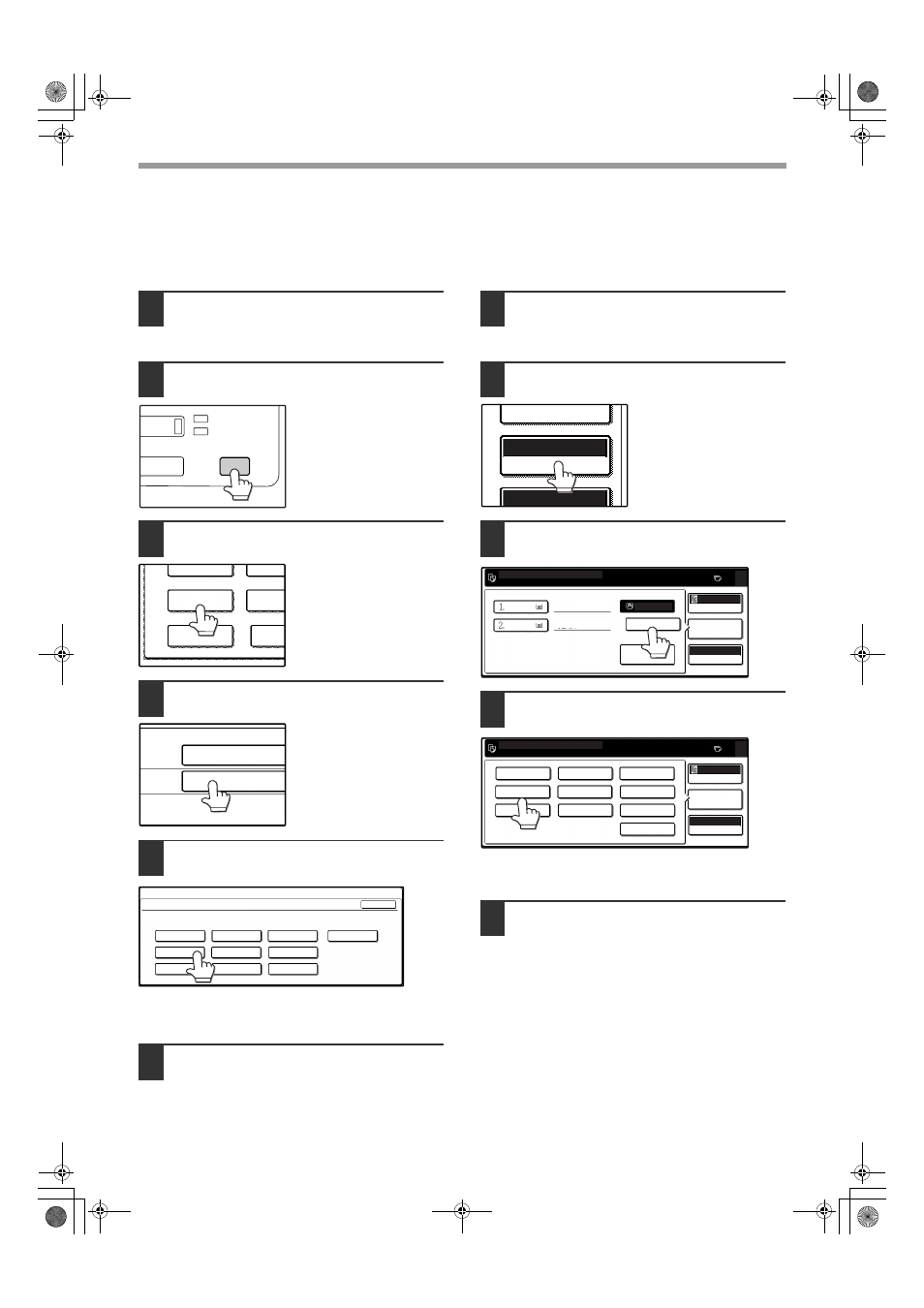
20
BEFORE USING THE MACHINE
Setting the paper type in the bypass tray
Use either of the following two methods to set the bypass tray's paper type setting.
From the [CUSTOM SETTINGS] key
1
Load paper in the bypass tray as
explained in "Loading paper in the
bypass tray" (p.18).
2
Press the [CUSTOM SETTINGS] key.
The custom settings
menu screen will appear.
3
Touch the [TRAY SETTINGS] key.
The tray settings screen
will appear.
4
Touch the [BYPASS TRAY] key.
5
Select the type of paper that is loaded
in the tray.
"JAPANESE P/C" refers to official postcards used in
Japan.
6
Touch the [OK] key.
You will return to the tray settings screen.
From the [PAPER SELECT] key
1
Load paper in the bypass tray as
explained in "Loading paper in the
bypass tray" (p.18).
2
Touch the [PAPER SELECT] key.
3
Touch the paper type selection key.
4
Select the paper type.
"JAPANESE P/C" refers to official postcards used in
Japan.
5
Touch the [PAPER SELECT] key.
You will return to the main screen of copy mode.
DATA
LINE
B STATUS
CUSTOM SETTINGS
TOTAL COUNT
TRAY SETTINGS
ADDRES
CONTRO
KEYBOARD
SELECT
KEY
CONTRA
TRAY 4
BYPASS
TRAY
TYPE / SIZE
PLAIN
PLAIN / 11x17
CUSTOM SETTINGS
BYPASS TRAY TYPE SETTING
SELECT THE PAPER TYPE.
RECYCLED
PLAIN
COLOR
HEAVY PAPER
THIN PAPER
LETTER HEAD
LABELS
TRANSPARENCY
ENVELOPE
JAPANESE P/C
OK
EXPOSURE
AUTO 8½x11
PAPER SELECT
100%
READY TO COPY.
AUTO
EXPOSURE
PAPER SELECT
100%
COPY RATIO
11x17
0
PLAIN
EXTRA IMAGE
ADJUST
RECYCLED
PLAIN
8½x11
8½x14
READY TO COPY.
AUTO
EXPOSURE
PAPER SELECT
100%
COPY RATIO
0
RECYCLED
PLAIN
COLOR
HEAVY PAPER
THIN PAPER
LETTER HEAD
LABELS
JAPANESE P/C
TRANSPARENCY
ENVELOPE
!Andromeda_copy_sec.book 20 ページ 2006年11月23日 木曜日 午後6時1分
