Basic printing, 1 printing from windows, Part 1) – Sharp AR-M257 User Manual
Page 183
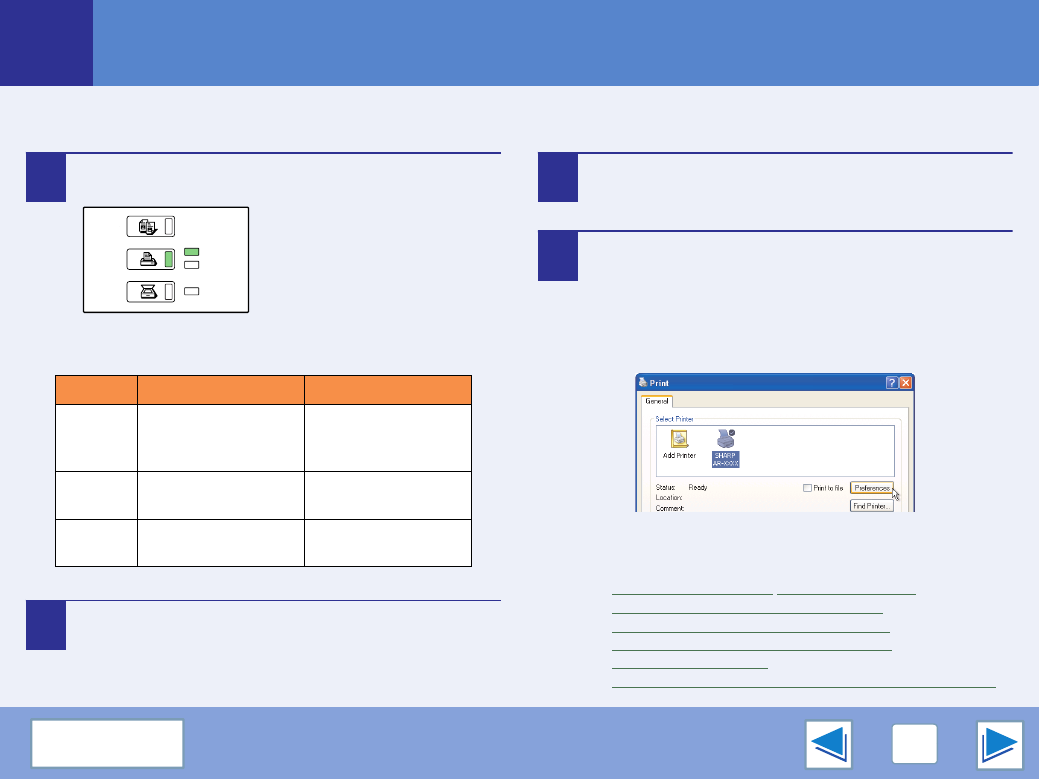
1
PRINTING FROM WINDOWS
7
Basic printing
(part 1)
The following example explains how to print a document from WordPad.
Before printing, make sure that the correct size of paper for your document has been loaded in the machine.
1
Make sure that the ON LINE indicator on the
operation panel is lit.
If the ON LINE indicator is not
on, press the [PRINT] key to
switch to printer mode and then
touch the [ONLINE] key.
The status of the printer function is indicated by the ON
LINE and DATA indicators next to the [PRINT] key.
2
Start WordPad and open the document that you
wish to print.
3
Select "Print" from the application's "File"
menu.
The "Print" dialog box will appear.
4
Make sure that "SHARP AR-XXXX" is selected
as the printer. If you need to change any print
settings, click the "Preferences" button
("Properties" button in Windows 98/Me/NT 4.0)
to open the printer driver setup screen.
The printer driver setup screen will appear.
Windows 2000 does not have the "Preferences" button
in this dialog box. Select settings as needed on each of
the tabs in the setup screen.
☞
,
Printing multiple pages on one page
,
Fitting the printed image to the paper
Rotating the print image 180 degrees
Stapling printed pages (when a finisher is installed)
ON LINE indicator
DATA indicator
Lit
The machine is online
and ready to print.
There is print data in
memory that has not
been printed yet.
Blinking
—
The machine is
printing.
Off
The machine is offline
and not ready to print.
The machine is not
printing.
COPY
SCAN
ON LINE
DATA
DATA
