Display messages – Sharp AR-M257 User Manual
Page 163
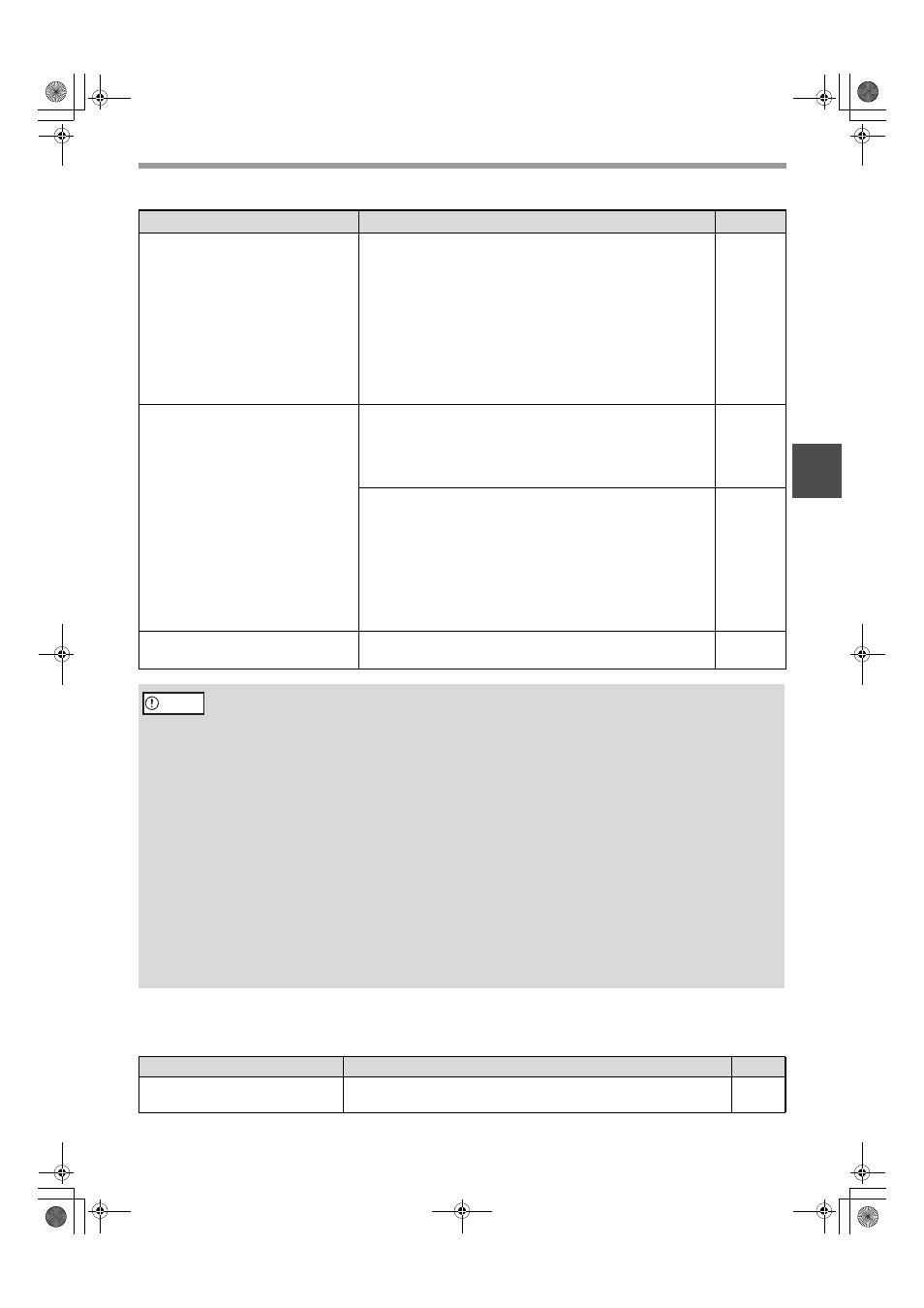
33
TROUBLESHOOTING
3
DISPLAY MESSAGES
If one of the following messages appears in the display, promptly take action as instructed by the message.
The recipient does not receive
transmitted data.
An incorrect destination was selected.
Otherwise, there is a mistake in the information stored
for the destination (e-mail address or FTP server
information).
→ Select the correct destination and make sure the correct
information is stored for the destination.
* If delivery by e-mail (Scan to E-mail) is unsuccessful, an
error message such as "Undelivered Message" may be
sent to the designated administrator's e-mail address.
This information may help you determine the cause of
the problem.
10 - 13
The recipient does not receive data
sent by e-mail (Scan to E-mail).
Check the Web page to see if a limit has been set for the size
of image files sent using Scan to E-mail (the factory default
setting is "Unlimited").
A limit can be set from 1 MB to 10 MB. Consult the
administrator of the Web page to select a suitable limit.
6
The amount of data that can be sent in one e-mail
transmission is sometimes limited by the administrator of the
mail server. Even if the amount of data sent is within the limit
setting explained above, if it exceeds the limit set by the
administrator of the mail server, the data will not be delivered
to the recipient.
Decrease the amount of data sent in the e-mail transmission
(reduce the number of pages scanned). (Ask your mail server
administrator what the data limit is for one e-mail transmission.)
—
Transmission takes a long time.
When there is a large amount of image information, the data
file is also large and transmission takes a long time.
—
In order to select image quality and data compression settings that are suited to the purpose
of transmission and create image data that is well-balanced in terms of image quality and file
size, pay attention to the following points:
• Image quality modes (TEXT, TEXT/PHOTO, PHOTO)
The factory default setting is "TEXT/PHOTO". If the original does not contain photographs, illustrations, or
other halftone images, "TEXT" mode will give you the most workable scanned image. "TEXT/PHOTO" should
only be selected when the original includes a photograph and you wish to give priority to the quality of the
photograph. (There is no advantage to scanning a text-only original in "TEXT/PHOTO" or "PHOTO" mode.)
"PHOTO" mode should only be used to scan a photograph or illustration. Note that this will produce a larger file
size than the other modes.
• Resolution
The factory default setting is "300 dpi". This is suitable for originals with mixed text and
illustrations/photographs; however, it produces a slightly larger file size. For normal text originals, a resolution
setting of 200 dpi produces an image that is sufficiently readable. (200 dpi is equivalent to the "Fine" resolution
setting of fax machines.)
The 600 dpi setting should only be used in cases where high-clarity image reproduction is required, such as an
original that includes photographs or illustrations. Note that a high-resolution setting will result in a larger file
size and transmission may not be successful if there is insufficient disk capacity in the server to which the
image is sent (or if the administrator of the server has restricted the file size). If transmission is not successful,
you can try such measures as reducing the number of scanned pages in the file or reducing the scan size
setting for the original.
Message
Solution
Page
THE DOCUMENT FEEDER IS
DISABLED.
Use of the RSPF has been disabled in the key operator programs.
Use the document glass.
—
Problem
Cause and solution
Page
Caution
!Andromeda-NS_Sec.book 33 ページ 2006年11月27日 月曜日 午後5時10分
