Selecting the resolution, Change the resolution – Sharp AR-M257 User Manual
Page 158
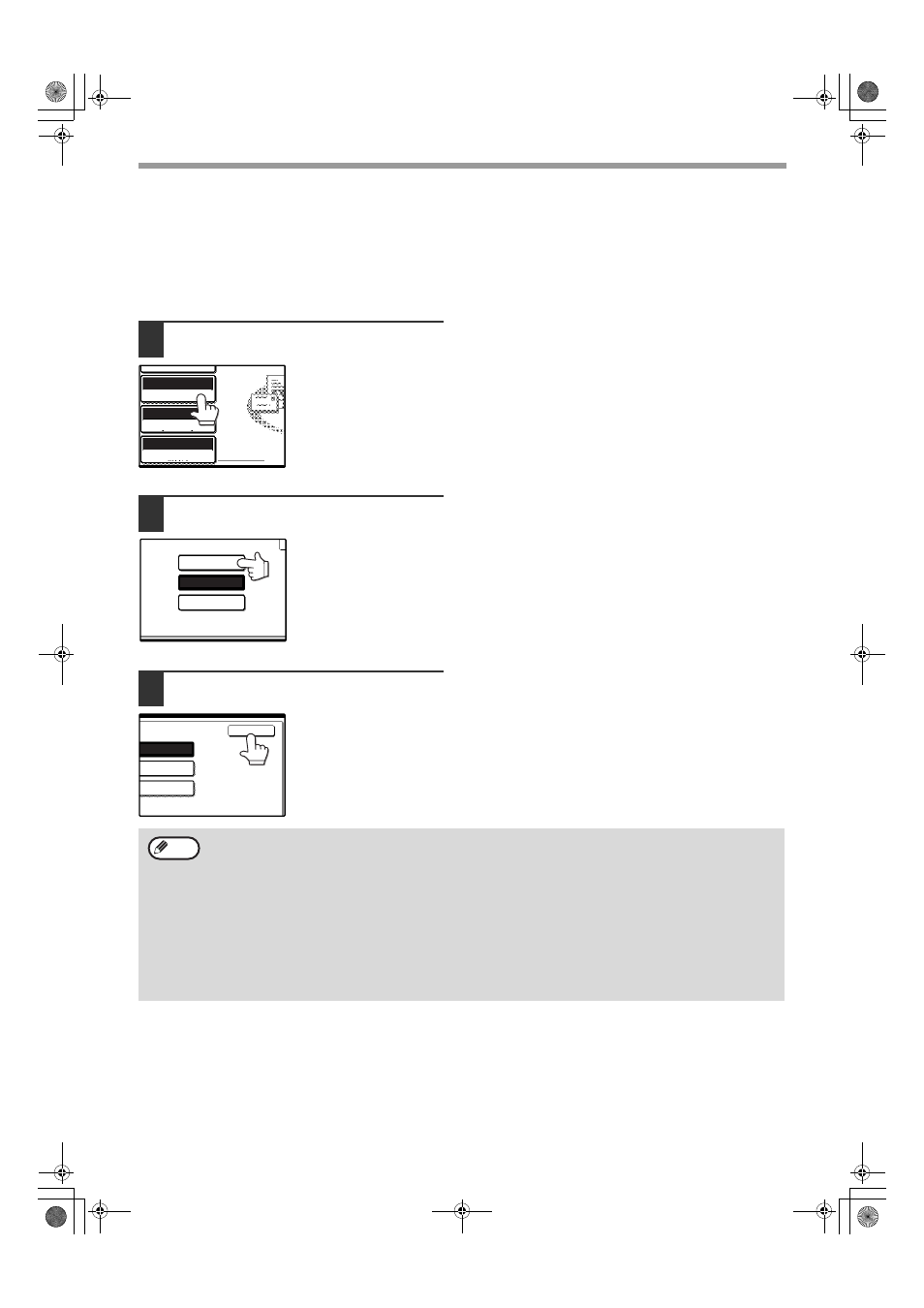
28
HOW TO USE THE NETWORK SCANNER FUNCTION
SELECTING THE RESOLUTION
The resolution for scanning an original can be selected. Load the original in scanner mode and then follow the steps
below. The factory default setting for the resolution is "300 dpi".
Change the resolution
1
Touch the [RESOLUTION] key.
2
Touch the desired resolution key.
Touch the resolution key
that is most suitable for
the original.
The selected key will be
highlighted.
3
Touch the [OK] key.
You will return to the
initial screen.
AUTO 8½X11
ORIGINAL
300dpi
RESOLUTION
QUALITY
TIFF-G4
FILE FORMAT
600dpi
300dpi
200dpi
OK
600dpi
300dpi
200dpi
• The resolution is initially set to 300 dpi (factory default setting). A resolution of 200 dpi or 300 dpi produces
sufficiently clear image data for normal text originals. (200 dpi is equivalent to the "Fine" character mode used
for facsimiles).
The 600 dpi setting should only be used in cases where high-clarity image reproduction is required, such as a
photograph or an illustration. Note that a high resolution setting will result in a larger file size, and transmission
may not be successful if there is insufficient disk capacity in the server to which the image is sent (or if the
administrator of the server has restricted the file size). If transmission is not successful, you can try such
measures as reducing the number of scanned pages in the file or reducing the scan size setting for the original
("MANUALLY SETTING THE SCANNING SIZE" (p.26)).
• The default resolution setting can be changed in the key operator programs. (See "INITIAL RESOLUTION
SETTING" in the key operator's guide.)
• The resolution setting cannot be changed once scanning has begun.
Note
!Andromeda-NS_Sec.book 28 ページ 2006年11月27日 月曜日 午後5時10分
