Using the smart board interactive whiteboard, The smart board tools – Smart Technologies SMART BOARD 4000I User Manual
Page 57
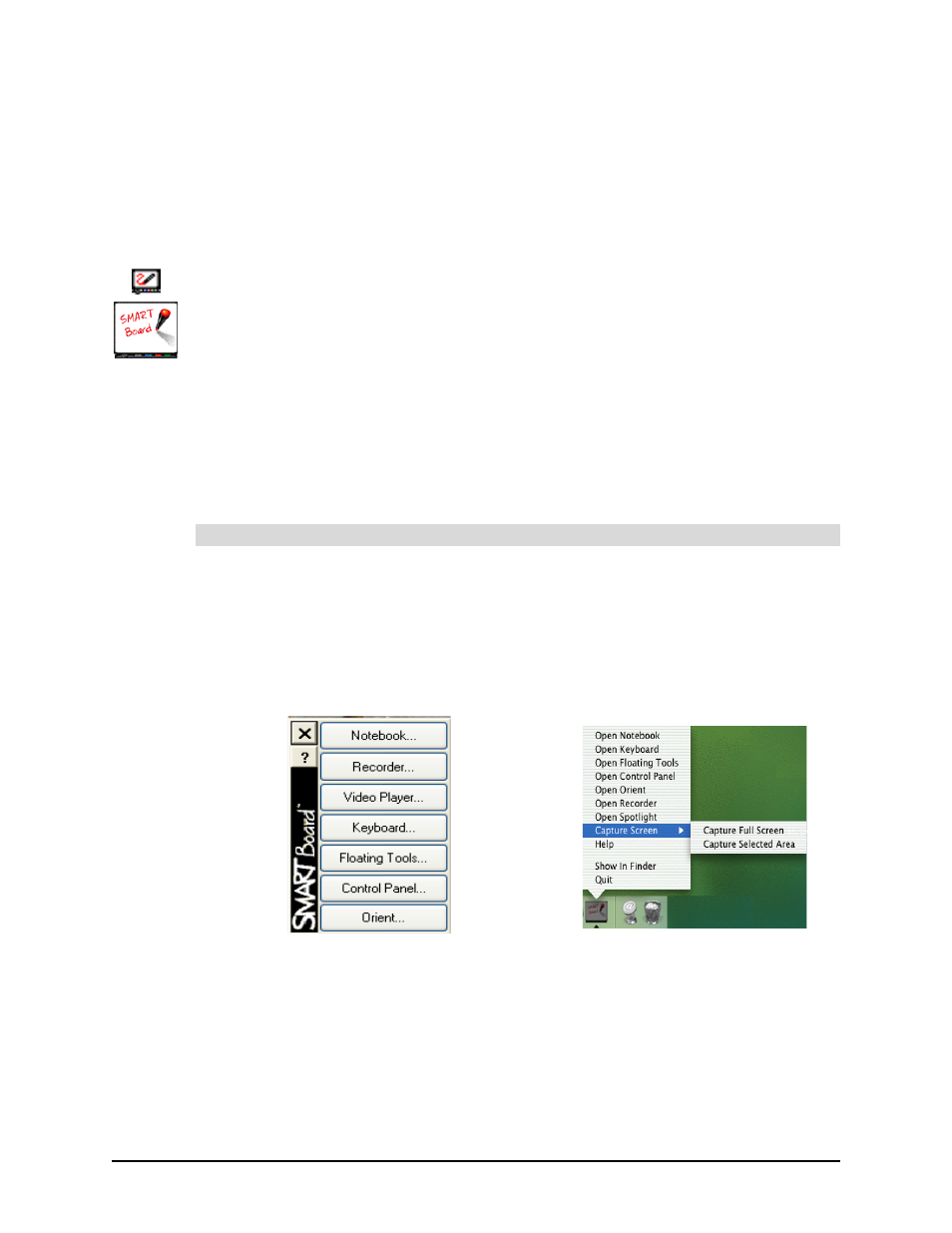
Using the 4000i
47
If the image on the screen is too large or too small, check that the resolution setting for your
laptop. The projector in the 4000i scales all resolutions from 640 x 480 pixels and up.
However, not all resolutions are useable and the image quality suffers if you don’t use the
optimal resolution of 1400 x 1050 pixels (see page 40). If your laptop can’t support this optimal
resolution, set it to the resolution closest to 1400 x 1050 pixels. Alternatively, you can use a
graphics controller program (see page 7).
Using the SMART Board Interactive Whiteboard
Touch control is enabled when you’ve connected your computer to the 4000i and installed
SMART Board software. However, to get the most from your 4000i, open the SMART Board
tools. You’ll know that the tools are active if you can see the SMART Board icon in the system
tray (Windows computers) or the Dock (Macintosh computers).
This section of the guide gives you an overview of the SMART Board tools. However, to gain a
greater understanding of the software, read the SMART Board Software User’s Guide that
came with the 4000i or the SMART Board software Help files.
With SMART Board software, you can customize the pen tray tools, including the eraser size,
and the color and transparency of the pen tools. To do this, read the applicable Help topic,
which you can access in the SMART Board Control Panel by pressing the Help button.
The SMART Board tools provide all the functionality beyond basic touch control and pen tray
button use. Specifically, they provide you with annotation and tool-configuration capabilities.
It’s important to note that if you want to use any stylus or the eraser, you must have the
SMART Board tools running.
To see the tools, press the SMART Board icon in the system tray or the Dock. Then press a
button or a menu item to access that tool.
Figure 22: The SMART Board Tools
To summarize, the SMART Board tools include:
•
Notebook software, an application for organizing and sharing your annotations
•
Recorder, an application for recording a video file of everything you do on a computer
•
Video Player, a Windows-only application for annotating over video and graphics
SMART Board Tools
SMART
Board
Icons
Windows Operating System
Mac OS X Operating System
