Using the 4000i, Starting the 4000i – Smart Technologies SMART BOARD 4000I User Manual
Page 51
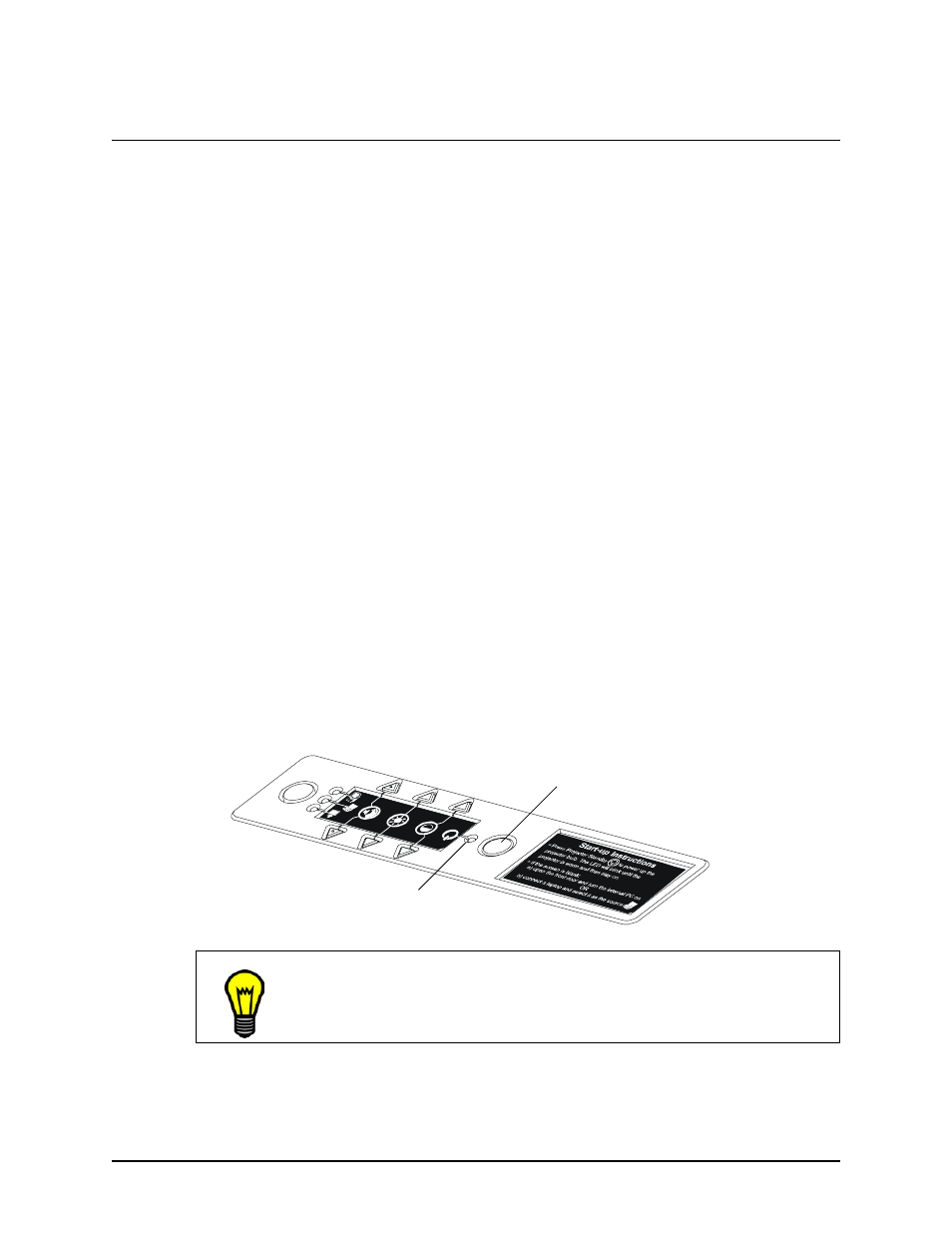
Using the 4000i
41
Using the 4000i
After you connect your peripheral devices to your Rear Projection SMART Board 4000i
interactive whiteboard and set up your projector and computer, you’re ready to use the
powerful tools that make up the 4000i and SMART Board software. Read this section of the
guide for details that are specific to the 4000i, and read the SMART Board Software User’s
Guide that came with your 4000i to understand the many features of SMART Board software.
Read this section to learn how to:
•
start up the 4000i (this page)
•
understand the control panel LEDs (page 43)
•
change the display source for the projector (page 45)
•
adjust the projector settings, including volume, brightness and contrast (page 44)
•
use a guest laptop (page 46)
•
use the interactive whiteboard (page 47)
•
shut down the 4000i (page 48)
Starting the 4000i
As long as the projector and computer in your 4000i are always on, press the Projector
Standby button on the control panel to activate them. If these units aren’t on, press the Power
button on each.
When you activate the projector, the Lamp Status LED should blink moderately fast for
approximately 90 seconds. During this time, the A/V mute image appears on the interactive
screen. The LED remains steadily illuminated when the lamp is fully powered up. At this time,
the computer image output displays on the interactive screen, and your 4000i is ready for use.
(For information on switching input sources for the interactive screen, see page 45.)
If you don’t see your computer’s video output on the screen, check that the computer is turned
on. Depending on your operating system and your network setup, you might have to log in.
You can use the wireless keyboard to do this. For projector problems, use Table 2.
TIP
If your 4000i is situated in a multi-user meeting room, you could find the system
in any state when you enter the room. Use Table 2 on page 42 to determine
what you have to do if the 4000i doesn’t start when you press the Projector
Standby button.
Projector Standby Button
Lamp Status LED
