Setting up the 4000i, Positioning the 4000i – Smart Technologies SMART BOARD 4000I User Manual
Page 18
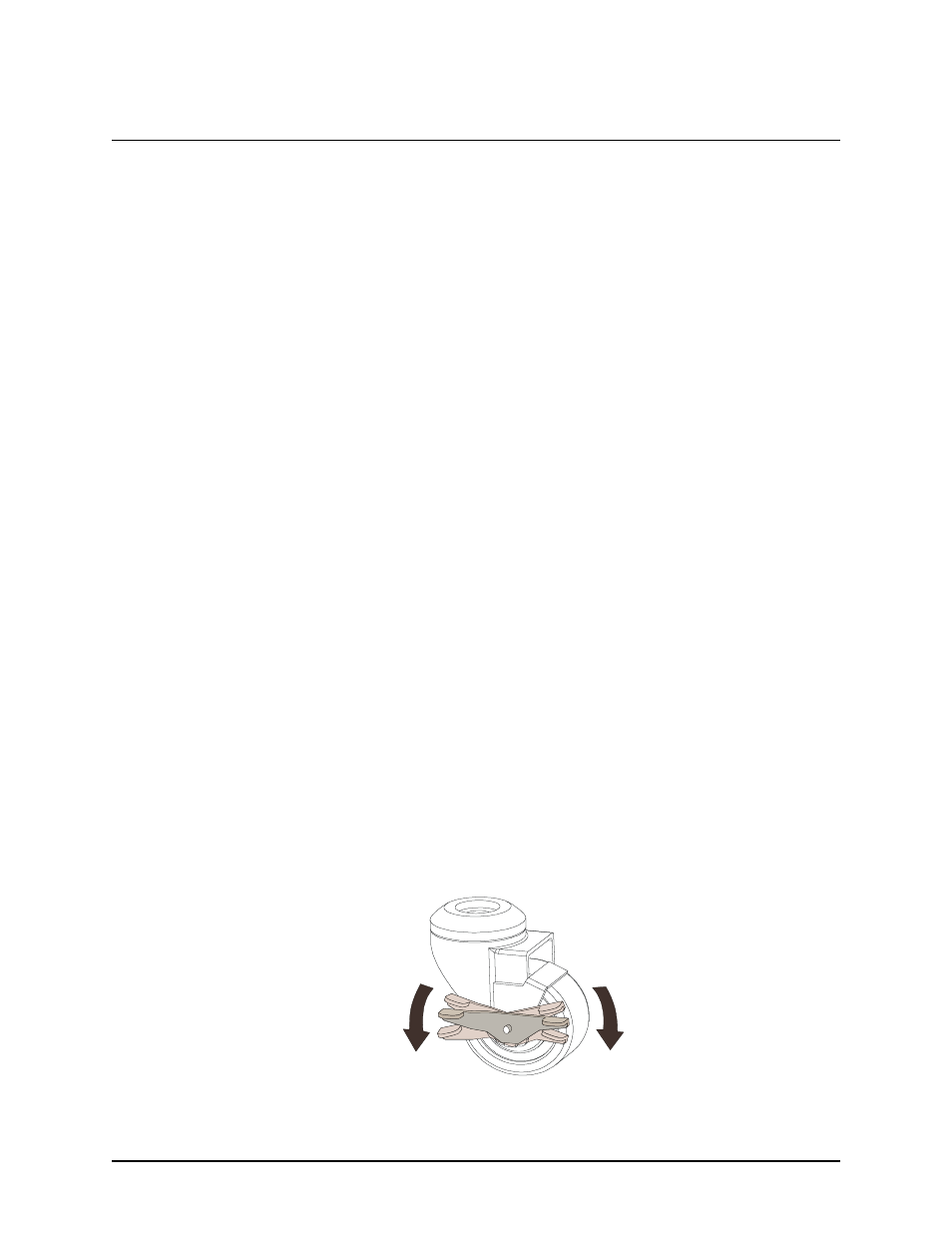
8
Setting Up the 4000i
Setting Up the 4000i
To set up the Rear Projection SMART Board 4000i interactive whiteboard, you must install the
projector and an internal computer, and power up the 4000i. If you have other devices in your
setup, read the applicable pages of this section to learn how to install these peripherals. This
section of the guide describes how to:
•
position the 4000i cabinet (this page)
•
install the guest laptop shelf (page 9)
•
install the optional videoconferencing shelf (page 11)
•
remove the rear access panel (page 14)
•
install the projector (page 15)
•
install the internal computer (page 22)
•
connect a guest laptop (page 23) (optional)
•
install another video device, such as a VCR, DVD player or document camera
(page 25) (optional)
•
connect a printer (page 27) (optional)
•
connect to a network (page 28) (optional)
•
connect an external sound system (page 29) (optional)
•
connect an external projector or monitor (page 30) (optional)
•
power up the 4000i (page 31)
No matter what peripherals you install, you must finalize your installation before you can use
the 4000i. Read the next section of this guide (page 32) for that information.
Positioning the 4000i
After you’ve removed and unpacked the cabinet from its shipping carton (following the
Unpacking Instructions), wheel the system to an appropriate location for setting it up. This
location should be within reach of a power outlet and have sufficient space around the cabinet
so you can comfortably access all sides.
When the 4000i is in this location, lock the casters by pressing the caster tab locks on the
wheel. If you need to unlock the casters, press the other side of this tab.
NOTE: As a safety precaution, and for greater ease of use, you should keep the casters
locked while you install devices and use the 4000i.
Lock
Unlock
