Changing the display source – Smart Technologies SMART BOARD 4000I User Manual
Page 55
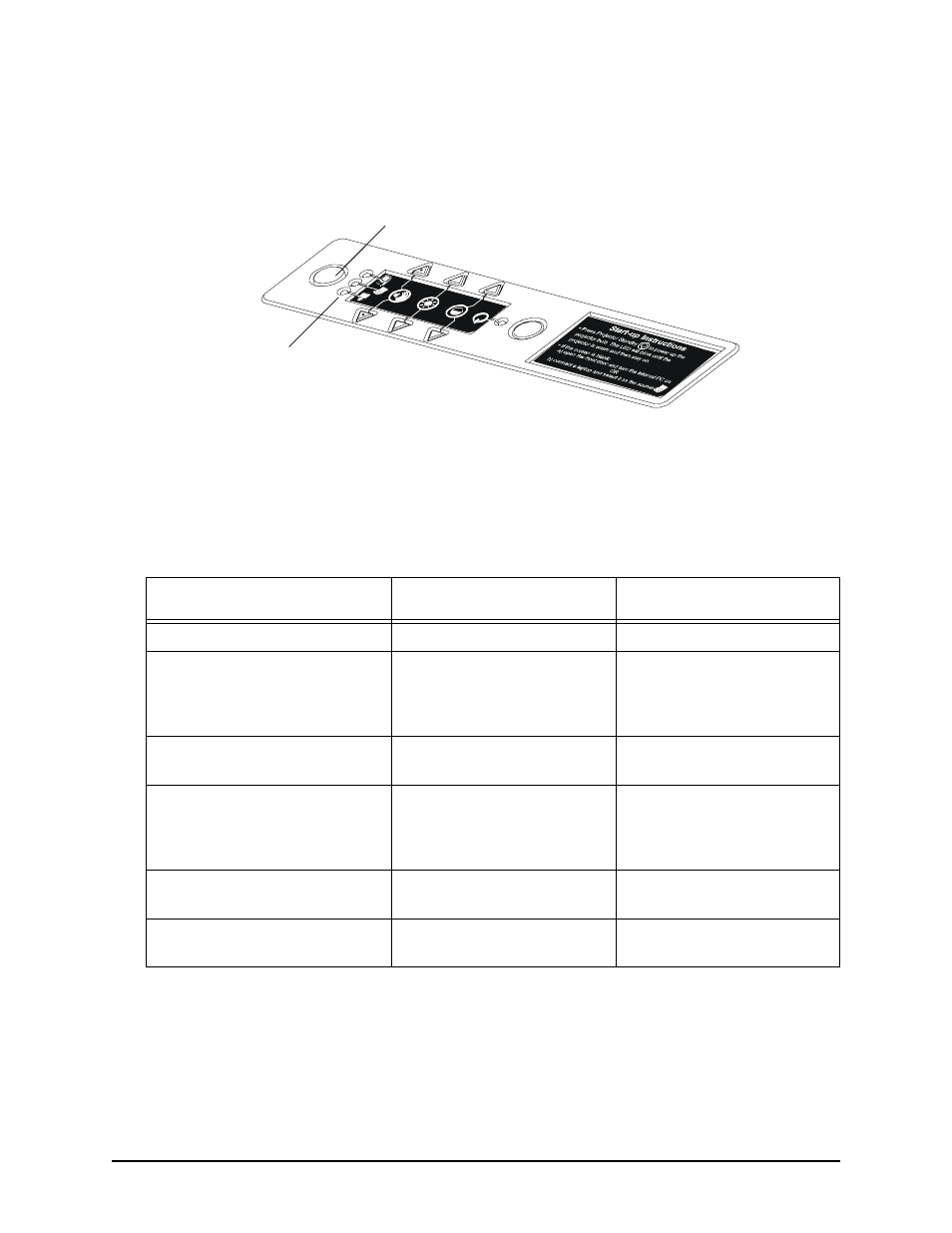
Using the 4000i
45
Changing the Display Source
The Display Source button lets you switch between three input devices for video and audio
input, and control over the interactive whiteboard. You’ll know which is the current source from
the Active Display Source LED.
Figure 21: Changing the Display Source
Refer to Table 3 for details on using the Display Source button. This table assumes that
you’ve connected the internal computer and the laptop to the provided cable bundles, and the
S-video source to the connection panel.
NOTE: Don’t press the Display Source button too quickly. Instead, wait until the source
displays before pressing the button again.
Table 3: Switching Sources with the 4000i
If your Computer 1 source is connected with BNC connectors (not supplied), you can change
Source 1 to the BNC setting by holding all three Down buttons for three seconds. To change
Source 1 back to the 15-pin connector, hold the three Up buttons for three seconds.
To go from this source...
...to this source...
... press the Display Source
button
Internal computer (Source 1)
Laptop (Source 2)
Once
Laptop computer (Source 2)
NOTE: In this case, your laptop
has been the input source for
more than one minute.
Internal computer
Once
Internal computer
Other S-video source (DVD
player or document camera)
Twice
Laptop computer (Source 2)
NOTE: In this case, your laptop
has been the input source for
more than one minute.
Other S-video source (DVD
player or document camera)
Three times
Other S-video source (DVD player
or document camera)
Internal computer
Once
Other S-video source (DVD player
or document camera)
Laptop computer
Twice
Display Source Button
Active Display
Source LEDs
