Installing the internal computer, The computer cables – Smart Technologies SMART BOARD 4000I User Manual
Page 32
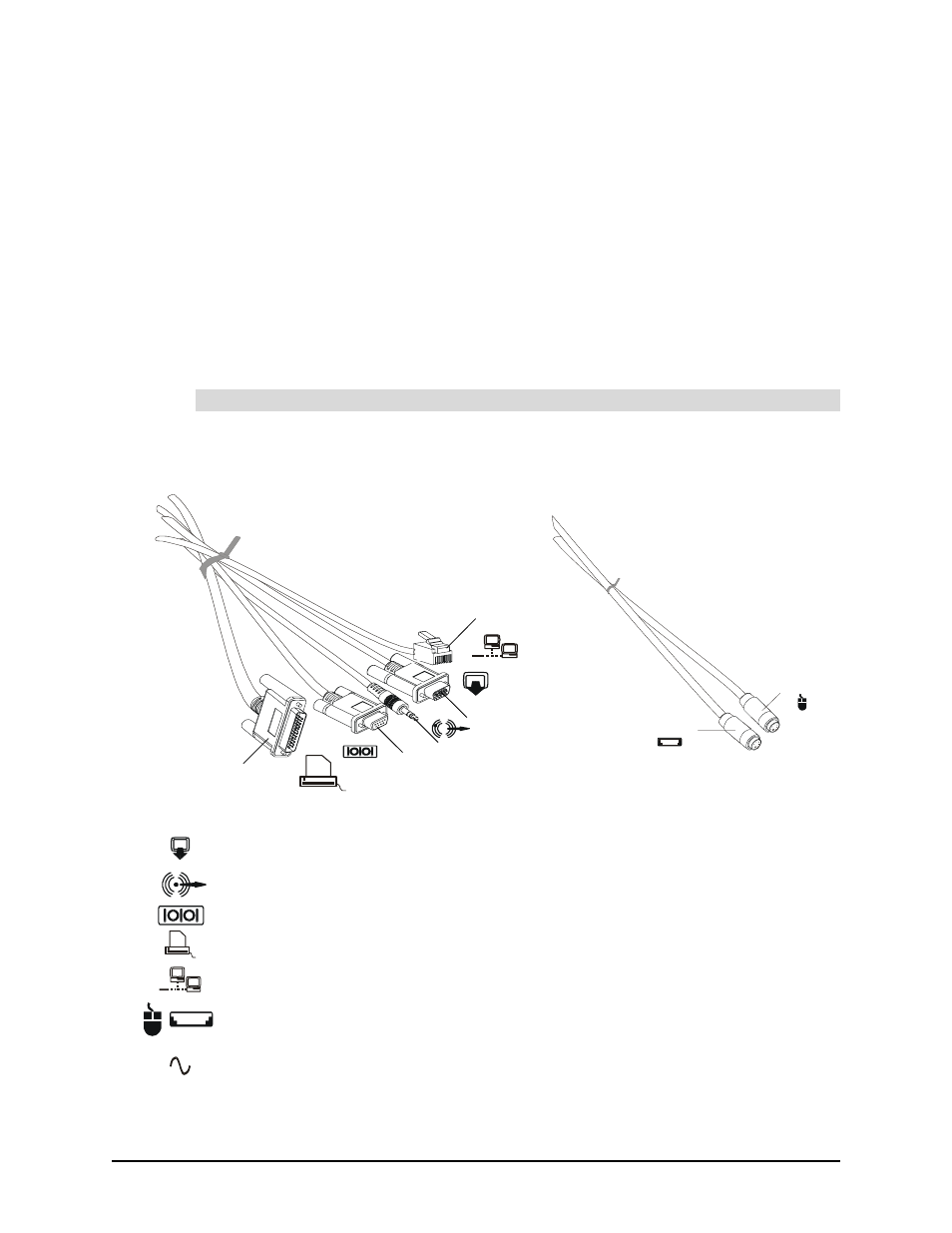
22
Setting Up the 4000i
Installing the Internal Computer
When you install the internal computer, use the cable extensions that are bundled in the
cabinet along with the computer’s AC power cable.
Set your computer on the right side of the projector (when you’re facing the front of the unit). At
this location, you’ll see straps that you can use to hold the computer in place during normal
operation or when you’re moving the 4000i from room to room. These straps won’t secure the
computer during cabinet shipment, so if you need to transport the 4000i, remove the computer
before you ship it.
The data connection for the internal computer is an RS-232 serial cable. If your computer has
USB ports, use the SMART USB adapter in the accessory kit. Connect the DB9 end of this
adapter to the Computer 1 Serial cable and the USB end to your computer.
1. Slide the computer into the cabinet. Or, if you prefer, connect the cables with the
computer outside of the cabinet (steps 2 through 8), and then slip the computer into
place.
Figure 9: The Computer Cables
2. Connect the Computer 1 Video cable to the computer’s Monitor Video port.
3. Connect the Computer 1 Audio cable to the computer’s Audio Line OUT jack.
4. Connect the Computer 1 Serial cable to an available COM port on the computer.
5. Connect the Printer cable to the computer’s 25-pin parallel (printer) port.
6. Connect the Network cable to the computer’s network jack (if applicable).
7. Connect the Mouse and Keyboard cables to the appropriate PS/2 ports on the
computer. The other ends of these cables connect to the wireless keyboard’s IR
receiver, which is installed at the side of the interactive whiteboard.
8. Connect the AC power cord to the computer’s Power IN port.
To install the computer
Keyboard
Mouse
A
Network
Computer 1 Video
Computer 1 Audio
Computer 1 Serial
Printer
A
