Connecting a vcr or dvd player (optional) – Smart Technologies SMART BOARD 4000I User Manual
Page 35
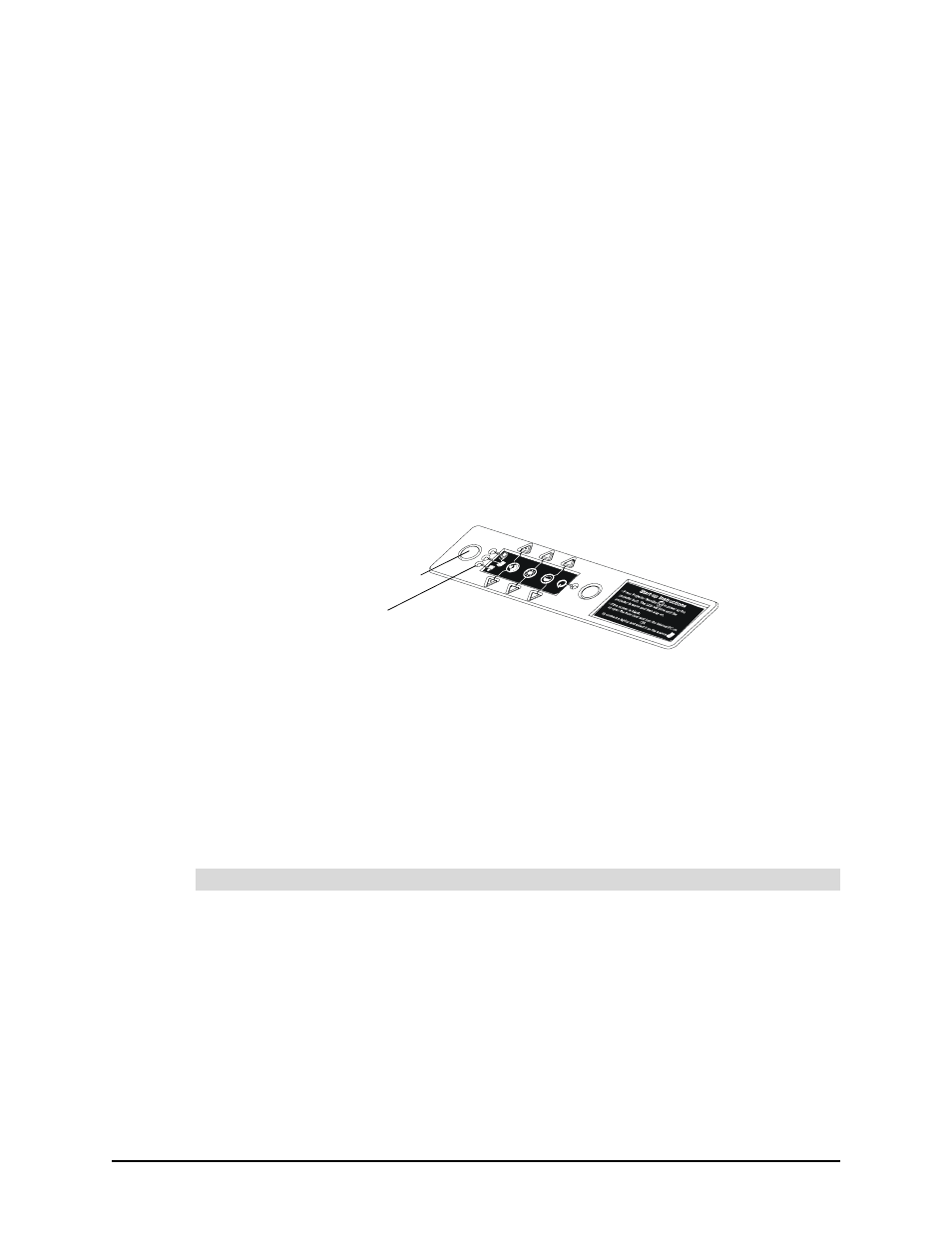
Setting Up the 4000i
25
Connecting a VCR or DVD Player (Optional)
You can connect other video devices to the 4000i for display on the interactive screen. These
devices could be a VCR, DVD player or document camera. The method of connection and the
type of connector depend on the type of video signal that the device sends out. However, you
must supply the required cable, because no external video cable comes with the 4000i.
You can connect either an S-video or composite source to the 4000i through the connection
panel on the back of the cabinet. You can also connect a digital video interface (DVI), a
composite and/or an S-video device directly to the projector. Read the Epson 9300i
Multimedia Projector User’s Guide for details on the type of DVI cable that you must use and
how to connect the device to the projector.
If you connect a third input source to the 4000i, plug its cables into the connection panel,
where extension cables carry the signal to the projector. If you aren’t using the guest laptop
shelf for an external computer, you can set the device there. (Route the video and audio
cables to the connection panel, and use the power cable in the laptop umbilical bundle.)
If your third video source is connected to the 4000i with an S-video cable, you can view it on
the interactive whiteboard by pressing the Display Source button until the LED beside the third
video source is lit.
However, if you have a composite or DVI video source, you must select the third source and
then use the projector’s remote control to change the projector’s source. The Display Source
button on the 4000i’s control panel will not switch the projector to a composite or DVI video
source. Also, the next Display Source button press causes the projector to revert to its original
settings. This means that if you want to return to the composite or DVI source, you must again
press the Display Source button to return to the third video source and press the remote
control button to switch the projector.
NOTE: Remember to turn on the remote control.
1. If you’re using a composite video cable (not provided), connect the yellow RCA video
plug to the Video Output or "To Monitor" jack on the VCR/DVD player. Plug the other
end of the cable into the RCA Composite Video IN jack on the connection panel (see
Figure 13).
If you’re using an S-video cable (not provided), connect it to the S-video Out port on
the VCR/DVD player. Plug the other end directly into the S-video IN port on the
connection panel (see Figure 13).
2. Connect standard RCA audio cables (not provided) from the RCA Audio Output jacks
on the VCR/DVD player to the two Audio IN (L/R) jacks on the connection panel.
Keep your right and left channel connections consistent for stereo sound (see
Figure 13).
To connect a composite or S-video video device to the 4000i
Third Source LED
Display Source Button
