IBM 1800409-001A User Manual
Page 95
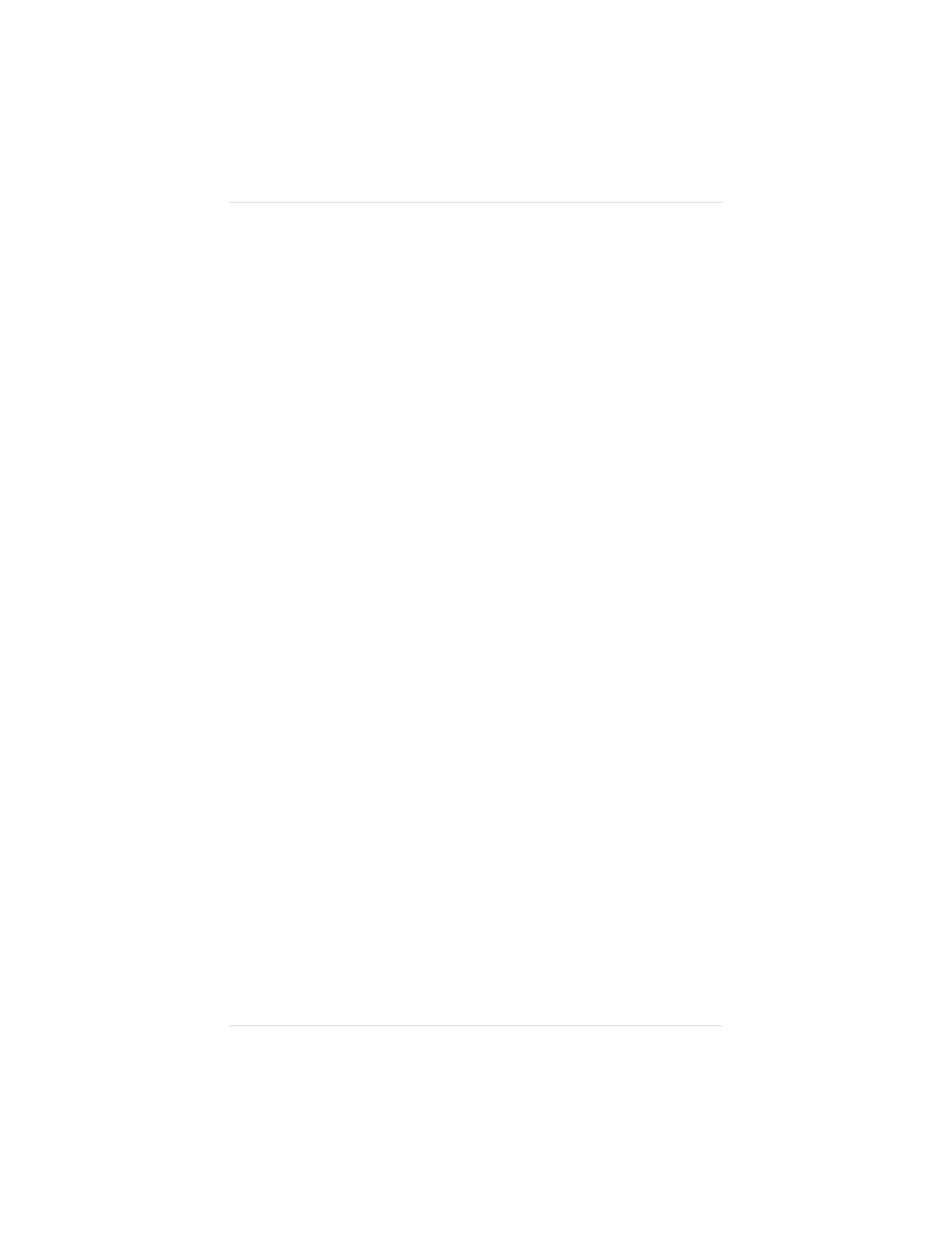
3.
Drag the QSCRIPT.HLP file from the QMS disk to the
WINDOWS\SYSTEM directory.
4.
Open the Windows Control Panel and double-click the
Printers icon.
The Control Panel icon is usually located in Program
Manager’s Main window.
5.
In the Printers dialog box, choose the Add button.
6.
From the List of Printers that appears, choose Install Unlisted
or Updated Printer and choose the Install button.
7.
In the text box that appears, type the name of the floppy drive
(for example,
A:\
) the Windows disk is in and choose OK.
8.
In the Add Unlisted or Updated Printer dialog box, select
“QMS PostScript Printer” and choose OK.
If you see the following message: "Insert Microsoft Windows
3.1 Disk #5 or a disk with the updated SSERIFF.FON file
in...," choose the Cancel button.
9.
Choose the Connect button to configure your printer port.
10. In the Connect dialog box, select the appropriate host port in
the Ports list and choose OK.
11. Choose the Setup button, and in the Printers section of the
dialog box that appears, choose your printer (magicolor LX).
12. Choose OK to return to the Printers dialog box.
13. Choose Set As Default Printer to make the QMS printer the
default printer.
14. Repeat steps 5 through 12 to install the QMS driver for other
ports or choose Close to exit the Printers dialog box.
Now you can set printer options from your application by choosing
Print Setup from the application’s File menu and then choosing the
Chapter 3
C o n n e c t i n g t h e P r i n t e r
3 - 1 5
