Removing an optional card font or emulation – IBM 1800409-001A User Manual
Page 304
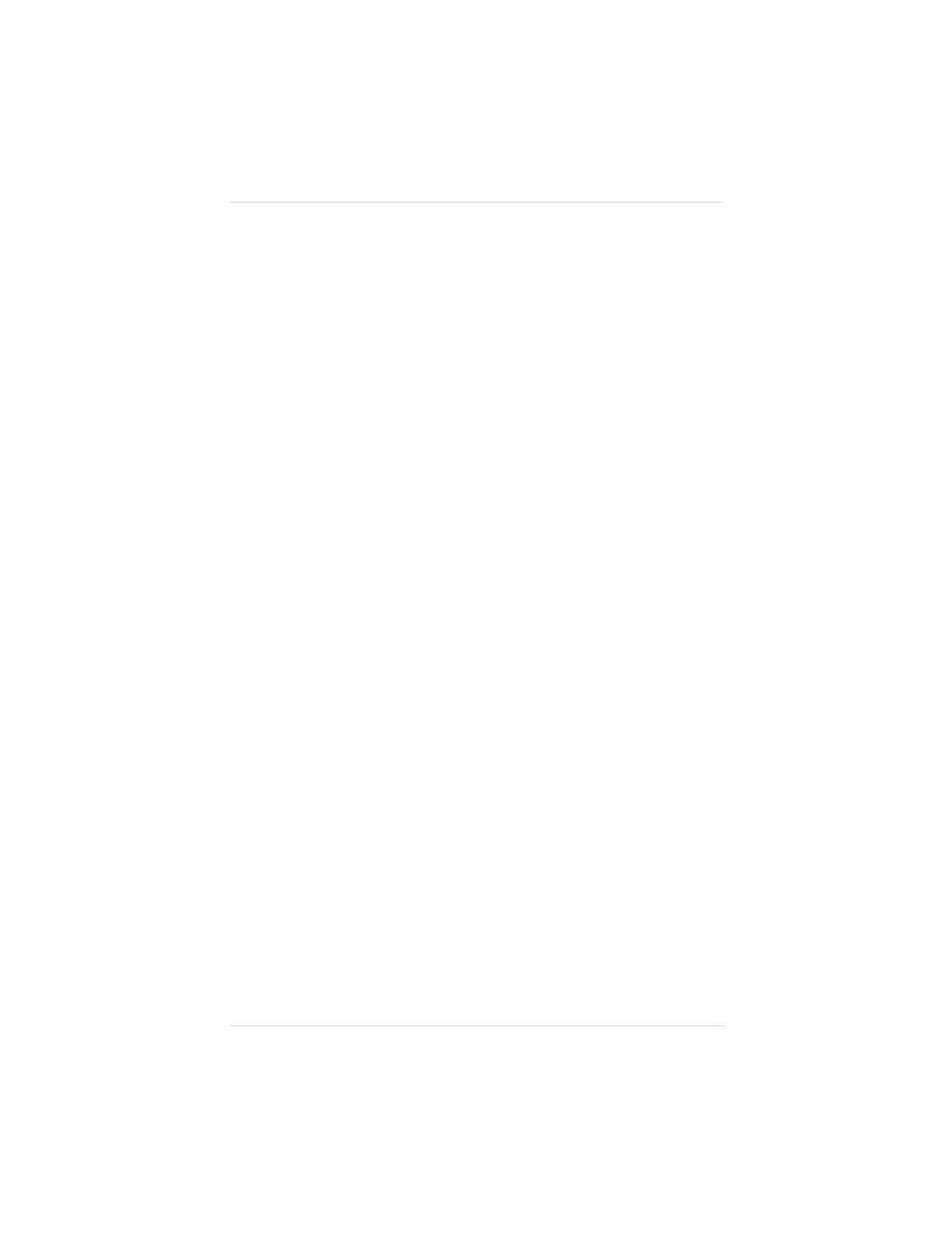
DISK OPERATIONS
INSTALL OPTION
4.
Press the Select key to enter the Install Option submenu. Press
the Next key until the hard disk destination of the optional font
or emulation displays in the message window.
5.
Press Select to enter the destination. Then, press the Next key
until the source of the optional font or emulation displays in
the message window.
6.
When you are prompted, insert the font or emulation card into
a slot on the front of the printer.
7.
Press the Select key to enter the source. The printer copies the
contents of the card to the hard disk.
8.
When the copying process is complete, press the Menu key to
exit the menu.
9.
To remove the card, use the following procedure:
a. If you are removing an LN03 Plus or a ProCollection font card,
turn off the printer. Otherwise, make sure the printer is off line
(use the Online/Offline key to turn off the LED).
b. Pull the card out gently.
c. Turn on the printer, if it’s off, and put it back on line.
NOTE: To use these fonts or emulations from an application,
make sure the printer driver installed supports them. If
not, contact your application manufacturer for a driver
that supports them.
Removing an Optional Card Font or Emulation
To remove an installed option from a hard disk, you need the
original font or emulation card containing the files. Use the
following procedure:
Chapter 8
8 - 4 8
P r i n t e r O p t i o n s
