Enabling qcolor for the macintosh, Enabling q, For the macintosh – IBM 1800409-001A User Manual
Page 238
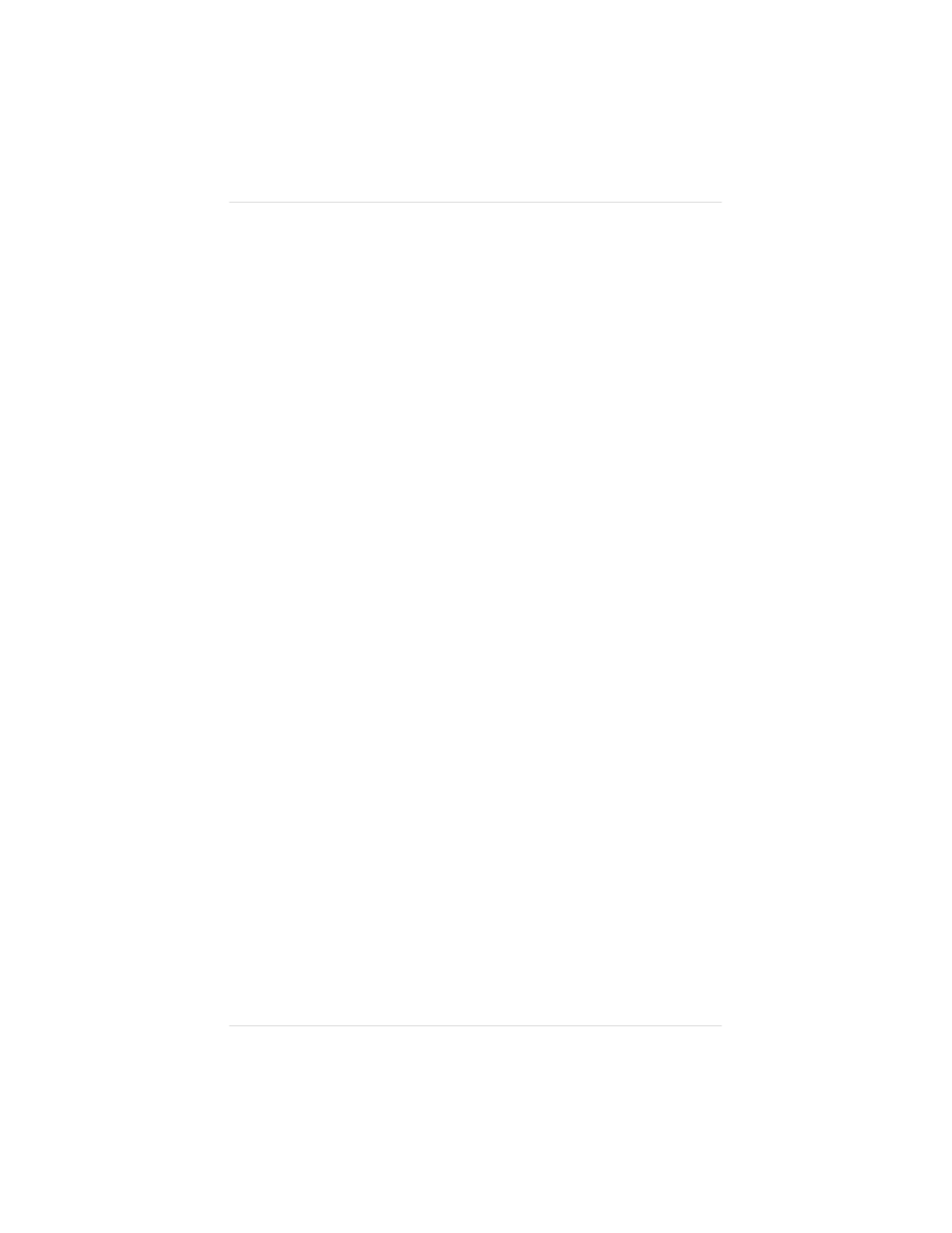
Enabling Q
COLOR
for the Macintosh
To use Q
COLOR
for Macintosh applications, follow the instructions
in “Installing LaserWriter 8.x and the magicolor LX 4.1 PPD” in
chapter 3, “Connecting the Printer.” After the QMS PPD is
installed, do the following to optimize color printing:
1.
In your application’s Print dialog box, choose Options.
2.
In the Options dialog box, in the Q
COLOR
Setup listbox, select
one of the following options:
■
Printer’s Default (to use the settings chosen at the printer
front panel)
■
Graphics (if you’re printing color graphics)
■
Photographic (if you’re printing photographic images)
■
Text and Spot Color (if you’re printing text or spot
colors)
■
Third-Party Color Management System (CMS) (to
allow your application to control color settings)
■
Overhead (if you’re printing overhead transparencies)
You can select any of the Q
COLOR
color setup options for
transparency printing if you select Transparency from the
Media listbox without changing any other options.
NOTE: The media tray you’re using must be configured for the
media type it contains. This can be done through the printer front
panel (in the Operator Control/Media menu). See chapter 5,
“Print Media and Daily Operations,” for more information on
media.
3.
Choose the Save button to save the Q
COLOR
settings between
print jobs.
4.
Choose OK.
Chapter 7
7 - 4
O p t i m i z i n g C o l o r O u t p u t
