Sounds, Security – Motorola ENTERPRISE DIGITAL ASSISTANT MC70 User Manual
Page 98
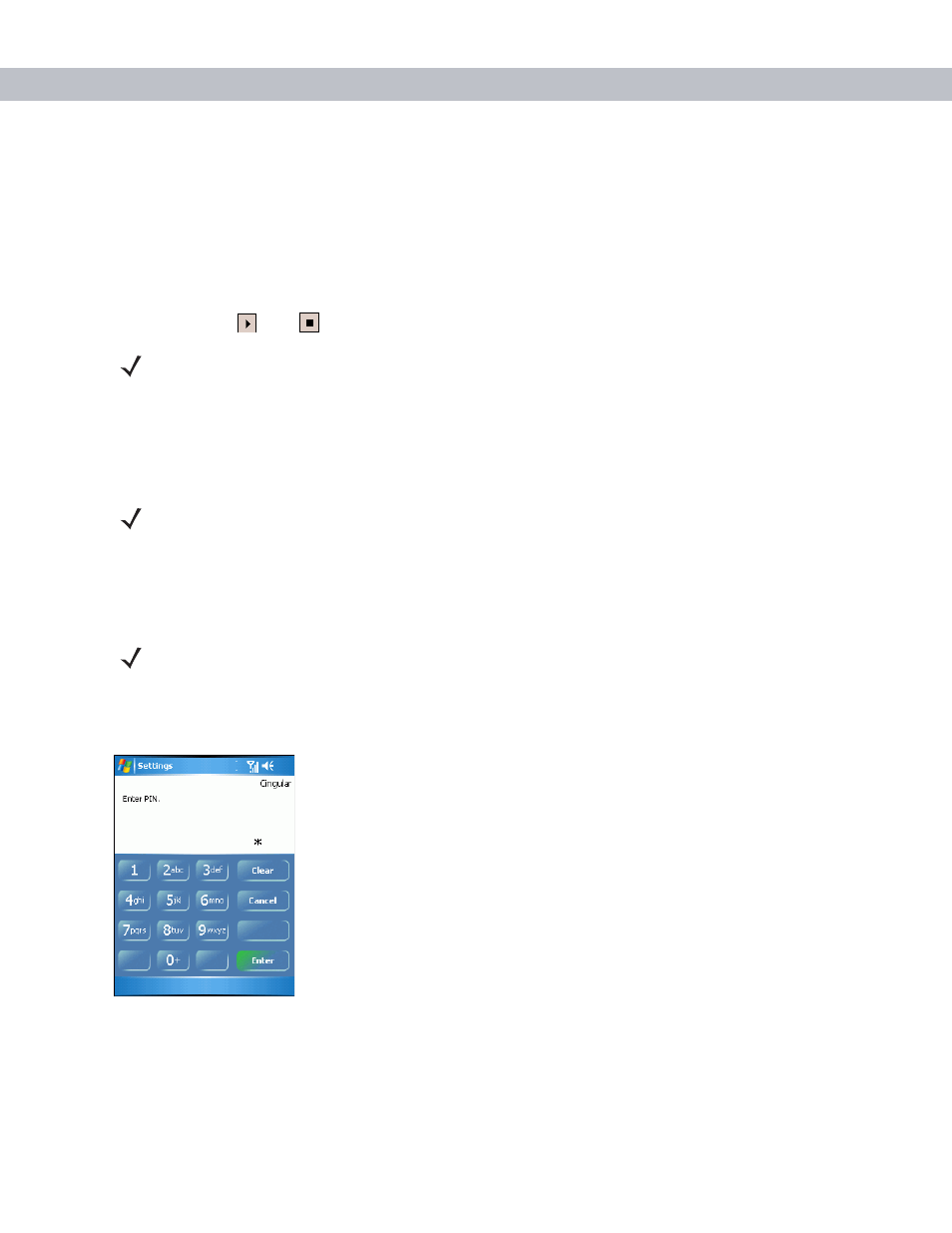
5 - 8
MC70 Integrator Guide
Sounds
1.
Phone Number
automatically displays on the
Phone
tab when a live SIM card is installed.
2.
Select a ring type from the
Ring type:
drop-down list. The ring type changes the way the EDA rings when
you receive an incoming call. Regardless of the ring type selected, a dialog box appears on the EDA’s
display for incoming calls.
3.
Select a ring tone for incoming calls from the
Ring tone:
drop-down list. To hear a sample of the selected
ring tone, tap
. Tap
to end the ring tone.
4.
Select a keypad tone from the
Keypad:
drop-down list. This selection determines the tone that sounds
when entering a phone number on the keypad.
Select
Short tones
or
Long tones
to specify the duration of the sound when you press a number on the
keypad. Select
Off
to disable tones.
Security
Enabling a PIN
To require a PIN when using the phone:
1.
From the Phone tab (
), select the
Require PIN when phone is used
check box under
Security
.
Figure 5-12
Enter PIN
2.
Use the touch keypad to enter a four to eight digit PIN.
3.
Tap
Enter
to enable the PIN and return to the
Phone
tab.
NOTE
To use custom .wav, .mid, or .wma files as ring tones, use ActiveSync on the host computer to copy the
file to the /Windows/Rings folder on the EDA. Then select the sound from the ring tone list
.
NOTE
Turning off sounds saves power and prolongs battery life
.
NOTE
Place emergency calls at any time, without requiring a PIN or a SIM card
.
