Synchronization with a windows mobile 5.0 device – Motorola ENTERPRISE DIGITAL ASSISTANT MC70 User Manual
Page 63
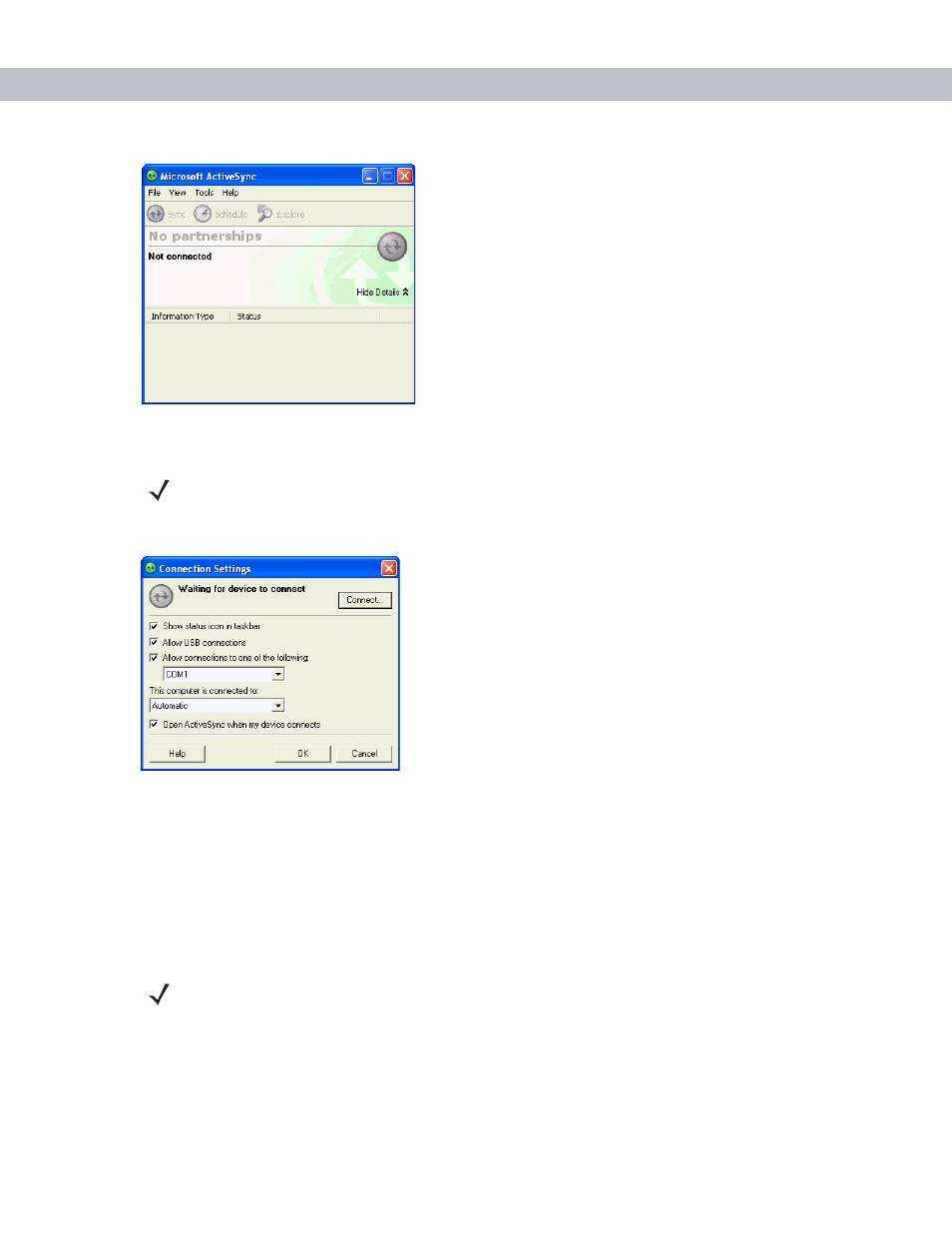
ActiveSync
3 - 3
Figure 3-2
ActiveSync Window
2.
In the
ActiveSync
window, select
File
>
Connection Settings
. The
Connection Settings
window appears.
Figure 3-3
Connection Settings Window
3.
Select the appropriate check box for the type of connection used.
4.
Select the
Show status icon in Taskbar
check box.
5.
Select
OK
to save any changes made.
Synchronization with a Windows Mobile 5.0 Device
To synchronize with a Windows Mobile 5.0 device:
1.
If the
Get Connected
window does not appear on the host computer, select
Start
>
All Programs
>
Microsoft
ActiveSync
.
NOTE
Assign each mobile computer a unique device name. Do not try to synchronize more than one mobile
computer to the same name.
NOTE
When a mobile computer with Windows Mobile 5.0 is connected to a host computer and an ActiveSync
connection is made, the WLAN radio (if applicable) is disabled. This is a Microsoft security feature to
prevent connection to two networks at the same time.
